verify your file's MD5 checksums!
Note: erisuser1 has some excellent points about when and why an MD5 sum would (and would not necessarily) be applicable. Read this very informative post for more information: http://androidforums.com/all-things-root-eris/127861-universal-eris-root-dummies-7.html#post1296149
--- edit 8/11/2010 --- Okay, so I realized that not everyone could actually verify their MD5 checksums directly on their phone via the method I originally published below. So, I decided to create my own Android application to do this. Here's the result of that effort. Many thanks to jcase over at XDA for helping me get started doing this by providing me a sample project and some starter code he had on-hand.
*-*-*-*-*-*-*-*-*-*-*-*-*-*-*-*-*-*-*-*-*-*-*-*-*-*
edit 3/29/2011:
My AFV (Android File Verifier) app (free in the Android Market)
is the successor to the following checksum app and has a much
better UI and more features
*-*-*-*-*-*-*-*-*-*-*-*-*-*-*-*-*-*-*-*-*-*-*-*-*-*
Download my (free) v2.2 app: View attachment MD5-Checksum-v2.2.apk
(MD5 checksum: 3aec3fd4cae8f200db8457894ae4193f)
Here's the app details (click 'Show' to view):
Here are some screenshots:
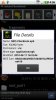

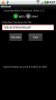
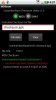

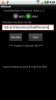
Note: during my testing, I realized/discovered you can actually view a file's MD5 checksum using Astro File Manager (i.e., via viewing a file's details). So, you don't really need this application but my version also calculates SHA1 checksums and was pretty fun to develop
but my version also calculates SHA1 checksums and was pretty fun to develop  .
.
Enjoy and let me know if you have any questions. --- edit 8/11/2010 ---
You have several different options for doing this (note: all of these examples use the file gscript.zip (that I placed in the /sdcard/download directory) referenced in the http://androidforums.com/all-things-root-eris/127861-universal-eris-root-dummies.html thread):
Checking Directly On Your Phone
You actually now have several options for checking MD5 sums on your phone:
- via my free app (View attachment MD5-Checksum-v2.2.apk) [gratuitous/shamelss plug ]; download and manually install
]; download and manually install
- via ManD5 Lite (free app in the Market) [this app did not work for me at the time I first posted this thread; it does work, wonderfully, now]
- via Astro File Manager (long-press your file and select 'Details')
- via Android Terminal Emulator [note: not all phones can do this since the md5sum utility may not be present/installed] by typing "md5sum filename" (you might need to long-press the menu key to bring-up the keyboard)
 
Checking Via The Android Software Development Kit (SDK)
1. Download and install the Android SDK
2. Start-up Windows Command Prompt (or Terminal for Macs)
3. Change to the SDK's tools directory
4. Enter adb shell md5sum /sdcard/download/gscript.zip
note: you can also invoke the md5sum utility from an adb-launched shell:
Checking from Windows
Obtain the Windows Command Line version of an MD5 sum utility:
1. In the browser of your (Windows) PC, navigate to http://www.md5summer.org/download.html
2. About three-fourths of the way down the page, find the "DOS Command Line MD5sum utility".
3. Right-click and download this version (should be http://www.md5summer.org/md5sum.zip)
4. After downloading, extract the md5sum.exe file to your Android SDK's tools directory. That way, you'll have a home for all of the tools that you use for rooting.
5. To run it, just launch the Windows Command Prompt and change (cd) to your Android SDK's tools directory.
6. Type md5sum.exe c:\temp\gscript.zip
7. For example:
Checking from a Mac
Courtesy of doogald's post below:
Things are a bit easier from a Mac, since there is no utility that you need ro find or download. To check from the terminal on a mac:
- [optional] change directory to the location of the file for which you would like to check. For example, cd ~/Downloads
- use the openssl command to check, using the following syntax: openssl md5 pathtofile
For example, openssl md5 gscript.zip
Its always a good idea to validate a file's MD5 checksum before and after you download it (and after placing it on your /sdcard). Reputable sites/sources should publish the MD5 sums for the files hosted there. Beware of those that do not. Verifying the MD5 sum of the file that you've downloaded ensures that you have a full, complete, and uncorrupted version of the file.
Note: erisuser1 has some excellent points about when and why an MD5 sum would (and would not necessarily) be applicable. Read this very informative post for more information: http://androidforums.com/all-things-root-eris/127861-universal-eris-root-dummies-7.html#post1296149
--- edit 8/11/2010 --- Okay, so I realized that not everyone could actually verify their MD5 checksums directly on their phone via the method I originally published below. So, I decided to create my own Android application to do this. Here's the result of that effort. Many thanks to jcase over at XDA for helping me get started doing this by providing me a sample project and some starter code he had on-hand.
*-*-*-*-*-*-*-*-*-*-*-*-*-*-*-*-*-*-*-*-*-*-*-*-*-*
edit 3/29/2011:
My AFV (Android File Verifier) app (free in the Android Market)
is the successor to the following checksum app and has a much
better UI and more features
*-*-*-*-*-*-*-*-*-*-*-*-*-*-*-*-*-*-*-*-*-*-*-*-*-*
Download my (free) v2.2 app: View attachment MD5-Checksum-v2.2.apk
(MD5 checksum: 3aec3fd4cae8f200db8457894ae4193f)
Here's the app details (click 'Show' to view):
// ScaryAlienWare MD5/SHA1 Checksum utility v2.2
//
// developed August-2010 by Android Forum's "scary alien"
//
// Features:
//
// - calculates MD5 or SHA1 checksum of specified file
// - defaults to /sdcard/download directory
// - copies calculated checksum to clipboard
// - also displays file size
// - tested on HTC Droid Eris Android 2.1
// - tested on Motorola Droid-X Android 2.1
// - tested on Motorola Cliq Android 1.5
// - very light-weight app (only 36kb in size)
// - v2.2 now includes file-selector, menu, jar-file verification)
//
// Special thanks to:
//
// - jcase at XDA for allowing me to view example project co-authored w/eclips3
// and for the starter MD5 Java code; this was a huge help and I wouldn't have
// tried this without jcase's help and encouragement
//
// - RLK for helping me test on his Motorola Cliq
//
// developed August-2010 by Android Forum's "scary alien"
//
// Features:
//
// - calculates MD5 or SHA1 checksum of specified file
// - defaults to /sdcard/download directory
// - copies calculated checksum to clipboard
// - also displays file size
// - tested on HTC Droid Eris Android 2.1
// - tested on Motorola Droid-X Android 2.1
// - tested on Motorola Cliq Android 1.5
// - very light-weight app (only 36kb in size)
// - v2.2 now includes file-selector, menu, jar-file verification)
//
// Special thanks to:
//
// - jcase at XDA for allowing me to view example project co-authored w/eclips3
// and for the starter MD5 Java code; this was a huge help and I wouldn't have
// tried this without jcase's help and encouragement
//
// - RLK for helping me test on his Motorola Cliq
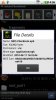

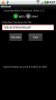
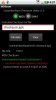

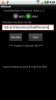
Note: during my testing, I realized/discovered you can actually view a file's MD5 checksum using Astro File Manager (i.e., via viewing a file's details). So, you don't really need this application
 but my version also calculates SHA1 checksums and was pretty fun to develop
but my version also calculates SHA1 checksums and was pretty fun to develop  .
.Enjoy and let me know if you have any questions. --- edit 8/11/2010 ---
You have several different options for doing this (note: all of these examples use the file gscript.zip (that I placed in the /sdcard/download directory) referenced in the http://androidforums.com/all-things-root-eris/127861-universal-eris-root-dummies.html thread):
Checking Directly On Your Phone
You actually now have several options for checking MD5 sums on your phone:
- via my free app (View attachment MD5-Checksum-v2.2.apk) [gratuitous/shamelss plug
 ]; download and manually install
]; download and manually install- via ManD5 Lite (free app in the Market) [this app did not work for me at the time I first posted this thread; it does work, wonderfully, now]
- via Astro File Manager (long-press your file and select 'Details')
- via Android Terminal Emulator [note: not all phones can do this since the md5sum utility may not be present/installed] by typing "md5sum filename" (you might need to long-press the menu key to bring-up the keyboard)
 
Checking Via The Android Software Development Kit (SDK)
1. Download and install the Android SDK
2. Start-up Windows Command Prompt (or Terminal for Macs)
3. Change to the SDK's tools directory
4. Enter adb shell md5sum /sdcard/download/gscript.zip
Code:
C:\>
c:\>[B]cd c:\android-sdk-windows\tools[/B]
C:\android-sdk-windows\tools>[B]adb shell md5sum [COLOR=#0000ff][COLOR=#0000ff]/sdcard/download/gscript.zip[/COLOR][/COLOR][/B]
[COLOR=#0000ff][COLOR=#0000ff]92796a8c6e61e8f1ee36e315c0acae7d /sdcard/download/gscript.zip[/COLOR][/COLOR]
Code:
C:\android\android-sdk-windows\tools>[B]adb shell[/B]
# [B]md5sum [COLOR=#0000ff][COLOR=#0000ff]/sdcard/download/gscript.zip[/COLOR][/COLOR][/B]
md5sum /sdcard/download/gscript.zip
[COLOR=#0000ff][COLOR=#0000ff]92796a8c6e61e8f1ee36e315c0acae7d /sdcard/download/gscript.zip [/COLOR][/COLOR]
# exitObtain the Windows Command Line version of an MD5 sum utility:
1. In the browser of your (Windows) PC, navigate to http://www.md5summer.org/download.html
2. About three-fourths of the way down the page, find the "DOS Command Line MD5sum utility".
3. Right-click and download this version (should be http://www.md5summer.org/md5sum.zip)
4. After downloading, extract the md5sum.exe file to your Android SDK's tools directory. That way, you'll have a home for all of the tools that you use for rooting.
5. To run it, just launch the Windows Command Prompt and change (cd) to your Android SDK's tools directory.
6. Type md5sum.exe c:\temp\gscript.zip
7. For example:
Code:
C:\Documents and Settings> [B]cd c:\android\android-sdk-windows\tools[/B]
C:\android\android-sdk-windows\tools>[B]md5sum.exe [COLOR=#0000ff][COLOR=#0000ff]c:\temp\gscript.zip[/COLOR][/COLOR][/B]
[COLOR=#0000ff][COLOR=#0000ff]\92796a8c6e61e8f1ee36e315c0acae7d *c:\\temp\\gscript.zip[/COLOR][/COLOR]Checking from a Mac
Courtesy of doogald's post below:
Things are a bit easier from a Mac, since there is no utility that you need ro find or download. To check from the terminal on a mac:
- [optional] change directory to the location of the file for which you would like to check. For example, cd ~/Downloads
- use the openssl command to check, using the following syntax: openssl md5 pathtofile
For example, openssl md5 gscript.zip

 .
. ).
).





