I just removed the DC ROM that I was using and installed the .6 Sprint Stock 2.1 ROM and rooted it With the grand help of this forum. It really does all that I want in my phone but I missed the XDA HTC_MOD Keyboard w/smileys. After some research on XDA I found that for this phone I needed the LOW RES. version of this keyboard. Here is the link for The instructions and where to download the .zip file to get the job done.
[MOD] HTC_IME (8th June) v27: Small fix - xda-developers
The process was very straight forward on the unzip and install but I ran into trouble getting the keyboard to actually start on my phone. When they say to "kill" the keyboard.
Here are the instructions that worked for me:
"You don't need to kill the keyboard to enable it, but there is an option at the bottom of this keyboards settings menu for "Kill Keyboard" and that's what it's referring to."
"After you have enabled it you need to select this as your active keyboard. Go to any screen you can type in (compose a new text message for example) and long press in the text input box. Select choose input method, then select the HTC_IME mod."
These instructions worked very well in combination to the link above.
Good luck with this and it's a great keyboard for a rooted phone........
Lisa
https://mail.google.com/mail/?ui=2&ik=6a1572ca15&view=att&th=12c429bceb27f7e7&attid=0.3&disp=thd&zw
[MOD] HTC_IME (8th June) v27: Small fix - xda-developers
The process was very straight forward on the unzip and install but I ran into trouble getting the keyboard to actually start on my phone. When they say to "kill" the keyboard.
Here are the instructions that worked for me:
"You don't need to kill the keyboard to enable it, but there is an option at the bottom of this keyboards settings menu for "Kill Keyboard" and that's what it's referring to."
"After you have enabled it you need to select this as your active keyboard. Go to any screen you can type in (compose a new text message for example) and long press in the text input box. Select choose input method, then select the HTC_IME mod."
These instructions worked very well in combination to the link above.
Good luck with this and it's a great keyboard for a rooted phone........
Lisa
https://mail.google.com/mail/?ui=2&ik=6a1572ca15&view=att&th=12c429bceb27f7e7&attid=0.3&disp=thd&zw


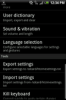

 I'm sure this thread will get good use as members look for keyboard options. Your instructions are clear, concise, and right on!
I'm sure this thread will get good use as members look for keyboard options. Your instructions are clear, concise, and right on! 






