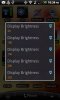-
After 15+ years, we've made a big change: Android Forums is now Early Bird Club. Learn more here.
You are using an out of date browser. It may not display this or other websites correctly.
You should upgrade or use an alternative browser.
You should upgrade or use an alternative browser.
What Tasker profiles is everyone using?? (This thread is NOT for requesting help with profiles)
- Thread starter chrlswltrs
- Start date
Ok I am getting there. When starting a Task and the Exiting the Task can you Set to Toggle instead of On and Off? I want to have my WiFi come on when I get with the range of my Home and then Turn Off when I leave that area I have Set to Toggle for Both actions will that work?
Thanks
Thanks
Upvote
0
yeah
load app - pandora
enter task - kill app juice defender
exit task - load app juice defender
i dunno how well the 'kill app' action works
Kill app no longer works. It worked great until android 2.2 when Google decided that an app could no longer kill another app
Upvote
0
Ok, I've been reading through this thread for a while now and been inspired by it, so in the spirit of the title, here's outlines of my main profiles and tasks (sorry for the long list)...
Additionally, I have a few "Menu Tasks" which I find handy as widgets...
Below is a screenshot of the "Select Brightness" popup ...
...
- @Home based on network and wifi - sets Google Voice to my home phone and Mobile. Exit task sets GV to just my mobile
- Near Home based on cell network - turns on wifi so the last profile can work

- Night @ home - based on a time frame and connection to my home wifi, sets a variable "flag" to "1" so a different profile will activate silent mode for the night
- Silent Night - based on the same time frame as the last profile and the flag variable set there, activates silent mode for the night. I had to make this happen in two parts (rather than just being based on the time and wifi connection) because sometimes the wifi connection would drop out for whatever reason in the middle of the night and silent mode would end. With this setup, silent mode stays active till morning when the time context expires and an exit task resets the flag to 0.
- @ Library - based on the ssid of the county library, activates Silent Mode Vibrate.
- Call Ended - uses the Phone Idle context to detect the end of a call, sends the system to the home screen, so I don't accidentally tap my call history and inadvertently dial someone else.
- Firewall Update - when any New Package is installed (or updated), this launches DroidWall to remind me to whitelist the app (or not).
- Flag for sync new photos - when the Camera app exits, this sets a flag variable used to trigger one of the next two profiles (had to break this up, since I only want this to activate when I have a data or wifi connection and I can't figure out how to check for both in the same profile contexts.
- sync new photos via wifi - if the flag from the above profile is set (meaning the camera just exited) and wifi is connected, use rsync4android to back up the /sdcard/dcim/ directory to my server (I was using sugarsync to do this before, but for whatever lame reason it doesn't sync videos, and I prefer to roll my own scripts anyway, so this way makes me happy
 ).
). - Sync new photos via 2g or 3g - same as the last, but activates if phone is on a data connection instead of wifi. If the phone has no data connectivity, I can keep taking photos and when data or wifi becomes available it will sync automatically.
- Get Podcasts - at 4am, connect to my server (using rsync4android again) and download the latest podcasts which have been pushed there automatically by an rsync script on my macbook (Tasker has me on a total automation kick lately
 ).
). - Headphones Plugged In - sets ringer, alert, system, and media volumes to 1 so I don't get the chime of death in my ears (or over the car speakers) when I get an alert etc...
- No Screen Rotation - Sets Display Rotation off for any of a number of apps I've selected in the App context selector. I find that I tilt the phone enough while using swype that it will switch orientation and wipeout the word I was in the middle of swyping - also sometimes I want to read the news while lying on my side, so for most apps where I'll be writing (email, astrid, calculator, Google Voice, etc) or where I'll be reading (news reader, browser, etc...) I keep the screen from rotating
- rsync Backup - once a day (1am) rsync backup my entire sd card to my server (the beauty of rsync is that it only copies files which are new or have changed, so if nothing is new this takes no time at all).
- Security: Locate Phone - when a certain code is recieved via text, tasker replies with the GPS location (as much discussed elsewhere).
- Security: Announce - a different text message code will turn silent mode off, crank the volume and play some Operation Ivy so I can find my phone if it's fallen into the couch and/or startle whoever stole it with some late eighties punk/ska
 ...
...
Additionally, I have a few "Menu Tasks" which I find handy as widgets...
- GV Selector - Pops up a menu allowing me to select what settings to use for Google Voice (in case I don't think my automated GV switching worked for some reason).
- Select Brightness - Pops up a menu allowing me to quickly select a screen brightness
- Ski Mode Selector - allows me to toggle on/off "ski mode" which is just turning off all data, wifi and syncing, so my battery will last while I'm hiking, skiing, etc... (a. it's kinda lame to get email on the lift, and b. I want my phone to work all day for voice and text).
Below is a screenshot of the "Select Brightness" popup
 ...
...Attachments
Upvote
0
D
Deleted User
Guest
Alright, I've had this for a few days and already love it, especially the potential I haven't tapped yet. What I have working:
GPS auto for apps that need it.
Headphones plugged in launch menu for various music-related apps.
Battery Full notification sound.
Now what I'm having trouble with (read the entire thread, still could use some input).
1. What I want is to have Tasker search for my home wifi (identified by ssid) and turn itself on when it finds it. Then I want to turn wifi off after being away from home wifi for five minutes.
For context I have a "Wifi Near" profile with my SSID and the "Toggle Wifi" option on. Task is simply set to Wifi on. What happens is every few minutes the phone will switch wifi on, connect, and then after a few seconds turn wifi back off, even with a great signal. I currently have no exit task, and can't understand why it doesn't stay on. I also don't really understand the flow controls to make it wait five minutes after loosing the signal to turn wifi off.
2. I want to turn 3G off after Wifi has been connected for five minutes, and turn it back on immediately after wifi is disconnected. I'm waiting to figure out the automatic Wifi profile before messing with this one. I also have a Verizon phone, which I think dictates which data settings you use.
Any input would be appreciated.
GPS auto for apps that need it.
Headphones plugged in launch menu for various music-related apps.
Battery Full notification sound.
Now what I'm having trouble with (read the entire thread, still could use some input).
1. What I want is to have Tasker search for my home wifi (identified by ssid) and turn itself on when it finds it. Then I want to turn wifi off after being away from home wifi for five minutes.
For context I have a "Wifi Near" profile with my SSID and the "Toggle Wifi" option on. Task is simply set to Wifi on. What happens is every few minutes the phone will switch wifi on, connect, and then after a few seconds turn wifi back off, even with a great signal. I currently have no exit task, and can't understand why it doesn't stay on. I also don't really understand the flow controls to make it wait five minutes after loosing the signal to turn wifi off.
2. I want to turn 3G off after Wifi has been connected for five minutes, and turn it back on immediately after wifi is disconnected. I'm waiting to figure out the automatic Wifi profile before messing with this one. I also have a Verizon phone, which I think dictates which data settings you use.
Any input would be appreciated.
Upvote
0
For #1.
Don't use Toggle Wifi. That will just cause it to switch wifi from on to off (or off to on) depending on the state it is in. So, if you wifi is on already when you arrive home, the toggle will turn it off - that isn't what you want.
Much better to define On and Off specifically.
Enter Task > Wifi On
Exit Task > Wifi Off
Go to Tasker settings, under the monitor tab, and set it for how often you want it to search for nearby Wifi connections. You can set this for whatever time you like, but you need 2 cycles of not finding your home wifi near to exit the profile.
(That's the easy way.)
A more complicated way would be as follows:
Profile 1
Context Wifi Near (name of home Wifi)
Enter task > Wifi On
Profile 2
Context Wifi Connected (specify name of home wifi)
Enter Task > Set variable %HOMEWIFI = 1
Exit Task > Clear variable %HOMEWIFI
> Wait 5 minutes
> Wifi Off (if %HOMEWIFI does not equal 1)
Not sure if this will work as you want, but give it a try.
Regarding #2:
I'm not sure why you need a Tasker profile for this. On every phone I've seen, 3G is not used whenever Wifi is connected. If 3G is enabled in the settings, it will automatically be on whenever Wifi is not connected to an access point.
Don't use Toggle Wifi. That will just cause it to switch wifi from on to off (or off to on) depending on the state it is in. So, if you wifi is on already when you arrive home, the toggle will turn it off - that isn't what you want.
Much better to define On and Off specifically.
Enter Task > Wifi On
Exit Task > Wifi Off
Go to Tasker settings, under the monitor tab, and set it for how often you want it to search for nearby Wifi connections. You can set this for whatever time you like, but you need 2 cycles of not finding your home wifi near to exit the profile.
(That's the easy way.)
A more complicated way would be as follows:
Profile 1
Context Wifi Near (name of home Wifi)
Enter task > Wifi On
Profile 2
Context Wifi Connected (specify name of home wifi)
Enter Task > Set variable %HOMEWIFI = 1
Exit Task > Clear variable %HOMEWIFI
> Wait 5 minutes
> Wifi Off (if %HOMEWIFI does not equal 1)
Not sure if this will work as you want, but give it a try.
Regarding #2:
I'm not sure why you need a Tasker profile for this. On every phone I've seen, 3G is not used whenever Wifi is connected. If 3G is enabled in the settings, it will automatically be on whenever Wifi is not connected to an access point.
Upvote
0
Anyone know how I can get Tasker to enable Vlingo's SafeReader? Android script maybe?
I didn't see this answered, if it was sorry for the duplication.
I have tasker turn on Vlingo InCar which turns on the SafeReader. You can then have it go back to Home screen if you don't want the InCar screen.
I downloaded last night and haven't gotten any work done today! LOL
Upvote
0
D
Deleted User
Guest
For #1.
Don't use Toggle Wifi. That will just cause it to switch wifi from on to off (or off to on) depending on the state it is in. So, if you wifi is on already when you arrive home, the toggle will turn it off - that isn't what you want.
I do have it set to "Wifi On" for the task. The setting I was talking about for "Toggle Wifi" was in the "Wifi Near" context for my profile. It was my understanding that this is required for Tasker to occasionally switch on wifi to look for my home router. I don't want to use location-based searching, as I don't have good accuracy based on cell towers and GPS would kill my battery.
Much better to define On and Off specifically.
Enter Task > Wifi On
Exit Task > Wifi Off
Go to Tasker settings, under the monitor tab, and set it for how often you want it to search for nearby Wifi connections. You can set this for whatever time you like, but you need 2 cycles of not finding your home wifi near to exit the profile.
That's what I tried first, and for some reason it wasn't working, so I created a second "Wifi Connect" profile that canceled the "Wifi near" profile from toggling out. It worked, but seemed like the long way to get to a simple task.
I canceled the "wifi connect" profile and the toggle setting under the "wifi near" context and now it seems to work like you said it would. Perhaps I was just no patient last time. Is it slower to search for wifi if the screen is off?
Regarding #2:
I'm not sure why you need a Tasker profile for this. On every phone I've seen, 3G is not used whenever Wifi is connected. If 3G is enabled in the settings, it will automatically be on whenever Wifi is not connected to an access point.
Hmm, so if wifi is connected and 3G is enabled, it won't be using any power for the 3G antenna? I always thought it would be best to only have one or the other on to save battery, but if the phone toggles the 3G off completely while wifi is on I guess this would be pointless.
Thanks for the info.
Upvote
0
Upvote
0
Hmm, so if wifi is connected and 3G is enabled, it won't be using any power for the 3G antenna? I always thought it would be best to only have one or the other on to save battery, but if the phone toggles the 3G off completely while wifi is on I guess this would be pointless.
Thanks for the info.
As long as you have your simcard in and NOT in airplane mode, your phone will use wifi when connected to wifi and 3G when NOT connected to wifi.
Set your phone's Wifi sleep policy to NEVER sleep, so that when you are at home, and the screen goes off, your wifi STAYS connected. If you don't have the "wifi never sleep" setting set, then when your screen is off, it will default to 3G.
Upvote
0
D
Deleted User
Guest
As long as you have your simcard in and NOT in airplane mode, your phone will use wifi when connected to wifi and 3G when NOT connected to wifi.
Set your phone's Wifi sleep policy to NEVER sleep, so that when you are at home, and the screen goes off, your wifi STAYS connected. If you don't have the "wifi never sleep" setting set, then when your screen is off, it will default to 3G.
Well I have Verizon (Droid Incredible) so no sim card, and I couldn't find a setting for wifi going to sleep. Perhaps it simply doesn't on my phone when connected.
Upvote
0
downloaded a beta version of a great VLC remote yesterday (peter baldwin one)
added the following things to it with tasker which makes it the ultimate media remote for my laptop.
1 - prompt me to switch wifi on on app open and switch it on directly from the popup.
2 - added a persistent notification on the status bar for easy access as the app didn't have one, so i can tap on the notification to bring up the remote if it's running
3 - the app doesn't close properly on its own in my experience, so i added a prompt upon exit that gives me the option to 'exit but stay on, reconnect remote, or shut down' the app (luckily enough tasker manages to kill it just fine)
4- other stuff such as increasing/decreasing screen timeouts upon entering/exiting app and some info flashes here and there
I then configured VLC on my laptop so that it loads on boot, with the web interface already active (always on top set to on as well, and a couple of other tweaks). This way i can pretty much wake up and play any media on my laptop without having to get out of bed lol
The app has a browse function so you can browse all files on the remote computer, it has a playlist function so you can easily add files to the playlist, maximize/minimize, subtitles etc. A complete remote.
I've used it heaps and it is actually quite battery efficient, so happy with the result i thought i'd share with you guys in case anyone is interested in something similar. if anyone is keen on setting this up i can help or upload the profiles.
also recently set up a 'quick shot' camera widget on my launcher pro dock, such a GREAT addition to my htc desire which has no hardware camera button
added the following things to it with tasker which makes it the ultimate media remote for my laptop.
1 - prompt me to switch wifi on on app open and switch it on directly from the popup.
2 - added a persistent notification on the status bar for easy access as the app didn't have one, so i can tap on the notification to bring up the remote if it's running
3 - the app doesn't close properly on its own in my experience, so i added a prompt upon exit that gives me the option to 'exit but stay on, reconnect remote, or shut down' the app (luckily enough tasker manages to kill it just fine)
4- other stuff such as increasing/decreasing screen timeouts upon entering/exiting app and some info flashes here and there
I then configured VLC on my laptop so that it loads on boot, with the web interface already active (always on top set to on as well, and a couple of other tweaks). This way i can pretty much wake up and play any media on my laptop without having to get out of bed lol
The app has a browse function so you can browse all files on the remote computer, it has a playlist function so you can easily add files to the playlist, maximize/minimize, subtitles etc. A complete remote.
I've used it heaps and it is actually quite battery efficient, so happy with the result i thought i'd share with you guys in case anyone is interested in something similar. if anyone is keen on setting this up i can help or upload the profiles.
also recently set up a 'quick shot' camera widget on my launcher pro dock, such a GREAT addition to my htc desire which has no hardware camera button

Upvote
0
Well I have Verizon (Droid Incredible) so no sim card, and I couldn't find a setting for wifi going to sleep. Perhaps it simply doesn't on my phone when connected.
Settings -> wireless and networks -> wifi settings -> then push the menu button -> advanced -> wifi sleep policy
It is a little hard to find if you don't know where to look since most people don't think to push the menu button when you are already in the settings menu. I had no idea where it was before someone told me a couple months ago.
Upvote
0
I do have it set to "Wifi On" for the task. The setting I was talking about for "Toggle Wifi" was in the "Wifi Near" context for my profile. It was my understanding that this is required for Tasker to occasionally switch on wifi to look for my home router.
Oops, I didn't read your post clearly enough then. You are correct, you want that Toggle option on.
What I posted should work. I did, once upon a time, have a problem with Wifi Near and I was emailing the developer about it. (See below if you care for my thoughts on what may have been the issue.)
I got around it by doing this:
Profile 1
Context > Wifi Near (no SSID or any other info specified)
Task > Stop
This first profile basically sets up a Wifi Near profile that does nothing. The only function of having this here is to make sure that Tasker is turning Wifi on every X minutes in order to do a check.
Profile 2
Context > Wifi Connected (also, no SSID specified)
Task > Wifi On
This second profile will turn Wifi On whenever my phone connects to any known (remembered) SSID that I have previously saved.
I know, it seems counterintuitive, but here's what happens:
Every X minutes Tasker turns on Wifi briefly to do a Wifi Near check.
During the check, if there is an SSID that is remembered, my phone will make a Wifi connection to the known SSID and activate Profile 2.
Then, Tasker will turn the Wifi setting to On and it will stay on until I'm no longer connected.
You can use this in combination with what I posted before, but I think you'd need 3 total profiles at that point.
---
I think what might have been happening is this - there are two timers for the the Tasker monitor to check for conditions - one timer for when the screen is off and one for when the screen is on.
You'll notice, if you have a Wifi widget on your home screen, that Wifi Near will run a check immediately anytime you turn on the screen. This is because the timer resets when the screen changes from off to on. In other words, Tasker is no longer waiting for the next "screen off check" time setting, but it immediately initiates checks and then will follow the "screen on check" setting until the screen is turned off again.
Somehow, if Tasker is in the middle of a Wifi Near check when the screen turned on it would interrupt the check, and Tasker would "end" the Wifi Near check (turning off Wifi) even though it should stay connected...
Upvote
0
D
Deleted User
Guest
Settings -> wireless and networks -> wifi settings -> then push the menu button -> advanced -> wifi sleep policy
It is a little hard to find if you don't know where to look since most people don't think to push the menu button when you are already in the settings menu. I had no idea where it was before someone told me a couple months ago.
Wow thanks. Learned something new about my phone today. I also would have never thought to hit the menu button. WiFi was already set to never sleeping, so that should be good to go.
Oops, I didn't read your post clearly enough then. You are correct, you want that Toggle option on.
What I posted should work. I did, once upon a time, have a problem with Wifi Near and I was emailing the developer about it. (See below if you care for my thoughts on what may have been the issue.)
Actually you may have been right the first time. I turned "toggle wifi" off in the context and turned my other wifi connected -> wifi on profile off, so it's simply wifi near my home ssid -> wifi on and it seems to be working.
You're right about there being different timers (or the timer resetting) based on the screen being on. I have Tasker set to check wifi every 120 seconds, yet just disabled my screen timeout and it didn't check for five minutes. The second I turned my screen off and back on it checked immediately.
I need to check the exit task later tonight that ensures Tasker turns wifi off after five minutes of loosing my signal, but it appears you were right and the very basic "Wifi near" profile worked.... it just may not check until the screen has been off then turned back on after loosing the wifi signal (not really an issue for me).
Upvote
0
I need to check the exit task later tonight that ensures Tasker turns wifi off after five minutes of loosing my signal, but it appears you were right and the very basic "Wifi near" profile worked.... it just may not check until the screen has been off then turned back on after loosing the wifi signal (not really an issue for me).
In Preferences, on the Monitor Tab, you'll see settings for Display On and Display Off.
Under Display Off, there is a setting for All Checks (or something like that). That is the time that is used for Wifi Near (and other things) whenever the screen is off. You can adjust it there, just note that it effects all things and that very small values may cause poor battery life (obviously) as Tasker is running checks more often.
I still think you need that Toggle Wifi on though, or Tasker will not actually turn on Wifi in order to perform the Wifi Near checks.
Upvote
0
D
Deleted User
Guest
In Preferences, on the Monitor Tab, you'll see settings for Display On and Display Off.
Under Display Off, there is a setting for All Checks (or something like that). That is the time that is used for Wifi Near (and other things) whenever the screen is off. You can adjust it there, just note that it effects all things and that very small values may cause poor battery life (obviously) as Tasker is running checks more often.
I still think you need that Toggle Wifi on though, or Tasker will not actually turn on Wifi in order to perform the Wifi Near checks.
First, thanks for the info... I see that the phone only checks every eight or so minutes when it's off, which is fine with me.
Second, crap. The last profile must have had a glitch or something... who knows. I had a "Wifi Near Home SSID" profile with "Toggle wifi" off, and the task "Wifi on"... and I swear it was working fine... turning the wifi on every few minutes and staying on.
Then I tried to add an exit task and that all went away, even after deleting an exit task. So at this point, yes "toggle wifi" needs to be selected and I had to create a second profile:
Wifi (home SSID) connected ->Wifi on.
That works, so I think I'll live with it. I also created the exit task:
Wait 5 min ->Wifi off.
I still have to test that one but hopefully it will turn my wifi off five minutes after leaving the house. Also, it appears the 3G antenna is disabled with wifi on, so there's no need to mess around with that.
Thanks for the help... now I just have to figure out what I want to do next. I do love the possibilities of this program.
Upvote
0
Wait 5 min ->Wifi off.
My only suggestion would be to add an IF condition to the Wifi Off step so that it only turns off if your WIFI is not connected. Just in case you step too far away from the Wifi signal for a minute and then return.
Remember that the Wait function will queue the task for 5 minutes later, but the queue won't be cancelled if you re-enter the profile during that 5 minute period.
Upvote
0
is it possible to trigger an action when closing an app?
I was thinking id like to turn JuiceDefender off, when i am streaming pandora music.
But then when i close pandora, can tasker also turn JuiceDefender back on?
Thanks
Why not just enable connectivity for Pandora "when visible" in Juice Defender? In JD "visible" = visible on screen or active in background.
Upvote
0
Kill app no longer works. It worked great until android 2.2 when Google decided that an app could no longer kill another app
So what are my options to turn off JuiceDefender when opening Pandora?
or is it just not possible?
Upvote
0
So what are my options to turn off JuiceDefender when opening Pandora?
or is it just not possible?
Like the following:
Context: Application > Pandora > Done
New Task > App > Kill App > select Juicedefender > Done > Done > Apply
It is mentioned that as of 2.2 it doesn't work as expected, but for some it has worked for various (not all) apps.
Google changed some things in 2.2 and one was the ability of one app to kill another.
Upvote
0
D
Deleted User
Guest
My only suggestion would be to add an IF condition to the Wifi Off step so that it only turns off if your WIFI is not connected. Just in case you step too far away from the Wifi signal for a minute and then return.
Remember that the Wait function will queue the task for 5 minutes later, but the queue won't be cancelled if you re-enter the profile during that 5 minute period.
Good call. I read the Tasker wiki but don't really understand this. I would assume the If command for turning wifi off would be
IF %WIFI ~ [something here]
Not sure what that something would be... simply "Off"? "0"?
Upvote
0
There is a list of pre-set variables in the User guide (Menu > Info)
If you look there you will see that %WIFI is for the status of Wifi on your phone (on/off) and not whether it is connected.
You can also define your own variables. So, for example, you can do this (which I posted above):
Profile 2
Context Wifi Connected
Enter Task > Wifi On
> Set variable %HOMEWIFI = 1
Exit Task > Clear variable %HOMEWIFI
> Wait 5 minutes
> Wifi Off (if %HOMEWIFI does not equal 1)
If you look there you will see that %WIFI is for the status of Wifi on your phone (on/off) and not whether it is connected.
You can also define your own variables. So, for example, you can do this (which I posted above):
Profile 2
Context Wifi Connected
Enter Task > Wifi On
> Set variable %HOMEWIFI = 1
Exit Task > Clear variable %HOMEWIFI
> Wait 5 minutes
> Wifi Off (if %HOMEWIFI does not equal 1)
Upvote
0
I have read the entire thread and looking for some help. Just got tasker today and this has been the "app" I have been looking for. It will make some headaches go away that I have have. Still getting the feel for the app. Right now I have a few basic profiles.
Night-adjusts all the volume levels except for a few select calls to be quiet.
Car docked- Once docked phone will adjust media to 15, GPS on, launch Car dock, Pandora, and Navigation. Auto send SMS for driving. (Car dock is iffy. It gives me the option to launch Car dock or Tasker when I place the phone in the dock) Everything works except launching the Car dock.
Camera Button- launches a menu for Camera or Camcorder.
I fly often in a low altitude helicopter and would really like to have is a profile that sets "airplane mode" to automatically set while flying. Is there a way to register a profile by a set "altitude"?
Night-adjusts all the volume levels except for a few select calls to be quiet.
Car docked- Once docked phone will adjust media to 15, GPS on, launch Car dock, Pandora, and Navigation. Auto send SMS for driving. (Car dock is iffy. It gives me the option to launch Car dock or Tasker when I place the phone in the dock) Everything works except launching the Car dock.
Camera Button- launches a menu for Camera or Camcorder.
I fly often in a low altitude helicopter and would really like to have is a profile that sets "airplane mode" to automatically set while flying. Is there a way to register a profile by a set "altitude"?
Upvote
0
BEST TECH IN 2023
We've been tracking upcoming products and ranking the best tech since 2007. Thanks for trusting our opinion: we get rewarded through affiliate links that earn us a commission and we invite you to learn more about us.
Smartphones
Best Android Phones
See All- Google Pixel 8 Pro Check Price
- Samsung Galaxy S23 Ultra Check Price
- Samsung Galaxy Z Fold5 Check Price
- Google Pixel 8 Check Price
- Samsung Galaxy S23 Check Price
Upcoming
See All
Best iPhones
See All- Apple iPhone 15 Pro Max Check Price
- Apple iPhone 15 Pro Check Price
- Apple iPhone 15 Plus Check Price
- Apple iPhone 15 Check Price
- Apple iPhone SE (2022) Check Price
Upcoming
See AllTablets

Best Tablets
See All- Samsung Galaxy Tab S9 Ultra Check Price
- Apple iPad Pro (2022) Check Price
- Apple iPad Air (2022) Check Price
- Apple iPad Mini (2021) Check Price
- Microsoft Surface Pro 9 Check Price
Upcoming
See AllLaptops

Best Laptops
See All- Apple Macbook Pro Check Price
- Apple Macbook Air (2023) Check Price
- Dell XPS 13 Check Price
- Acer Chromebook Spin 714 Check Price
- Dell Alienware m18 (2022) Check Price
Upcoming
See AllTelevisions

Best TVs
See All- Samsung The Frame TV Check Price
- Samsung Neo QLED 4K QN90C Check Price
- LG G3 OLED Check Price
- LG A2 OLED Check Price
- ROKU Plus Series Check Price
- Samsung S90C OLED Check Price
- SunBriteTV Veranda 3 Check Price
Upcoming
See AllGame Consoles

Best Game Consoles
See All- Nintendo Switch OLED Check Price
- Microsoft XBOX Series X Check Price
- Sony Playstation 5 Check Price
- Microsoft XBOX Series S Check Price
- Nintendo Switch Lite Check Price
Upcoming
See AllWearables

Best Wearables
See All- Oura Ring 3 Check Price
- Apple Watch Series 9 Check Price
- Google Pixel Watch 2 Check Price
- Samsung Galaxy Watch 6 Classic Check Price
- Fitbit Inspire 3 Check Price
- Amazfit Amazfit Band 7 Check Price
- Apple Watch SE Check Price
- Apple Watch Ultra 2 Check Price