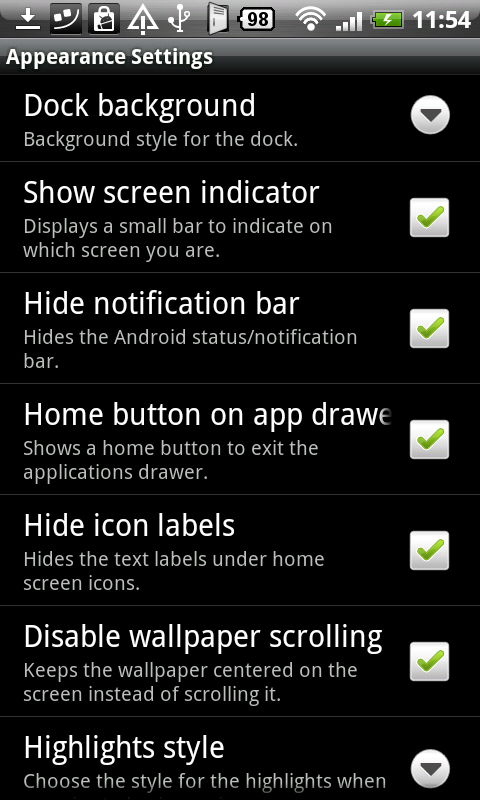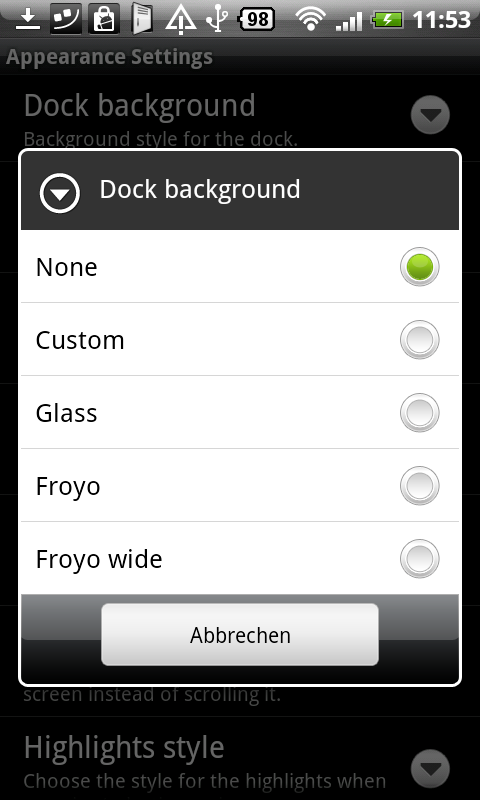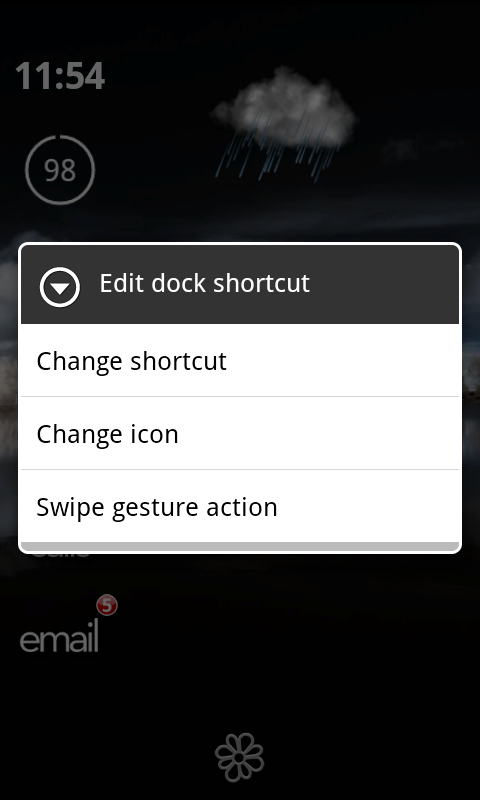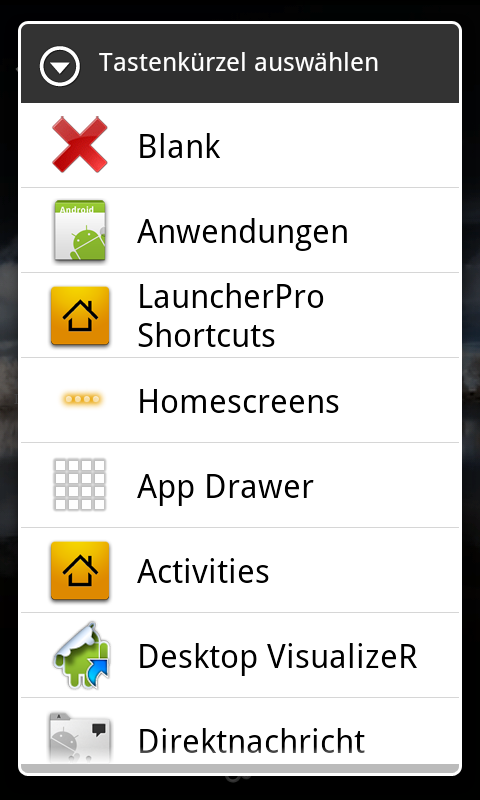This is where you can share your screen shots of your customized desktop. It's always fun to share your creations and also see what others are doing. 
Here's a screen shot of my home screen today: Many thanks to **Knurpsi** for her help and patience!
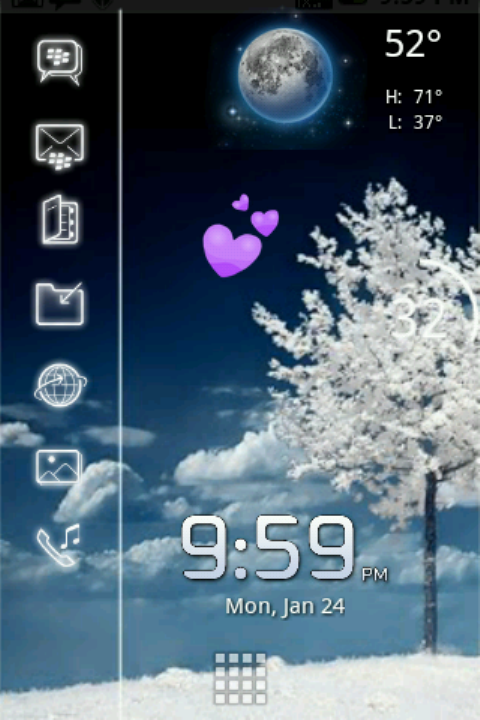
I will tell you in the next couple of posts how to do this.
If you don't already know how to take screen shots or have a program, there is a good app at The Market called: Screenshot. It's what I use.
This thead can be used to help other learn how to customize their Desktops to make it look the way :you want it to.
Hope everyone will get involved. This can be a lot of fun!!! Also, can keep us occupied while we are waiting for Froyo!!!
How to do this:
For Rooted Users
1) Download Screenshot free app from the Market
2) Open the application and give it permissions and set the options for using the camera with 'preferred delay' or by 'shaking the phone'. (See screen shot below.)
3) Your screen shots will be automatically saved to your SD Card in a Folder called: Screenshots
For Unrooted Users
1) Install the Android SDK
2) Enable USB debugging on your device
3) Run DDMS from the tools directory
4) Select your phone from the list
5) Go in the menu, select Device, and then Screen capture.
~~~~~~~
Screenshot of the 'Screenshot' app options:
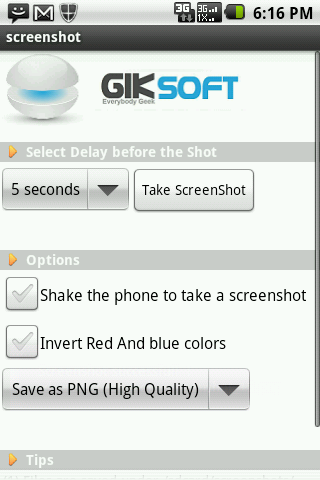
When posting Screen Shots of your desktop, it would be nice to say what apps you used and how you applied them. This will help others who are interested in doing the same. I'll start out with a brief tutorial to get you started.

Here's a screen shot of my home screen today: Many thanks to **Knurpsi** for her help and patience!
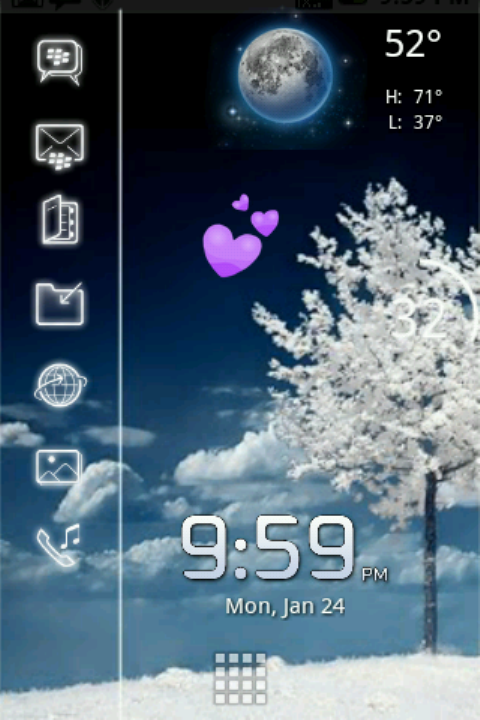
I will tell you in the next couple of posts how to do this.

If you don't already know how to take screen shots or have a program, there is a good app at The Market called: Screenshot. It's what I use.
This thead can be used to help other learn how to customize their Desktops to make it look the way :you want it to.
Hope everyone will get involved. This can be a lot of fun!!! Also, can keep us occupied while we are waiting for Froyo!!!
How to do this:
For Rooted Users
1) Download Screenshot free app from the Market
2) Open the application and give it permissions and set the options for using the camera with 'preferred delay' or by 'shaking the phone'. (See screen shot below.)
3) Your screen shots will be automatically saved to your SD Card in a Folder called: Screenshots
For Unrooted Users
1) Install the Android SDK
2) Enable USB debugging on your device
3) Run DDMS from the tools directory
4) Select your phone from the list
5) Go in the menu, select Device, and then Screen capture.
~~~~~~~
Screenshot of the 'Screenshot' app options:
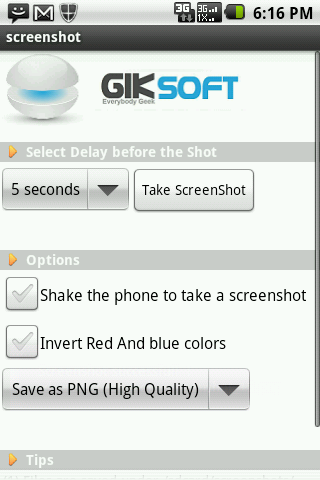
When posting Screen Shots of your desktop, it would be nice to say what apps you used and how you applied them. This will help others who are interested in doing the same. I'll start out with a brief tutorial to get you started.