hey all, I searched around and couldn't find an answer in other threads to my question, so here we go...
I have an HTC Incredible (version 1) with a broken display, such that I can't see anything -- it's black. I can tell the phone is working since the alarm clock still goes off and I can change the volume blindly.
I have no remote backups unfortunately so getting the data off of my phone is the only option. I'm specifically interested in getting off the pictures and the phone contacts, which I naively only stored on the phone. woooo
Anyway, here's my idea:
Given that the phone works, I would still like to plug it in to my computer via USB and just retrieve the data that way, but as you know, in order to do this on the HTC Incredible, I have to enable the USB mass storage setting or it won't recognize the device. Thus, I would like to just try to do this blindly.
It doesn't seem like it should be too ridiculously hard-- I think all I need are a few sceenshots of the menus from someone else who has an HTC Incredible 1. I've tried to find these images to no avail. If anyone here could snap a few and put them online somewhere, I would be in your debt.
If you guys have other ideas, I'm all ears. I was thinking of trying to use the TV Out functionality, assuming I can borrow a cable, but I'm not sure if that also requires a setting to be enabled.
Thoughts?
Thanks in advance!
I have an HTC Incredible (version 1) with a broken display, such that I can't see anything -- it's black. I can tell the phone is working since the alarm clock still goes off and I can change the volume blindly.
I have no remote backups unfortunately so getting the data off of my phone is the only option. I'm specifically interested in getting off the pictures and the phone contacts, which I naively only stored on the phone. woooo
Anyway, here's my idea:
Given that the phone works, I would still like to plug it in to my computer via USB and just retrieve the data that way, but as you know, in order to do this on the HTC Incredible, I have to enable the USB mass storage setting or it won't recognize the device. Thus, I would like to just try to do this blindly.
It doesn't seem like it should be too ridiculously hard-- I think all I need are a few sceenshots of the menus from someone else who has an HTC Incredible 1. I've tried to find these images to no avail. If anyone here could snap a few and put them online somewhere, I would be in your debt.
If you guys have other ideas, I'm all ears. I was thinking of trying to use the TV Out functionality, assuming I can borrow a cable, but I'm not sure if that also requires a setting to be enabled.
Thoughts?
Thanks in advance!





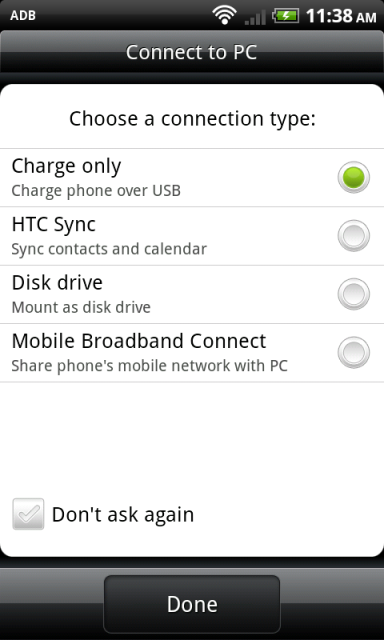
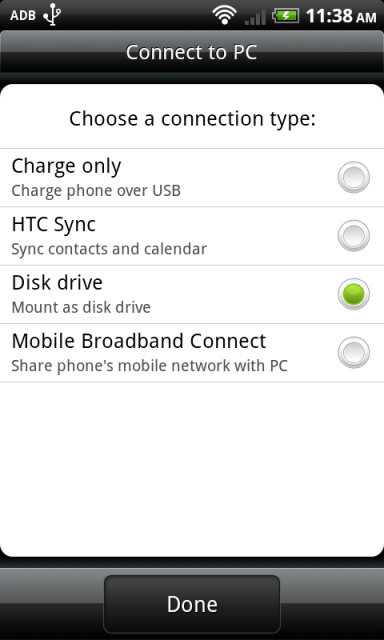
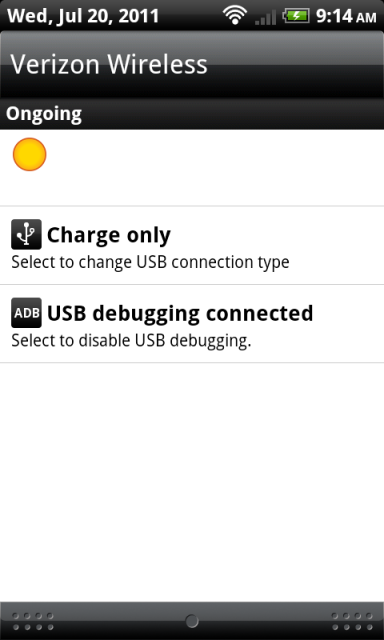
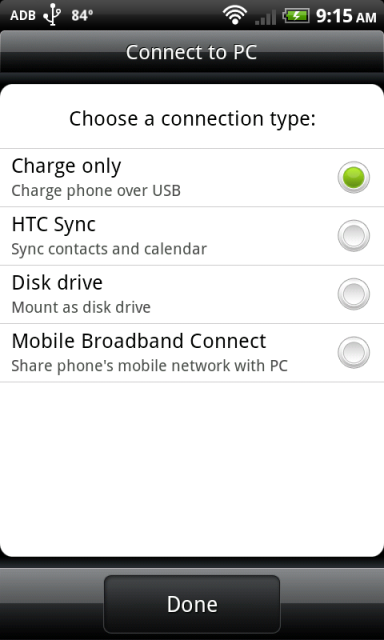
 " at the top level on XP.
" at the top level on XP.






