Lets start with the usual tidbits; i'm not responsible for anything that happens to any of your devices during this process, can't guaranteed it will work for everyone, etc. I'm also going to assume you have atleast some knowledge of your Computer OS, operating system and bit.
Consider this method as a last prayer resort if the ports won't show up (even in recovery mode with usb mounted, thanx shinyside) and you're getting 5 sets of Android Mobile Adapter in your device manager.
Using CM7.2 09132011 and PRL 3024
As of this write up, PRL was pushed the day before, thus far, phone runs fine and everything has gone smoothly;
please be careful, despite what may look like good results, can turn bad once you push the PRL if this process is screwed up. (CAN turn bad, I wouldnt know, i'm not gonna experiment with a screwed up step, then try to push the PRL, only to find i permanently screwed up my phone.)
So, I wasn't in the mood to flash down, push the PRL, then flash back up again. But for those who have tried have probably (despite how much you setup the drivers over and over again) get this in their device manager:
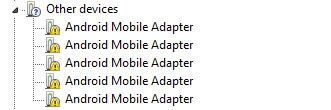
Note: These will appear when your phone is plugged in to the PC (via USB of course), so plug it in
This occurs because the hardware ID doesnt match the IDs inside the huawei drivers. This is probably because (I'm guessing now) the hardware ID within the device is possibly the remnant of the original phone in which the Android 2.3.5 was taken from. With mismatching IDs, our computer's are not even aware it is a Huawei Device. So we're going to force the drivers in. And this is where it can go dangerous; forcing the drivers will cause the driver to install regardless, but if the wrong one is pushed in, who knows what could happen when you push the PRL next.
So boot your phone normally and plug in your phone to the USB and here we go:
1. Double click on one of those lovely "Android Mobile Adapter"; I do recommend starting at the top and working your way down.
2. Click on the "Details" tab; Change the Property to "Hardware IDs"; and make note of the last 2 digits on the first value:
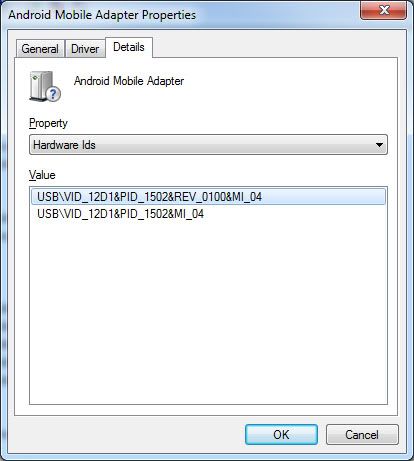
In this case last 2 digits is 04.
Side note: You will find each of the Android Mobile Adapter Hardware IDs to have different final 2 digits (00, 01, 03, 04, 05)(there is NO 02)
3. Lets go back "General" tab; then hit "Update Driver"
4. Follow the Pics:
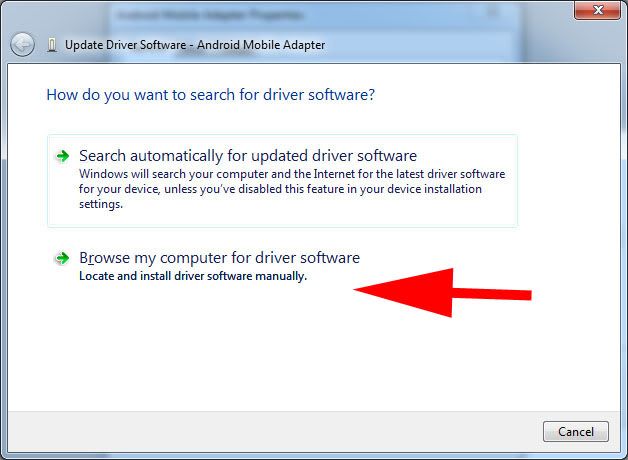
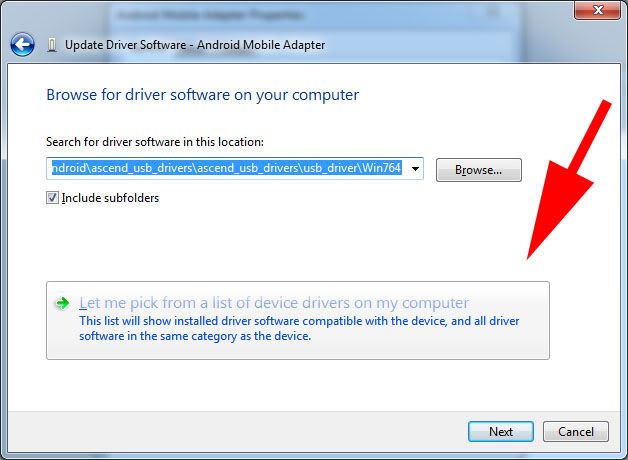
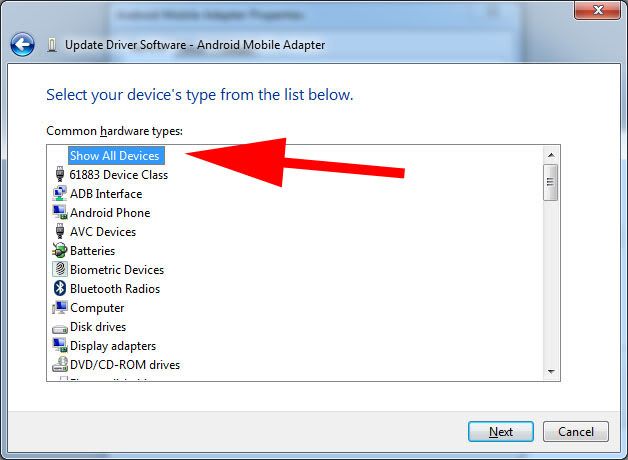
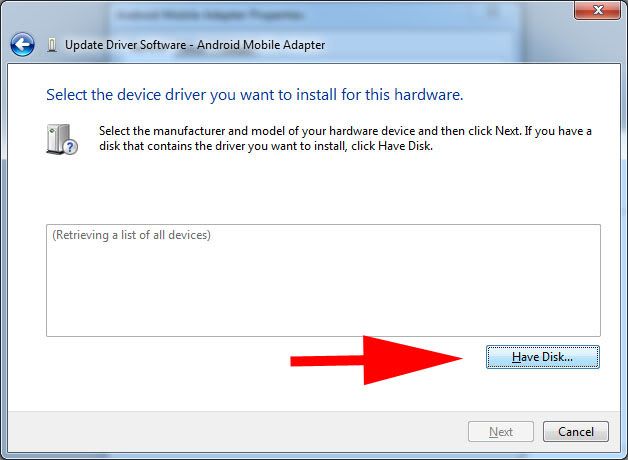
5. Now upon clicking on "Have Disk", hit browse and move yourself onto the Ascend_usb_drivers (or whatever you named it or wherever you saved it), but don't click open yet, lets go deeper.
6. Once inside, go into another folder "usb_drivers"; inside you will find more folders corresponding to your OS. Please pick the proper OS (mine is Win764, in other words windows 7 64-bit)
7. Choose any of the 4 INF, (it'll open all of them anyways), Click open, then Click OK
And behold, this will show up:
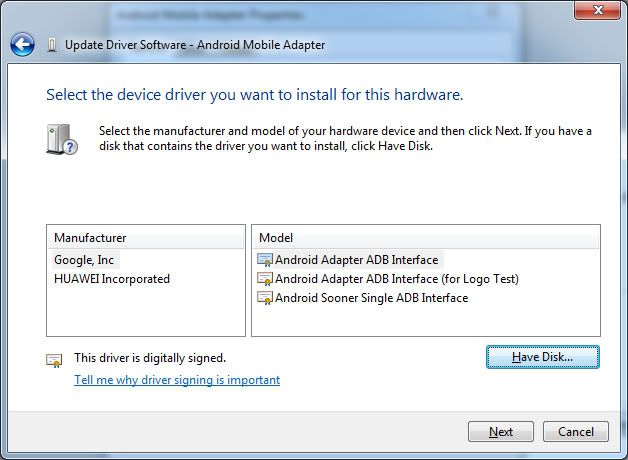
Now choose Manufacturer and Model in accordance with that value from earlier cross referencing with this info:
Value Manufacturer Model
00 Huawei Incorporated Android Adapter Modem
01 Huawei Incorporated Android Adapter PCUI
03 Google, Inc Adapter ADB Interface
04 Huawei Incorporated DBAdapter Reserved Interface
05 Huawei Incorporated DBConsole Reserved Interface
Repeat, until you've done all 5
Side note: Maybe not all 5 is necessary, but I did anyways, you'll have extra com ports showing up, but just follow the QPST posted by Rokyn: http://androidforums.com/huawei-asc...end-prl-3020-update-tutorial.html#post3117288
Oh yes, once done, unplug the USB, and replug again (probably not necessary)
Last (maybe) side note: When you replug your phone, please replug into the same USB port, otherwise you'll be doing this all over again, and will probably get a different COM port.
Also, in addition to the QPST intructions, I like to click "Read from Phone" first..then browse for PRL, then finally "Write to Phone"
Consider this method as a last prayer resort if the ports won't show up (even in recovery mode with usb mounted, thanx shinyside) and you're getting 5 sets of Android Mobile Adapter in your device manager.
Using CM7.2 09132011 and PRL 3024
As of this write up, PRL was pushed the day before, thus far, phone runs fine and everything has gone smoothly;
please be careful, despite what may look like good results, can turn bad once you push the PRL if this process is screwed up. (CAN turn bad, I wouldnt know, i'm not gonna experiment with a screwed up step, then try to push the PRL, only to find i permanently screwed up my phone.)
So, I wasn't in the mood to flash down, push the PRL, then flash back up again. But for those who have tried have probably (despite how much you setup the drivers over and over again) get this in their device manager:
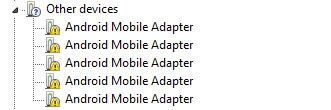
Note: These will appear when your phone is plugged in to the PC (via USB of course), so plug it in

This occurs because the hardware ID doesnt match the IDs inside the huawei drivers. This is probably because (I'm guessing now) the hardware ID within the device is possibly the remnant of the original phone in which the Android 2.3.5 was taken from. With mismatching IDs, our computer's are not even aware it is a Huawei Device. So we're going to force the drivers in. And this is where it can go dangerous; forcing the drivers will cause the driver to install regardless, but if the wrong one is pushed in, who knows what could happen when you push the PRL next.
So boot your phone normally and plug in your phone to the USB and here we go:
1. Double click on one of those lovely "Android Mobile Adapter"; I do recommend starting at the top and working your way down.
2. Click on the "Details" tab; Change the Property to "Hardware IDs"; and make note of the last 2 digits on the first value:
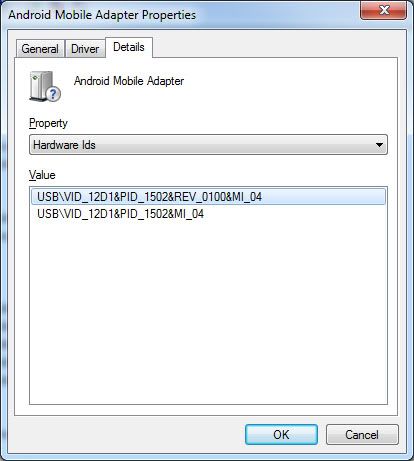
In this case last 2 digits is 04.
Side note: You will find each of the Android Mobile Adapter Hardware IDs to have different final 2 digits (00, 01, 03, 04, 05)(there is NO 02)
3. Lets go back "General" tab; then hit "Update Driver"
4. Follow the Pics:
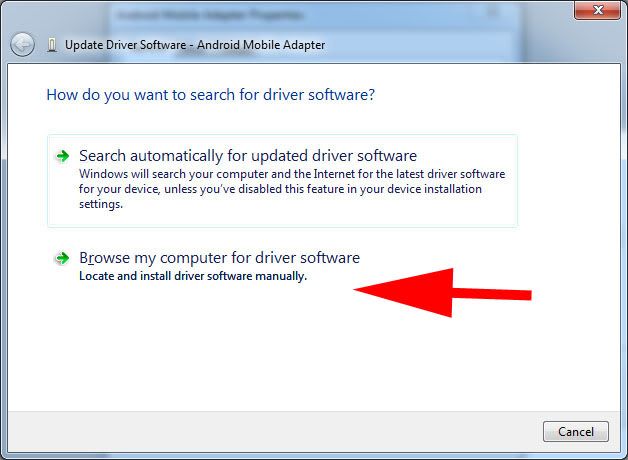
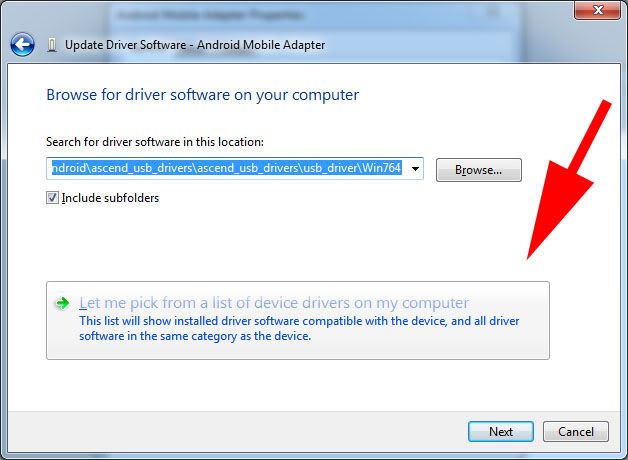
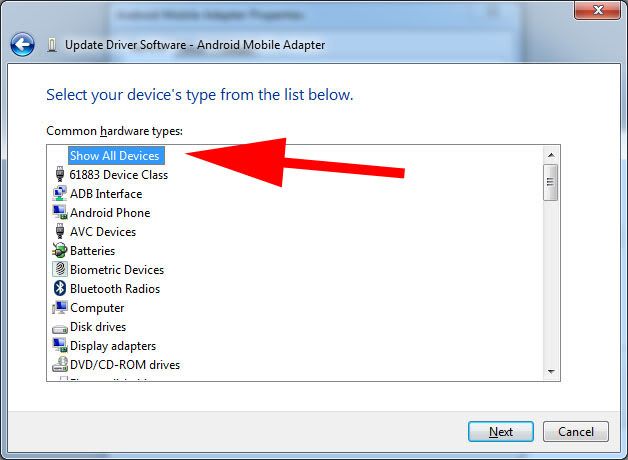
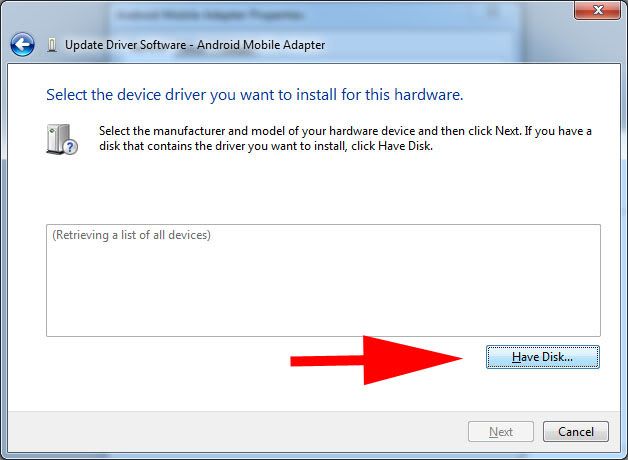
5. Now upon clicking on "Have Disk", hit browse and move yourself onto the Ascend_usb_drivers (or whatever you named it or wherever you saved it), but don't click open yet, lets go deeper.
6. Once inside, go into another folder "usb_drivers"; inside you will find more folders corresponding to your OS. Please pick the proper OS (mine is Win764, in other words windows 7 64-bit)
7. Choose any of the 4 INF, (it'll open all of them anyways), Click open, then Click OK
And behold, this will show up:
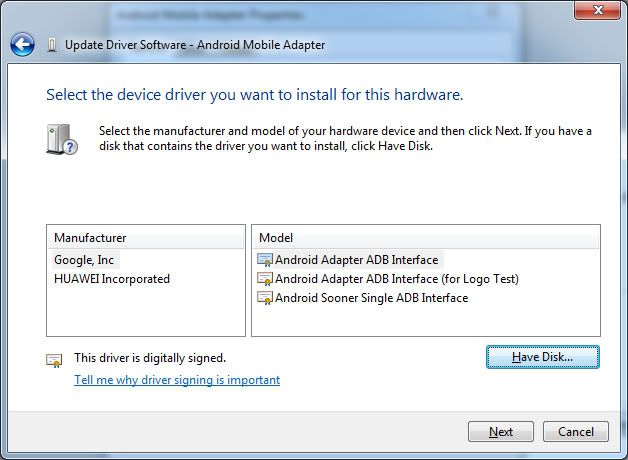
Now choose Manufacturer and Model in accordance with that value from earlier cross referencing with this info:
Value Manufacturer Model
00 Huawei Incorporated Android Adapter Modem
01 Huawei Incorporated Android Adapter PCUI
03 Google, Inc Adapter ADB Interface
04 Huawei Incorporated DBAdapter Reserved Interface
05 Huawei Incorporated DBConsole Reserved Interface
Repeat, until you've done all 5
Side note: Maybe not all 5 is necessary, but I did anyways, you'll have extra com ports showing up, but just follow the QPST posted by Rokyn: http://androidforums.com/huawei-asc...end-prl-3020-update-tutorial.html#post3117288
Oh yes, once done, unplug the USB, and replug again (probably not necessary)
Last (maybe) side note: When you replug your phone, please replug into the same USB port, otherwise you'll be doing this all over again, and will probably get a different COM port.
Also, in addition to the QPST intructions, I like to click "Read from Phone" first..then browse for PRL, then finally "Write to Phone"

 but i cant let my ascenders down.
but i cant let my ascenders down.






