NOTE: This tutorial is for rooting the HTC Wildfire S by unlocking the phones bootloader even with S-ON. It is no longer necessary to gain S-OFF in order to root the Wildfire S!
This method of rooting the phone became possible with HTC devs release of the unlocked bootloader for the Wildfire S. I dont take credit for coming up with this method, just for consolidating it here for those interested. Credit goes out to the guys at xda developers for each step.
Please note that this method does involve the possible voiding of your warranty, so be certain that you are willing to risk that to root your phone. Moreover, you proceed at your own risk. I accept no responsibility for what you do with your phone. All I can say is that I got it to work on mine, and so have many others.
You will need much patience and time, and youll need to know how to use SDK tools for Android (see below). If you are a total noob, I do not recommend this for your first project! If you try anyway and get confused with terminology, try looking here for answers: Terminology - CyanogenMod Wiki.
If you try anyway and get confused with terminology, try looking here for answers: Terminology - CyanogenMod Wiki.
2. [OPTIONAL] Update software version to 2.3.5
If you have a Marvel/A510e, I recommend updating to 2.3.5 before proceeding (if possible), though you can root a 2.3.3 device. If you decide to root 2.3.3 now and install 2.3.5 later, youll lose your root and have to run steps 4 and 5 over again.
If a 2.3.5 update is unavailable for your phone through HTC OTA updates or your carrier and youre willing to do some work, check out this guide to install the European 2.3.5 ROM which is known to work with most Marvel/A510e phones even from other regions.
[GUIDE]How to update HTC Wildfire S/Marvel/A510e/GSM to Software Version 2.3.5
Certain other phones like MetroPCS are stuck at 2.3.4, so move on to step 3 below.
3. Unlock your bootloader at htcdev.com
The next step is to head over to htcdev.com and follow the procedure there to unlock your bootloader. This is the step that can void your warranty!
Phones with updated ROMs already have an unlockable bootloader, so step 3B below (the hardest step in the rooting process) is unnecessary. Before beginning, check to see if you have an updated bootloader already as follows:
On the right side of the next page you will see Supported Devices and a dropdown list that says ------- Select Your Device ------- below it. If your bootloader already says ***_LOCKED_*** then choose All Other Supported Models since you do not need to update your bootloader. Otherwise choose HTC Wildfire S *. The asterisk (*) means that your phone requires a bootloader update (step 3B below).
Finally, click the "Begin Unlock Bootloader" button. Fill out all the nasty forms telling HTC that its perfectly fine with you to potentially void your warranty by doing this process.

If your phone's bootloader already shows ***UNLOCKED *** and you selected All Other Supported Models then proceed to step 3C below. Otherwise continue at step 3B.
3B. Updating your Bootloader Read the "Bootloader instructions" page carefully. Then choose the correct RUU for your phones carrier and model number (ie, PG76xxx00). The model number for your phone is found under the battery minus the final two 0s. If youve successfully upgraded to the European 2.3.5 RUU in step 1 above, the corresponding bootloader update (HTC EU) should work for your phone. Its the one I used for my Asia A510e/PG76100. Re-read the instructions and then follow them.
When you run the RUU, make sure that HTC Sync isnt running in the background or youll get error 170 USB connection and the update will fail.
Once the bootloader is successfully updated, when you boot your phone into HBOOT (turn it off, pull and reinsert the battery, hold volume down and press power button) youll see ***_LOCKED_(OOW)_*** ("Out Of Warranty"?) at the top of the screen and and H-BOOT-1.08.0099 or H-BOOT-1.10.0000 below. Move on to 3C below. But, if you run into problems...
If you cant find an RUU for your phone/carrier, try a generic RUU for a phone of the same model. These will start with "HTC" instead of a carrier name. Again,make sure that its for the same model (ie, PG76xxxx) as your phone. If you ignore what I just said and brick your phone, then you probably arent reading this sentence either but its still your own fault
How to manually flash the update if you get errors trying to update with the RUU...exe:
First, verify that HTC Sync isnt running in the background. If not and youre still getting errors (ie, 131-wrong CID, 170/171-USB error, 191-ROM Not Supported) chances are you can overcome them by flashing the ROM from your MicroSDHC card using this procedure.
1) Run the RUU...exe again. (For A510e users, download the HTC Asia RUU and run it instead of the HTC EU RUU. Thanks for the tip, fyerwyer!) Once the wizard is running, look for the temp folder it created. It will look something like C:/Users/[YourLoginNameHere]/AppData/Local/Temp/{82B23FCD-D5D0-45CA-A3A2-5350D3926551}. To get there quickly, open Explorer and type %temp% in the navigation bar, then open the folder with the long file name.
2) Find rom_02.zip in a subfolder of that folder and rename it PG76IMG.zip
3) Copy PG76IMG.zip onto the root directory of your MicroSDHC card
4) Shutdown the phone, pull and reinsert the battery and reinstall the MicroSDHC card
5) Boot into HBOOT (hold volume down and press power)
6) Wait for it to load PG76IMG.zip and press volume up ("yes") to install
7) Shut the phone down and delete PG76IMG.zip from the MicroSDHC card
8) Boot into HBOOT again and you should see ***_LOCKED_(OOW)_*** with a bootloader version of H-BOOT-1.08.0099 or H-BOOT-1.10.0000 below. Move onto 3C below
If youre completely stuck on this step you can get more help here or post a reply to this thread and Ill try to help. But be sure to thank the guys that help you by clicking the thanks button!
3C. Unlock the bootloader
Now youll follow the steps starting on pg. 2 of the unlock bootloader procedure at htcdev.com. (Find the green button waaaay down at the bottom of the ROM selection page that says "Proceed to Step 1".)
This step requires you to use adb commands (SDK tools) to retrieve your phones oem identifier token. You will then upload that to the HTC dev bootloader unlock page. Make sure that you enter it without any spaces. After receiving it, HTC dev will respond with an email containing an image file ("Unlock_code.bin") which you will then flash to the phone to unlock your bootloader. When done successfully, the HBOOT screen will show ***_UNLOCKED_***. Success!

4. Now on to root the phone!
Note: this will only work if your phones bootloader is successfully unlocked (you see ***_UNLOCKED_*** on your HBOOT screen) or you happen to have an S-ON phone.
There are easier methods of rooting the Wildfire S using "one-click" tools such as the HTC SuperTool v3 by frigid at xda-developers, but these tools are getting less-and-less reliable with new bootloaders and updated stock HTC ROMs. The method below is a little more involved, but has a near 100% success rate. It's also the first way the Wildfire S was rooted--the way of the ancients
 . Credits to the guys at XDA.cn for developing the rooting script and user Heritz at xda-developers.com for posting the method.
. Credits to the guys at XDA.cn for developing the rooting script and user Heritz at xda-developers.com for posting the method.
4A. Install ClockworkMod Recovery
4B. Download root.zip and put it on your SD card.
4C. Flash root.zip
Boot into HBOOT and go into Recovery. Then select install zip from sd card and choose zip from sd card. Then find the root.zip file downloaded above and install it.
4D. Go back to the main menu and reboot the phone.
4E. Verify that the SuperUser app is installed and go to Google Play market to update it. If the SuperUser app is not installed, download SuperSU from Google Play store. Either way, reboot the phone.
4F. Verify that the phone is rooted by installing any app that requires root and opening it. Some good apps that require root are Link2SD, Titanium Backup, ES File Explorer (enable rooted exploring under settings) and Root Explorer. When you open the app, you should see something like the following:
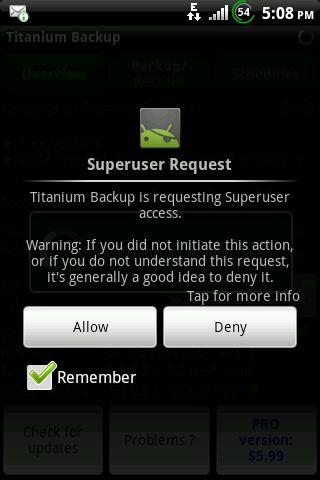
If you don't see this screen and the phone says it can't access root, reboot and try again.
5. Im finally rooted!
 Now what?
Now what?
5A. Backup your stock HTC ROM in CWM5 (or TWRP) Recovery!! Before you make changes to your stock ROM or decide to install a custom ROM, this is a must! Reverting back to a stock HTC ROM after installing a custom ROM can cause massive headaches. Restoring from a backup is MUCH easier.
Restoring from a backup is MUCH easier.  It will also help if you've ruined your ROM causing a softbrick. You just boot into CWM5 Recovery, do a factory reset and clear cache (including Dalvik) and do a restore from your previously backed-up ROM.
It will also help if you've ruined your ROM causing a softbrick. You just boot into CWM5 Recovery, do a factory reset and clear cache (including Dalvik) and do a restore from your previously backed-up ROM.
So, reboot the phone into bootloader, use volume down to select Recovery and press power to select. When Recovery comes up, select Backup/Restore > Backup. Then find the backup you just made on the SD card (under sdcard/clockworkmod/backup) and copy that to your computer for safekeeping in case you loose or format your SD card.
5B. Install custom ROMs. Some are happy with HTCs stock Sense 2.1 ROMs. But most of us arent, and thats why we rooted the phone in the first place, right?
First, make sure that the ROM you download is for your phone:
For a list of other custom ROMs available, check out this thread [INDEX] roms/recovery/guides/kernel/root/... and make sure that the ROM you download is for your phone, whether Marvel/MarvelC/MetroPCS.
The procedure for flashing a custom ROM is as follows:
1) Boot into Recovery and backup your stock ROM. If you dont and something goes wrong, youll have a major headache on your hands. *DO NOT* skip this step.
2) Download the ROM and copy it to the root directory of your SD card.
3) Do a factory reset, wipe the cache partition and wipe dalvik cache (under Advanced).
4) Install the update from the SD card.
Dont just say thanks, click thanks.
This method of rooting the phone became possible with HTC devs release of the unlocked bootloader for the Wildfire S. I dont take credit for coming up with this method, just for consolidating it here for those interested. Credit goes out to the guys at xda developers for each step.
Please note that this method does involve the possible voiding of your warranty, so be certain that you are willing to risk that to root your phone. Moreover, you proceed at your own risk. I accept no responsibility for what you do with your phone. All I can say is that I got it to work on mine, and so have many others.
You will need much patience and time, and youll need to know how to use SDK tools for Android (see below). If you are a total noob, I do not recommend this for your first project!
 If you try anyway and get confused with terminology, try looking here for answers: Terminology - CyanogenMod Wiki.
If you try anyway and get confused with terminology, try looking here for answers: Terminology - CyanogenMod Wiki.1. Perform a full backup your phones data as you will be doing a factory reset.Before you begin, make sure that your computer can properly recognize the phone:
You will need SDK tools for Android, Java runtime, and HTC Sync installed on your Windows computer. If you run Mac, I cant help you. I avoid all that narcissistic iStuff like the plague.
1. You only need to install HTC Sync for the drivers that come with it. But the program sometimes causes conflicts, so during this procedure, make sure it is not running. Open Task Manager in Windows and kill it. If you dont use HTC Sync, you may also open Control Panel and uninstall it without uninstalling the drivers.
2. With the phone on, connect the USB cable. Make sure the phone is connected in Charge only mode.
3. Enable USB debugging by going to Settings > Applications > Development > USB debugging.
2. [OPTIONAL] Update software version to 2.3.5
If you have a Marvel/A510e, I recommend updating to 2.3.5 before proceeding (if possible), though you can root a 2.3.3 device. If you decide to root 2.3.3 now and install 2.3.5 later, youll lose your root and have to run steps 4 and 5 over again.
If a 2.3.5 update is unavailable for your phone through HTC OTA updates or your carrier and youre willing to do some work, check out this guide to install the European 2.3.5 ROM which is known to work with most Marvel/A510e phones even from other regions.
[GUIDE]How to update HTC Wildfire S/Marvel/A510e/GSM to Software Version 2.3.5
Certain other phones like MetroPCS are stuck at 2.3.4, so move on to step 3 below.
3. Unlock your bootloader at htcdev.com
The next step is to head over to htcdev.com and follow the procedure there to unlock your bootloader. This is the step that can void your warranty!
READ THIS CAREFULLY BEFORE CONTINUING!!!!
Phones with updated ROMs already have an unlockable bootloader, so step 3B below (the hardest step in the rooting process) is unnecessary. Before beginning, check to see if you have an updated bootloader already as follows:
3A. Getting started Create an account at htcdev.com and login. Click the "Unlock Bootloader" icon and "Get Started" button.1. Boot the phone into HBOOT (turn it off, pull and reinsert the battery, hold volume down and press power button).
2. If you see ***LOCKED*** at the top of the screen, your bootloader is already the unlockable type and updating is unnecessary. (Lucky you!) Proceed to step 3A, skip 3B and finish with 3C.
3. If you see ***UNLOCKED *** at the top of the screen, your bootloader is already updated and unlocked. (Really lucky you!) You can skip step 3 altogether and proceed to root the phone at step 4.
4. If you see neither of the above at the top of the screen, then you must perform all of steps 3A - 3C before rooting the phone.
On the right side of the next page you will see Supported Devices and a dropdown list that says ------- Select Your Device ------- below it. If your bootloader already says ***_LOCKED_*** then choose All Other Supported Models since you do not need to update your bootloader. Otherwise choose HTC Wildfire S *. The asterisk (*) means that your phone requires a bootloader update (step 3B below).
Finally, click the "Begin Unlock Bootloader" button. Fill out all the nasty forms telling HTC that its perfectly fine with you to potentially void your warranty by doing this process.
If your phone's bootloader already shows ***UNLOCKED *** and you selected All Other Supported Models then proceed to step 3C below. Otherwise continue at step 3B.
3B. Updating your Bootloader Read the "Bootloader instructions" page carefully. Then choose the correct RUU for your phones carrier and model number (ie, PG76xxx00). The model number for your phone is found under the battery minus the final two 0s. If youve successfully upgraded to the European 2.3.5 RUU in step 1 above, the corresponding bootloader update (HTC EU) should work for your phone. Its the one I used for my Asia A510e/PG76100. Re-read the instructions and then follow them.
When you run the RUU, make sure that HTC Sync isnt running in the background or youll get error 170 USB connection and the update will fail.
Once the bootloader is successfully updated, when you boot your phone into HBOOT (turn it off, pull and reinsert the battery, hold volume down and press power button) youll see ***_LOCKED_(OOW)_*** ("Out Of Warranty"?) at the top of the screen and and H-BOOT-1.08.0099 or H-BOOT-1.10.0000 below. Move on to 3C below. But, if you run into problems...
If you cant find an RUU for your phone/carrier, try a generic RUU for a phone of the same model. These will start with "HTC" instead of a carrier name. Again,make sure that its for the same model (ie, PG76xxxx) as your phone. If you ignore what I just said and brick your phone, then you probably arent reading this sentence either but its still your own fault

How to manually flash the update if you get errors trying to update with the RUU...exe:
First, verify that HTC Sync isnt running in the background. If not and youre still getting errors (ie, 131-wrong CID, 170/171-USB error, 191-ROM Not Supported) chances are you can overcome them by flashing the ROM from your MicroSDHC card using this procedure.
1) Run the RUU...exe again. (For A510e users, download the HTC Asia RUU and run it instead of the HTC EU RUU. Thanks for the tip, fyerwyer!) Once the wizard is running, look for the temp folder it created. It will look something like C:/Users/[YourLoginNameHere]/AppData/Local/Temp/{82B23FCD-D5D0-45CA-A3A2-5350D3926551}. To get there quickly, open Explorer and type %temp% in the navigation bar, then open the folder with the long file name.
2) Find rom_02.zip in a subfolder of that folder and rename it PG76IMG.zip
3) Copy PG76IMG.zip onto the root directory of your MicroSDHC card
4) Shutdown the phone, pull and reinsert the battery and reinstall the MicroSDHC card
5) Boot into HBOOT (hold volume down and press power)
6) Wait for it to load PG76IMG.zip and press volume up ("yes") to install
7) Shut the phone down and delete PG76IMG.zip from the MicroSDHC card
8) Boot into HBOOT again and you should see ***_LOCKED_(OOW)_*** with a bootloader version of H-BOOT-1.08.0099 or H-BOOT-1.10.0000 below. Move onto 3C below
If youre completely stuck on this step you can get more help here or post a reply to this thread and Ill try to help. But be sure to thank the guys that help you by clicking the thanks button!
3C. Unlock the bootloader
Now youll follow the steps starting on pg. 2 of the unlock bootloader procedure at htcdev.com. (Find the green button waaaay down at the bottom of the ROM selection page that says "Proceed to Step 1".)
This step requires you to use adb commands (SDK tools) to retrieve your phones oem identifier token. You will then upload that to the HTC dev bootloader unlock page. Make sure that you enter it without any spaces. After receiving it, HTC dev will respond with an email containing an image file ("Unlock_code.bin") which you will then flash to the phone to unlock your bootloader. When done successfully, the HBOOT screen will show ***_UNLOCKED_***. Success!

4. Now on to root the phone!
Note: this will only work if your phones bootloader is successfully unlocked (you see ***_UNLOCKED_*** on your HBOOT screen) or you happen to have an S-ON phone.
There are easier methods of rooting the Wildfire S using "one-click" tools such as the HTC SuperTool v3 by frigid at xda-developers, but these tools are getting less-and-less reliable with new bootloaders and updated stock HTC ROMs. The method below is a little more involved, but has a near 100% success rate. It's also the first way the Wildfire S was rooted--the way of the ancients

4A. Install ClockworkMod Recovery
If CWM Recovery will not load on your phone and you get a black screen when loading recovery from HBOOT (this is very common with the newer ROM builds) then try TWRP Recovery which, as you would expect, comes in GSM and CDMA flavors. You can download and install it with GOOManager or download it directly from TeamWin: GSM or CDMA1. Download the official 5.0.2.8 image at ClockworkMods download page. Make sure you choose the right one for your device whether Marvel or MarvelC (listed as "Wildfire S" and "Wildfire S CDMA" respectively) and save it somewhere you can find it later. If you downloaded the zip version, extract the img file from the zip you just downloaded.
2. Boot the phone into HBOOT. (You are a pro at this by now, right?) After it scans for PG7610.zip, select FASTBOOT and press the power button then connect the USB cable. The word FASTBOOT will change into FASTBOOT USB. If not, then either your USB drivers for the Wildfire S or Android SDK Tools is not installed properly.
3. Open a command prompt in Windows and navigate to the folder where you extracted the recovery image in step 1.
4. Type the following command: fastboot flash recovery [image name.img]. For example:
c:\android\>fastboot flash recovery recovery-clockwork-5.0.2.8-marvel.img
If you have downloaded the MarvelC image, the image name will be recovery-clockwork-5.0.2.8-marvelc.img.
4B. Download root.zip and put it on your SD card.
4C. Flash root.zip
Boot into HBOOT and go into Recovery. Then select install zip from sd card and choose zip from sd card. Then find the root.zip file downloaded above and install it.
4D. Go back to the main menu and reboot the phone.
4E. Verify that the SuperUser app is installed and go to Google Play market to update it. If the SuperUser app is not installed, download SuperSU from Google Play store. Either way, reboot the phone.
4F. Verify that the phone is rooted by installing any app that requires root and opening it. Some good apps that require root are Link2SD, Titanium Backup, ES File Explorer (enable rooted exploring under settings) and Root Explorer. When you open the app, you should see something like the following:
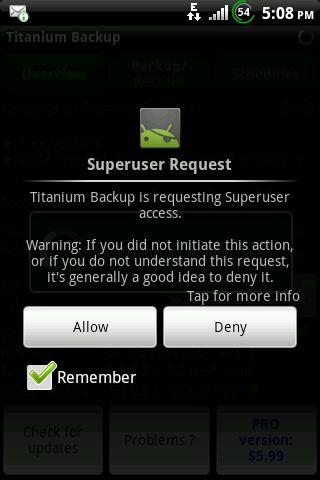
If you don't see this screen and the phone says it can't access root, reboot and try again.
5. Im finally rooted!
5A. Backup your stock HTC ROM in CWM5 (or TWRP) Recovery!! Before you make changes to your stock ROM or decide to install a custom ROM, this is a must! Reverting back to a stock HTC ROM after installing a custom ROM can cause massive headaches.
 Restoring from a backup is MUCH easier.
Restoring from a backup is MUCH easier.  It will also help if you've ruined your ROM causing a softbrick. You just boot into CWM5 Recovery, do a factory reset and clear cache (including Dalvik) and do a restore from your previously backed-up ROM.
It will also help if you've ruined your ROM causing a softbrick. You just boot into CWM5 Recovery, do a factory reset and clear cache (including Dalvik) and do a restore from your previously backed-up ROM.So, reboot the phone into bootloader, use volume down to select Recovery and press power to select. When Recovery comes up, select Backup/Restore > Backup. Then find the backup you just made on the SD card (under sdcard/clockworkmod/backup) and copy that to your computer for safekeeping in case you loose or format your SD card.
5B. Install custom ROMs. Some are happy with HTCs stock Sense 2.1 ROMs. But most of us arent, and thats why we rooted the phone in the first place, right?
First, make sure that the ROM you download is for your phone:
- For MetroPCS, I only know of one custom ROM: [ROM]Stock 2.3.4, Sense 2.1[Rooted][Apps2sd][MetroPCS]- Only for marvelc
- Other MarvelC devices are also limited. Check here for your options: Tutorials, Roms, Team MarvelUSc -- EVERYTHING YOU NEED.
- Marvel/A510e users have lots of good options. A great first alternative ROM to try is Alquezs CyanogenMod 7.2 port for Marvel. Also check out the custom ROMs developed by Disciplexone in the All Things Root section.
For a list of other custom ROMs available, check out this thread [INDEX] roms/recovery/guides/kernel/root/... and make sure that the ROM you download is for your phone, whether Marvel/MarvelC/MetroPCS.
The procedure for flashing a custom ROM is as follows:
1) Boot into Recovery and backup your stock ROM. If you dont and something goes wrong, youll have a major headache on your hands. *DO NOT* skip this step.
2) Download the ROM and copy it to the root directory of your SD card.
3) Do a factory reset, wipe the cache partition and wipe dalvik cache (under Advanced).
4) Install the update from the SD card.
Now enjoy hacking your Droid!
__________________
Dont just say thanks, click thanks.

Last edited:

 Be sure to let us know what you've done with it since.
Be sure to let us know what you've done with it since.






