Hi
Please can you advise.
my touch screen on my HTC One X stopped working on Friday. before I return the phone to HTC I would like to recover some photos from the mobile.
Usually after connecting the phone to the PC there is a menu that asks whether you wish to: charge, connect to the HTC programme, or use as a disk drive.
I can not choose an option and therefore the phone drive does not show on my PC.
Is there a programme that I can download to my PC that will access my phone memory without me having to choose options on my phone?
The phone is otherwise working and so there is WiFi connectivity on the phone and the USB connection is recognised by the phone and the PC.
Many thanks
Rach
Please can you advise.
my touch screen on my HTC One X stopped working on Friday. before I return the phone to HTC I would like to recover some photos from the mobile.
Usually after connecting the phone to the PC there is a menu that asks whether you wish to: charge, connect to the HTC programme, or use as a disk drive.
I can not choose an option and therefore the phone drive does not show on my PC.
Is there a programme that I can download to my PC that will access my phone memory without me having to choose options on my phone?
The phone is otherwise working and so there is WiFi connectivity on the phone and the USB connection is recognised by the phone and the PC.
Many thanks
Rach


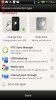
 i have been trying to think of other ways we could possibly accomplish something remotely,but not having much luck.
i have been trying to think of other ways we could possibly accomplish something remotely,but not having much luck. ), but just to let you know I've tried it on my phone without using the touchscreen and it works
), but just to let you know I've tried it on my phone without using the touchscreen and it works 





