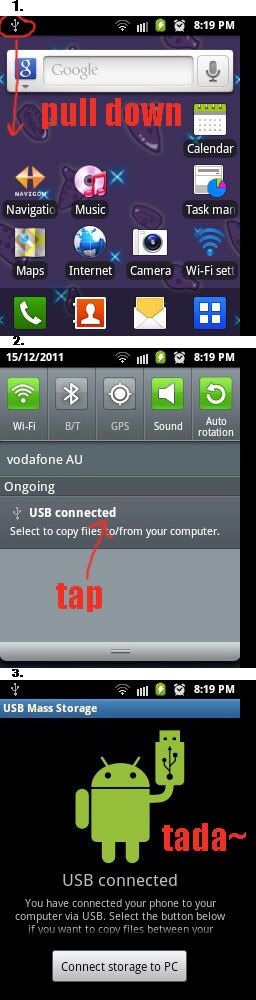I'v been playing with it a bit more but here is whats happening.
I plug in my phone and it says in my tray "Found new hardware: Samsung Android" but when i look in My Computer, it dosnt show up.
I go into my "Settings" in my phone and i disable "Mass Storage Only" and try again, It shows up as Removable Disk E in My Computer. When i try to open it it pops up a window saying "Please insert a disk into Drive E".
I also found, downloaded and installed Samsung PC Studio 3, and it wont connect to my phone via USB.
I noticed aswell that when i disable Mass Storage Only, it enables "USB Debugging" in my Application settings....i read somewhere that it must be disabled, but when i disable debugging, mass storage only seems to auto enable. I dont know if this has anything to do with my issue but i do find it pretty odd...and very frustrating iv been fighting with this all morning! :/