REMEMBER YOU BRICKED YOUR PHONE, NOT ME!
I AM NOT RESPONSIBLE FOR WHAT YOU DO WITH THIS INFORMATION.
ROGERS PHONES ARE ROOTED IN A DIFFERENT WAY
PLEASE FOLLOW THE ROGERS ROOT GUIDE
UPDATED 10/07/09 Installing CM 4.1.999
UPDATED 10/18/09 Installing CM 4.1.9999
UPDATED 10/25/09 Installing CM 4.2.1
UPDATED 10/28/09 Installing CM 4.2.2
UPDATED 10/31/09 Installing CM 4.2.3.1
Required Materials:
G1 / Dream
Micro SD card reader (phone will work in MOST cases)
Computer with Internet connection
USB cable for phone
Data Plan
_________________________________________________
Format your SD card using the FAT32 Filesystem:
1) Connect your sdcard to the computer using a card reader
2) A new removable disk should show up on your computer.
3) Right click it and select Format
4) Select FAT32 as the file system type.
5) Click the Start button
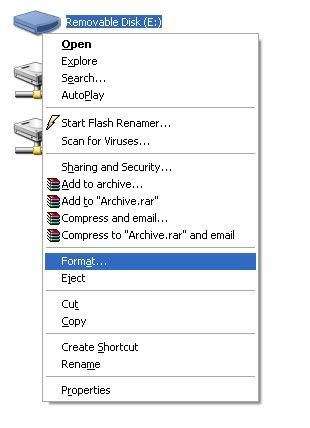
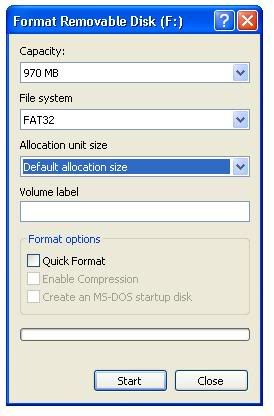
Download Everything Here
FILE 1 Download and unzip the RC29 or RC7 image file. Copy the DREAMIMG.nbh file to the SD card. (RC29 for US, RC7 is for UK)
FILE 2 Download cm-recovery-1.4.img and copy it to your SD card
FILE 3 Download the Hard SPL and copy the zip file to the SD card.
FILE 4 Download the "1.6 Recovery Image" for your Dream/G1/ADP1 or for your Magic/ION/MT3G (This is NOT a recovery image, it is a ROM that you can flash from recovery)
FILE 5 READ THE FIRST POST and download the latest Cyanogen stable ROM then copy it to your SD card
Your SD card should look like this: (NOTE: File 5 should be 4.2.3.1)
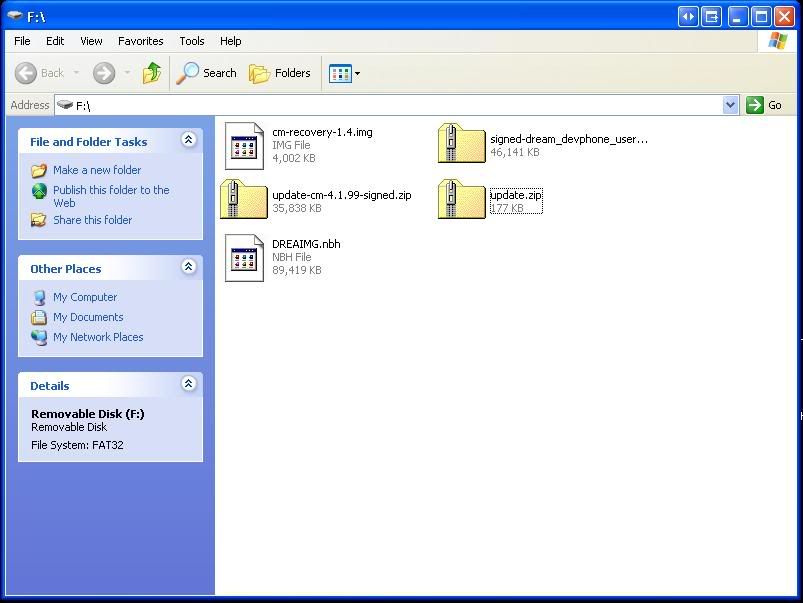
STEP 1: DOWNGRADE
Our first step is going to downgrade your phone to RC29, This is like removing Windows XP Service Pack 3 and installing Windows XP Service Pack 1. It allows us to use a security flaw to gain root access. This section is going to use FILE 1 from the downloads
1) Turn the device power off.
2) Hold Camera button, and press Power button to enter bootloader mode.
3) You should see a gray/white screen with instructions to flash your phone with the update on your SD card.
4) As per the on-screen instructions, press the Power button to start upgrade procedure. DO NOT INTERRUPT THIS PROCESS.
5) After it is finished, perform the restart your phone. (May take up to 15 minutes to boot)
6) Complete the setup process for gmail.
STEP 2: ROOT
Your phone is now downgraded and we can use the security flaw to replace the recovery image. The "recovery" is kinda like a boot disk on your computer, we use this to delete, modify, and create system files while they are not in use my the ROM. The recovery will be used when ever you flash pretty much anything to your phone.This section is going to use FILE 2 from the downloads
1) At the home screen hit the enter key twice, type "telnetd" and press enter. IGNORE WHAT THE SCREEN IS DOING
2) Press Home
3) Goto the market and download "Telnet"
4) Open Telnet and connect to localhost : 23
5) Press enter and you should see a #
6) Now type the following and press enter at the end of each line
mount -o rw,remount -t yaffs2 /dev/block/mtdblock3 /system
cd sdcard
flash_image recovery cm-recovery-1.4.img
cat cm-recovery-1.4.img > /system/recovery.img
7) Press the home button
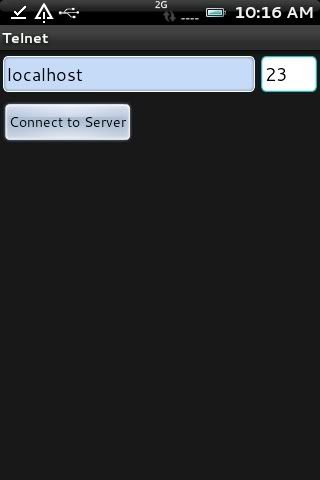
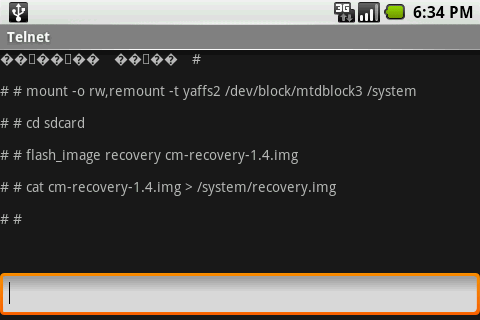
STEP 3: HardSPL
Now we are going to change the bootloader or "SPL". Currently your SPL will only allow you to flash ROMs that HTC or your carrier have produced. This new "HardSPL" will allow us to flash ANY ROM we want. This section is going to use FILE 3 from the downloads
1) Hold power and turn the phone off
2) Start up in recovery mode by holding home and pressing power.
3) You will now enter recovery mode.
4) Press Alt-S to apply the update.zip from the SD card. This is the spl you downloaded.
5) After the update is complete, hold Home and press Back to restart. (May take up to 15 minutes to boot)
STEP 4: ROM
Now we are going to flash the latest ROM from Cyanogen. This is your new "Operating System". This section is going to use FILE 4 and FILE 5 from the downloads
1) Hold power and turn the phone off
2) Start up in recovery mode by holding home and pressing power.
3) You are now in recovery mode.
4) Press Alt-W to wipe all data
5) Press Alt-A to apply any zip from sd
6) Choose signed-dream_devphone_userdebug-ota-14721.zip (You won't see the entire filename)
7) When it is done it will ask you to reboot to complete the installation. Press Home+Back
8) You will be returned to the recovery screen in a few minutes, be patient.
9) Press Alt-A to apply any zip from sd
10) Choose update-cm-4.2.3.1-signed.zip
11) After the update is complete, hold Home and press Back to restart. (May take up to 15 minutes to boot)
12) Complete the setup process
You can NOT run HERO ROMs YET!!!!!!!
BACKUP FREQUENTLY
Remember that your nanddroid backups are on your SD card so be sure to save them if you do any partitioning.








