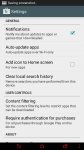my bunghole even if don't want them, need them or care for them.
WHY???????
And even if in the near future I may, allow me to make a decision of what I want to have installed on my phone. Say whatever you want about Blackberry or Microsoft but they don't get to propitiatory with their stuff, less so when you have paid for it. If and when Google decides to give me a phone for free and pay my monthly bill then I am not going to say much about it.
But I digress... checking/playing with my phone (remember, I am coming from Blackberry and this is my first Nexus 5 android phone) I started to see a whole bunch of apps installed that I did not know what they were or do, so little by little I started investigating and decided that I did not need them nor I want them at this moment and I would be better off without them so I tried to uninstall them. Google decided that they know me better than I know myself and it was for my best interest if they do not allow me to uninstall them... I wonder what kind of privacy crap those apps allow them to upload to them
Google Drive... Don't want it, don't need it, Can't kick it to the curve.
Google Fit... Ditto
Google Mail or Gmail... Have a better one already installed but google decides that two are better than 1
Google Docs... yep, you guessed it right, don't want it either
News & Weather | Keep | Hangouts | Play Newstand | Play Movies | Sheets | Wallets
Regardless of whether they don't take a lot of room, I should be allowed to decide whether I want to keep them or not.
Please, please... tell me how to get rid of them.


WHY???????
And even if in the near future I may, allow me to make a decision of what I want to have installed on my phone. Say whatever you want about Blackberry or Microsoft but they don't get to propitiatory with their stuff, less so when you have paid for it. If and when Google decides to give me a phone for free and pay my monthly bill then I am not going to say much about it.
But I digress... checking/playing with my phone (remember, I am coming from Blackberry and this is my first Nexus 5 android phone) I started to see a whole bunch of apps installed that I did not know what they were or do, so little by little I started investigating and decided that I did not need them nor I want them at this moment and I would be better off without them so I tried to uninstall them. Google decided that they know me better than I know myself and it was for my best interest if they do not allow me to uninstall them... I wonder what kind of privacy crap those apps allow them to upload to them

Google Drive... Don't want it, don't need it, Can't kick it to the curve.
Google Fit... Ditto
Google Mail or Gmail... Have a better one already installed but google decides that two are better than 1
Google Docs... yep, you guessed it right, don't want it either
News & Weather | Keep | Hangouts | Play Newstand | Play Movies | Sheets | Wallets
Regardless of whether they don't take a lot of room, I should be allowed to decide whether I want to keep them or not.
Please, please... tell me how to get rid of them.