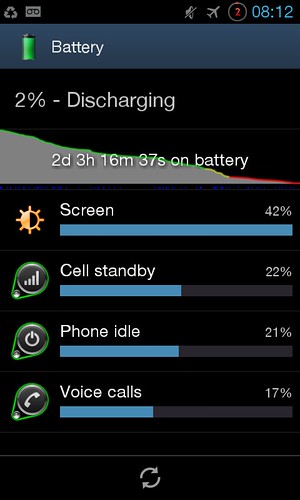This thread is not intended for questions.
Please do not clutter the thread up with questions. If you have a question then start your own thread.
Since this section of Android Forums is for rooted Samsung Galaxy SII's and rooting, by its very nature, offers a lot more scope for the user to take control of their phone, I thought it might be a good idea to start a thread devoted to what is probably one of the most often asked questions, namely... "How can I improve my battery life?".
Since there is no one simple answer to this question, but rather a whole series of tweaks and compromises to be made depending on your app's installed, your usage, ROM and kernel, then it would be useful in your tip if you could state...
Rooted (for your tip to work)
ROM (is your tip related to a particular ROM)
Kernel (is your tip related to a particular kernel)
Theme (is your tip related to a particular theme)
App's (is your tip related to a particular app)
Please go into as much detail as possible so that those new to rooting can follow it and not just put... "Install XYZ".
Also list any disadvantages, as well as advantages, where appropriate.
I know that from my own experience that my battery life has almost trebled, from around 10 hours, since I first received my SGSII.
Re-calibrate your battery
The fuel guage in the Galaxy S2 is set to automatically re-calibrate itself periodically. This is why battery re-calibration app's are useless for this phone. You can hasten that re-calbration by following the steps, here, "The Best Way to Calibrate our S2 Battery", in post #1.
So... come on! What's your tip?