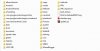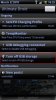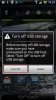Hi, gg, and welcome to the forums.
First of all, let me start out by saying that for security's sake,
NEVER post your email address in a public message like this. It makes it was easier to get spammers on your trail sending you spam and other types of malicious emails.
Now that that has been said, here is what you need to do.
First of all, you need to know what version of Windows you are running. Specifically, we need to know if you are running 32-bit or 64-bit. In order to see, press and hold the
Windows key on your keyboard, and while holding also press the
Pause key (If you're on a laptop, you may need to
also press and hold the
Fn key to access
Pause.
This will pop up an information box on Windows telling you what version of Windows you're running - including 32bit or 64bit (specifically, XP may not say 32bit explicitly, but if it does *not* say 64bit then you're 32bit).
Now, go to
USB and PC Charging Drivers - Motorola USA and get the appropriate drivers from the first two links, corresponding to the version of Windows you have (IOW, if you have 32bit, get the 32bit driver, and if you have 64bit, get he 64bit driver).
Download the file, then open it in Windows Explorer and run the file inside.
Once you have finished installing the file, the drivers you need are now on your computer. Now we can get started with the next part.
You'll need:
- your computer,
- your DROID,
- the USB cable that came with the phone (but not the wall charger plug part).
Connect it all together, using a USB port on your computer, and then you'll get a message saying new device, followed by (possibly) a notification that drivers are being installed, and finally a notification that your new device is ready to use. However, it really isn't - not yet.
Now, in order, these are the steps that you need to follow:
Go to the notification tab on your DROID (or else press the Menu key, then select Notifications. When that notification bar slides down, you should see a section entitled USB connected:
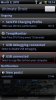
Press on it and it will bring up a Popup on your phone telling you that the USB has been connected, and asking if you want to mount your SDCard.
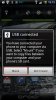
Select Mount. Now, on your computer, you may get an Autoplay notification that a new device has been connected:
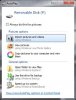
If so, then you're ready to go, just make sure you select the option that says Open folder to view files.
If you don't get the Autoplay notification, then, after waiting a few moments, you should be able to open Windows Explorer and see a new drive letter that was not there before under My Computer, such as F:, H:, or P: (mine is P :
:
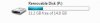
At this point, you just double click that new drive, and you should then see a bunch of folders on there (they may not be the same as the ones I have on mine):
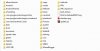
Now you can copy the different folders of pictures from your computer to this 'drive', which is actually the microSD Card that is installed in your phone. The copying process may take a while, because the connection is slow, so bear with it.
THE NEXT TWO STEPS ARE VERY IMPORTANT TO PREVENT LOSING YOUR DATA
OK, so now that you have finished copying your pics, you need to dismount (unmount) your SDCard so your DROID can see the card again.
Pull down the notification bar on your phone again like before, and you should see a section titled Turn off USB storage:
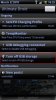
Press that, and then you'll get a popup on your phone that says Turn off USB storage:
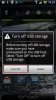
Press Turn Off.
Now you're done.
Some words of advice - try making a new folder on the SDCard called Pictures or Photos or something like that, and then copying folders of pictures inside that folder that you made so it stays relatively easy to navigate - as you can see, I have a lot of folders on mine, and eventually you may as well....

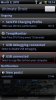
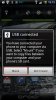
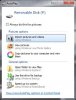
 :
: