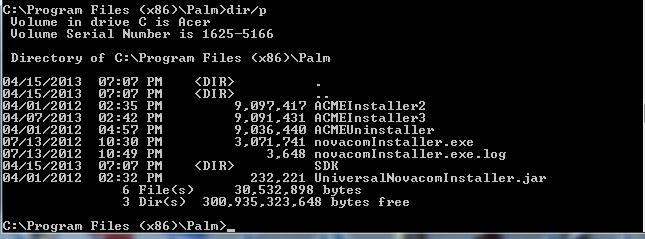Hi
Finaly I hope I find righ Forum.
My story is typical. I instated Android CM9 on my Touchpad long time ago and enjoyed it very much. After six month or so using it one day I open my touchpad and Droid was flashing and not booting operation system. Since then I try different method to get booting back but nothing works. Lately i attempt to upgrade to CM10 and I have the same only screen changed to CM10. Can anybody help me to restore my CM9 or get CM10. I have moboot 0.3.5 working I try to restore thought it , i clean catch but nothing works.
Anybody can help me please.
Ps. below is my directory for Palm ( Not Palm Inc. )
what command should I type to get Installer working. Sorry I can not show my CDM screen in first posting)
but I have my folder name Palm and file are
ACMEInstaller3
novacomInstaller.exe
Here is a guide I wrote that may help you:
Updated 4/2/13
The first part of this guide is for experienced users. The second part will
be for new users and experienced users doing a first time install.
WARNING: Do not attempt anything in this guide until your TouchPad is
fully charged to 100%.
Since the release of CM9, it has become abundantly clear to me that one
needs to do a clean install of the rom to avoid all the little
nagging issues that so many folks are reporting. Whether you are
installing for the first time, or installing an update of CM9 or CM10, one really
needs to do a clean install, at least once in a while. This guide will
also cover how to retain all of your apps, settings and data a couple of
different ways.
NOTE: Development of CM10 and CM10.1, Jelly Bean is also now underway. As of
right now, J.C Sullins has released several experimental releases of
CM10. This document was origianlly created for installing CM9. Using the
the links below, one can follow the same instructions provided, just substitute
the CM10 rom and Jelly Bean Gapps files and you can clean install or reinstall CM10.
You can also find additional help and instructions in a thread created by
Rolanddeschain79 here:
[ROM] [03/04] How to install jcsullins CM10 Unofficial Preview Builds Edited 4/10/13 - HP Touchpad - RootzWiki
preview-builds-edited-31913/
He has created a unique set of install packages, tips and information regarding
installing CM10. You will also find a link in the OP of his thread that covers
installing CM10 over the top of CM9.
WARNING: Recently, it was discovered that old versions of CWM and TWRP cause
file system corruption in the /system partition. If you try to install CM9 over the top
of CM7 or CM10 over the top of CM9, you will see ACMEInstaller3 trying to repair
thousands of inode errors and the install will probably fail. After a failed attempt, then
you will have to uninstall Android and either do a clean install or restore your
backup after using ACME3 to reinstall CM9. Follow the instructions below to
make and restore your nandroid backup.
I strongly suggest that the first thing you do is update CWM to version 6.0.1.9
dated 2012-12-15 or TWRP to at least version 2.3.3.0 and not later than 2.4.1.0.
Do not use TWRP version 2.4.3.0 or newer as it is causing serious problems.
Once you have updated, then make a Nandroid backup and save a copy off to
your PC for safety. You will find the link to latest verion of CWM below in the
section with all the other links.
Note: If you absolutely have to use TWRP, do not use GooManager to install it.
You will end up with the newest version which as of the date of this
writing is causing serious problems. You can find all the old versions of TWRP below
in the section with all the other links.
Download the version you plan to use and rename the .img file to:
uImage.TWRP. Thats u(uppercase i)mage.TWRP
You need to use a file browser with root permissions like Rom Toolbox Lite
or ES File Explorer to copy the renamed file to the /boot folder.
Note: After following these instructions and you used TWRP to make your backup,
you will need it to restore your backup. Here is an alternative to downloading from
TWRP the above link. You should do the following:
Use Rom Toolbox Lite or ES File Explorer to copy the "uImage.TWRP" from
the /boot folder and save it somewhere on your SD card. After you have competed
installing CM9 or CM10 on your TouchPad and have downloaded the same file browser you
used to move uImage.TWRP to your SD card, you can now move it back to the
/boot folder.
For those of you doing an update to a newer rom first thing you need to do is
a nandroid backup of your current install and copy it over to your PC for safe
keeping. There are other apps to backup your user apps and data called
Titanium Backup or My Backup Root. You can use one of these two apps to
restore your apps and data if you are comfortable using them instead of using
your nandroid backup to return to where you were.
Warning: when using Titanium Backup do not restore system apps or data to a newer
rom, this will cause problems. Only restore user apps and data.
Whether you are doing a clean install, upgrading to a newer nightly or preparing your
TouchPad for the eventual installation of CM10, you will now be using ACMEInstaller3.
Older versions of ACMEInstaller create a system partition 300MB in size.
ACMEInstaller3 creates a system partition 400MB in size which CM10 needs.
Below is a list of links for all the files you might need for any of the above:
Moboot:
Goo.im Downloads - Downloading moboot_038-tenderloin.zip
ACMEInstaller3 and ACMEUninstaller:
Goo.im Downloads - Browsing tools
ClockworkMod6:
Goo.im Downloads - Downloading update-CWM6_tenderloin-20121215.zip
Old versions of TWRP
Techerrata Downloads - Browsing tenderloin
The official CM9 nightlies can be found at:
CyanogenMod Downloads
Gapps files for CM9 can be found here:
You should download the latest Gapps.zip which the last time I checked at the link
below was dated 20120429:
Google Apps - RootzWiki
or here:
Goo.im Downloads - Browsing gapps
**************************CM10 LINKS********************************
You can find the latest experimental CM10 rom created by developer J.C. Sullins here:
Goo.im Downloads - Browsing preview
The latest CM10 experimental rom is dated: 20130304
You should download the latest Gapps.zip for CM10 which the last time I checked at the link
below was 20121011:
Google Apps - RootzWiki
or here:
Goo.im Downloads - Browsing gapps
Note: With the release of ACMEInstaller3, the requirement to add the word "update" to the beginning of
file names changed. Now, one only needs to add "update" without the quotes to the gapps file.
A properly named file will look like the examples below:
update-gapps-ics-20120429-signed.zip
or
update-gapps-jb-20121011-signed.zip
As explained above, older verisons of CWM and TWRP caused corruption in the /system partition.
By doing the following, you will remove that corruption, increase the /system partition size, retain all
of your apps, data and settings and have a tablet that is prepared for the eventual installation of CM10.
As described above, make a nandroid backup and save a copy to your PC for safety.
Next you are going to run ACMEUninstaller.
If you have never used ACMEUninstaller, do the following:
You will have needed to download and copy the ACMEUninstaller file from the link above into the same
folder you have used previously for the ACMEInstaller files.
For most that is the following path: C:\program files/Palm,Inc
If you have installed the Palm SDK, then your installer files may be in a different folder, so copy
ACMEUninstaller there.
While you are at it, download and copy the ACMEInstaller3 file there too.
Now run ACMEUninstaller and when it is done, your TouchPad will reboot back into WebOS. Unplug the
usb cable. If this is your first time running the uninstaller, you run it the same way you ran
ACMEInstaller2 or 3 previously, only use the following command in the command window:
novacom boot mem:// < ACMEUninstaller
You will need to copy the CM9 or CM10.zip, Moboot 0.3.8 and CWM6.zip to the cminstall folder on your TouchPad
just like you have in the past. You won't need the Gapps.zip as that will get restored with the backup you made.
Note: If you used TWRP to make your nandroid backup, right after running ACMEInstaller3, you will need to
follow the instructions above to get the uImage.TWRP copied back into your /boot folder.
Now run ACMEInstaller3. When it is done, boot to Android to verify a good install. Now reboot back to your
recovery program and restore that backup you made. You are done.
NOTE: If you don't care about retaining your apps, settings and data, also copy the Gapps.zip into the cminstall
folder at the same time as you copy the other three files. Don't forget to add "update" to the file name
as explained above. You have completed a clean install.
**************************************************************************************************************************
Reminder: Do not attempt anything in this guide until your TouchPad is fully charged to 100%.
For the first time installers new or experienced, if you have not already prepared
your PC for this project, you need to download the following:
1. ACMEInstaller3
2. ACMEUninstaller
3. Moboot 0.3.8.zip
4. ClockworkMod.zip(CWM).
5. The CyanogenMod nightly of your choice or the latest CM10 experimental rom
6. UniversalNovacomInstaller.jar
7. The latest Gapps.zip, currently for CM9 it is: gapps-ics-20120429-signed.zip
For CM10 it is: gapps-jb-20121011-signed.zip
NOTE: Make sure you download the correct version of Gapps. Installing the incorrect version of gapps
will cause unwanted behavior.
The links for the files you will need are all listed with the exception of the Novacom installer files.
You will find the Universal Novacom stand alone installers for 32 and 64 bit versions of
Windows here:
REVTV - Universal Novacom Driver Installer - FIXED!
NOTE: You must have Java installed and enabled for novacom to work.
Download the correct file for your version of Windows and install it just like you would an .exe by opening the run box on
your PC and browse to the folder where you put the novacomInstaller file. This is a Java executable, so treat it just like
any .exe file. However, since it does not end in .exe, when you browse to find it, you will have to tell the browser to show
"All Files." Once it is in the run box, click on OK and the Novacomd drivers will be installed, the Palm,Inc folder will be
created and the novacom.exe will be placed in that folder. Next copy the ACMEInstaller3 and ACMEUninstaller files into
the Palm, Inc folder. Now your PC is prepared for installing CM9
Now you are going to create a folder called cminstall. Boot into WebOS and connect your TouchPad to your PC
with the usb cable and open Windows Explorer on your PC.
NOTE: Connecting a TouchPad to one's PC in WebOS will pop open a window on the TouchPad. Select "Connect via USB".
You will see the TouchPad as a drive with a drive letter. Create a folder named cminstall and copy the CM9 or CM10.zip,
Moboot 0.3.8.zip, ClockworkMod.zip and Gapps.zip into it.
Note: With the release of ACMEInstaller3, the requirement to add the word "update" to the beginning of the
file name changed. Now, one only needs to add "update" without the quotes to the gapps file.
A properly named gapps file will look like the examples below:
update-gapps-ics-20120429-signed.zip
or
update-gapps-jb-20121011-signed.zip
When you are done copying files to the Touchpad as a drive, you now need to right click the drive letter and eject the drive
and then disconnect the usb cable.
WARNING: If you do not eject the drive before unplugging the usb cable, you can cause damage to the TouchPad drive structure.
Now you need to reboot and hold down up volume to put the TouchPad into WebOS recovery or bootie mode. You will know you
succeeded if you see a large white usb symbol.
Now plug the usb cable back in and you should hear the PC beep indicating the TouchPad is connected. You will not be able to
see the TouchPad in Windows Explorer like you did when you copied the files to the TouchPad, so don't try.
On your PC from Windows START click "RUN" and type in CMD. This opens the command window.
Type in the following in the command window:
cd/ and press enter. You will see C:\
Now type cd program files and press enter. You will see C:\program files
Now type cd Palm, Inc and press enter. You will see C:\ program files\Palm, Inc
Experienced users, your novacom.exe and ACME files may be in a different folder, so go browse to that folder, if not browse to
the Palm, Inc folder.
Now enter the following:
novacom boot mem:// < ACMEInstaller3
in the command window and hit enter. After a few seconds, you should see what is fondly called the "Double Penguin
mode" on the Touchpad. You will also see tons of code streaming up the screen. The install takes around five minutes.
Be patient, it can take longer than you think for "Double Penguin mode" to start. If after two to three minutes you do not see
the two penguins, there may be a problem or your did something wrong. Hold the power button and the home button together for
up to 30 seconds to force a reboot of your TouchPad. If nothing got installed, start over and be sure to follow the instructions exactly.
There is also the possibility that one or more of your files is corrupted. Download them again and learn how to run MD5 hash checks
to verify the integrity of your files. If the Gapps.zip did not get installed, you forgot to add "update" to the beginning of the file name.
NOTE: You may see the lines of text pause from time to time. BE PATIENT! Don't start panicking and pushing buttons or unplugging
the usb cable.
When the install is done,the TouchPad will boot to Moboot. Either press the home button to continue or when the 5 second countdown
is finished, your tablet will boot to CyanogenMod.
Once Android is booted up(be patient, it takes a couple of minutes the first time), play around with the browser, set up wifi, just to make
sure your install was successful. You're done with a clean install.
Experienced users, you know what to do, first timers, I hope you have friends around to show you the ropes or you already own an
Android phone and know the ropes. If you are unlucky enough to not have friends to help, you can always visit the Official Nighlies thread at:
[ROM] Official CyanogenMod 9 Nightly Build Discussion - CyanogenMod [HP Touchpad] - RootzWiki
[ROM] [03/04] How to install jcsullins CM10 Unofficial Preview Builds Edited 4/10/13 - HP Touchpad - RootzWiki
preview-builds-edited-31913/
Also visit the following forum for all sorts of topics on using Android on your TouchPad:
HP Touchpad - RootzWiki
You can also visit YouTube and watch a series of videos created by a fellow named Rev.Kyle.
Great stuff. Look for them here:
REVTV Milestone XT720 Videos - YouTube
You will also find helpful videos created by Roland Deschain here:
https://www.youtube.com/user/RolandDeschain79/videos
P.S. I strongly suggest you make a nandroid backup of your new installation right now. First timers, one makes a nandroid backup
using CWM. Boot to CWM, select "Backup and Restore" and select "Backup". It's a good idea to keep a copy of the backup file over on
your PC for safe keeping. That way if you loose everything on the TouchPad, you will always be able to restore that safety copy once you
get the TouchPad up and running again.
Good Luck!