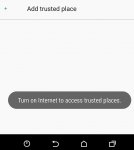Hi all. I've noticed that when Google uses my GPS to find my "Home" location (labeled as such in Maps, but also when I use a feature like the S7's Smart Lock), it only finds it down to the street, but not the street *number*. Why can't it get more accurate than this? Manually adding in the street number doesn't seem to do anything and it remains a more generic street address.
The main reason I'm asking is because of the Smart Lock feature of the S7. I'd like to set up a lock screen security method (pattern, fingerprint, etc.) but also have this skipped when I'm at home. But it doesn't seem to work, and I'm guessing it's because my actual GPS location as determined by the Smart Lock feature is outside of the range of the "Home" address determined by Google (even though it's the same street).
I don't know what else to do, but I find it hard to believe that as accurate as GPS is, Google can't get the "Home," "Work," etc. addresses to use the most accurate address available.
Thanks!
The main reason I'm asking is because of the Smart Lock feature of the S7. I'd like to set up a lock screen security method (pattern, fingerprint, etc.) but also have this skipped when I'm at home. But it doesn't seem to work, and I'm guessing it's because my actual GPS location as determined by the Smart Lock feature is outside of the range of the "Home" address determined by Google (even though it's the same street).
I don't know what else to do, but I find it hard to believe that as accurate as GPS is, Google can't get the "Home," "Work," etc. addresses to use the most accurate address available.
Thanks!

 .
.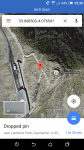
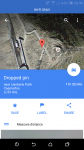
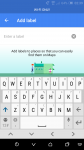
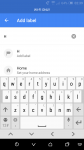
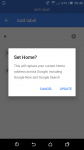
 .
.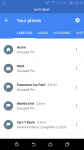
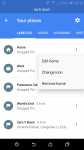
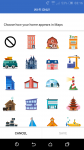
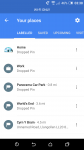
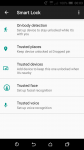
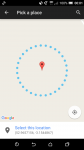
 .
.