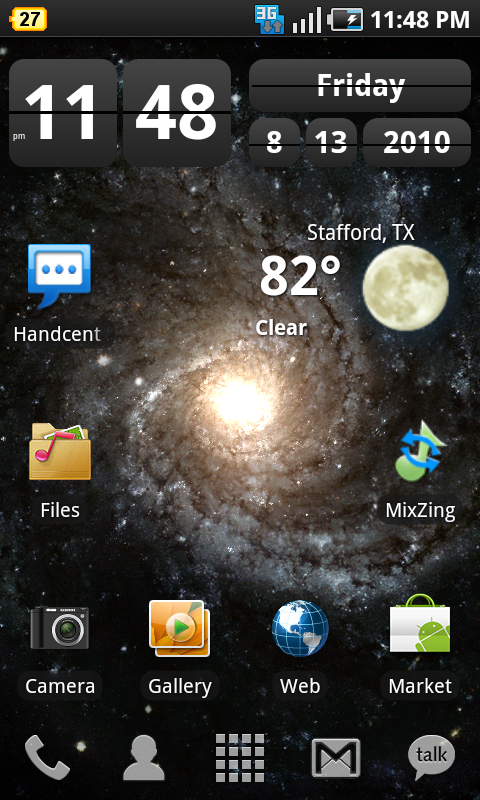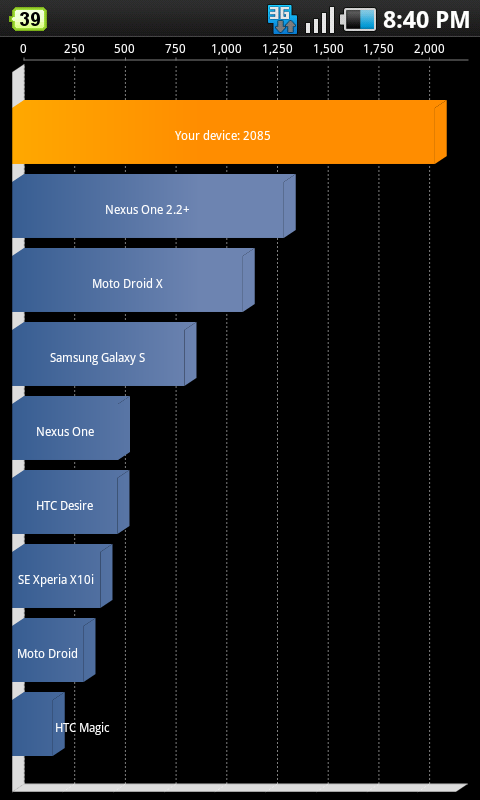After several attempts trying to apply Lag Fix, my phone ended up doing endless boot loops and due to my ROMs being on the SD Card instead of Internal SD, I could not flash it and seem to not have access to somehow get the ROM file from External to Internal SD. I then tried to restore the Stock ROM through Odin and it failed miserably, with several stalls that eventually led to the screen shown below. This screen stays on when I press the power button and nothing else seems to work. Removing SIM and SD Cards also did nothing.
Need advice. Phone is still under warranty and I have insurance, but not sure if I can claim warranty in its current state.

Need advice. Phone is still under warranty and I have insurance, but not sure if I can claim warranty in its current state.