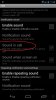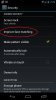You may or may not know this, but I just did this by accident, and was amazed.
Drag an app to the quick launch bar at the bottom of the screen. Now drag another app to the same location. It creates a folder there with both apps. Click the folder and both apps pop up just like on the home screen.
No idea if this will actually be useful or not. Just thought it was cool. You can have access to more than 5 common apps from any home screen page.
Joe
Along with this if you place an app in there by accident. No need to delete the entire folder. You can open the folder and drag that app out.
Upvote
0