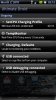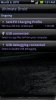EDIT: This guide is old and only works up to Android 2.1. [Solved!] Changing Notification Application Text Color - FroYo XML Editing - xda-developers has some Froyo (2.2) info but I haven't tried it so I can't verify if it works.
There are a few ways to change the color of the clock, notification bar, and pull down menu.
Standard disclaimer: I take no responsibility for anything you do or screw up on your phone.
AdamZ has updated method A (now called Droid Customizer) and it now changes all notification colors. It will overwrite any other changes you have previously made to the services.jar and framework-res.apk files so the manual method is still useful for people who have already made changes and don't want to lose them.
A - [Release] Droid Customizer v1.0 *Updated 3/02* (edit 4/7/10: fixed this link)
If you are familiar with the installation process of the smoked glass themes then this is an option. Has 13 color options as well as 12 font options that you can use.
B - Manually (sorta) change everything. I did it this way because AdamZ's method in A wasn't out yet and I think the way described in method A might overwrite other changes you have made (not sure on that though)
This will probably look long with a lot of steps but it really isn't too complicated.
Prerequisits
Rooted
Android sdk installed and some familiarity with adb
adb info: Start Here | Root Your Droid
1 - Plug in your phone and don't mount the sd card.
2 - On your computer open a command prompt and navigate to the android sdk tools folder.
3 - Type these commands:
4 - go to colorChange.jar v3.1 - Modify Cyan template text colors [ALL VERSIONS] 11/29 - xda-developers and download colorchangev3.jar-remove-zip.zip
5 - remove the ending so it is just colorchangev3.jar and put it in the tools folder where the android sdk is installed. Mine is here: C:\Downloads\Android\android-sdk-windows\tools
6 - make a folder called framework and move services.jar into that folder
7 - create a zip file of the framework folder and call it theme.zip
File structure inside theme.zip: /framework/services.jar
Need this folder structure or you will get errors with the following command.
8 - type this command in the command prompt:
This will change the clock, and date to blue. You can add as many or few options as you want depending on what you want to change. Use the same format: option=XXXXXXXX for each.
The RGB Color Calculator / Web Page Color Choosing Tool / HTML Color Code Generator can help with finding the RGB color value that you want. The A (first 2 characters) is transparency, then 2 characters for red, 2 for green, and 2 for blue.
The java command can take a bit to complete. If it says it can't find services.jar you have the folder structure wrong in the zip file.
9 - When it is done it will create a theme-new.zip, open the zip file and take the new services.jar file out.
Steps 4-9 and 10-13 are independent. You can do either set or both.
4-9 can change the clock, date, "Verizon Wireless", "ongoing", clock, "notifications" and possibly more
10-13 will change the text for the applications and notifications in the pull down menu (battery, weather, and locale in my picture below)
10 - open the framework-res.apk file with your preferred zip program (7zip or winrar are nice because you can just drag and drop files in and out of the zips) and go to the \res\layout folder
11 - Pull out these files:
12 - Open each .xml file in a hex editor (I use HxD hex editor) search for 08 00 00 1C and then modify the 4 following octets accordingly B,G,R,alpha (ex. 08 00 00 1C FF 00 00 FF is a blue color with the 2nd FF specifying no transparency) Make sure you get them all as some have more than one instance of 08 00 00 1C.
note: The order is different in the xml file. In the services file it was Alpha, Red, Green, Blue. In the .xml files it is Blue, Green, Red, Alpha. Just make sure your numbers are in the correct spot.
13 - Put the 3 .xml files back into the framework-res.zip file and overwrite the existing ones if it asks.
14 - go back to the command prompt and type the following commands
If you didn't do steps 4-9 then skip the adb push services.jar command and same for 10-13, skip the adb push framework-res.apk command
Note: Your phone will take longer to boot the first time after you change the services.jar file. After that it should be back to normal.
None of this is my direct work. I just found all of the pieces in different places and put them together. Thanks to kevdog and xeudoxus at Alldroid for the xml editing information and Ohsaka at xda for colorchangerv3.jar and that part of the guide.
There are a few ways to change the color of the clock, notification bar, and pull down menu.
Standard disclaimer: I take no responsibility for anything you do or screw up on your phone.
AdamZ has updated method A (now called Droid Customizer) and it now changes all notification colors. It will overwrite any other changes you have previously made to the services.jar and framework-res.apk files so the manual method is still useful for people who have already made changes and don't want to lose them.
A - [Release] Droid Customizer v1.0 *Updated 3/02* (edit 4/7/10: fixed this link)
If you are familiar with the installation process of the smoked glass themes then this is an option. Has 13 color options as well as 12 font options that you can use.
B - Manually (sorta) change everything. I did it this way because AdamZ's method in A wasn't out yet and I think the way described in method A might overwrite other changes you have made (not sure on that though)
This will probably look long with a lot of steps but it really isn't too complicated.
Prerequisits
Rooted
Android sdk installed and some familiarity with adb
adb info: Start Here | Root Your Droid
1 - Plug in your phone and don't mount the sd card.
2 - On your computer open a command prompt and navigate to the android sdk tools folder.
3 - Type these commands:
Code:
adb remount
adb pull /system/framework/services.jar services.jar
adb pull /system/framework/framework-res.apk framework-res.apk5 - remove the ending so it is just colorchangev3.jar and put it in the tools folder where the android sdk is installed. Mine is here: C:\Downloads\Android\android-sdk-windows\tools
6 - make a folder called framework and move services.jar into that folder
7 - create a zip file of the framework folder and call it theme.zip
File structure inside theme.zip: /framework/services.jar
Need this folder structure or you will get errors with the following command.
8 - type this command in the command prompt:
Code:
java -Xmx512M -jar colorChangev3.jar theme.zip clock=FF0000FF date=FF0000FF
Code:
Available options:
clock - ARGB color for the clock text
date - ARGB color for the date
ongoing - ARGB color for "Ongoing" Label
latest - ARGB color for "Notifications" Label
none - ARGB color for "No Notifications" Label
clear - ARGB color for text on Clear Notifications button
network - ARGB color for network name (T-Mobile usually)
roam - Not sure where this color shows up, possibly network name when roamingThe java command can take a bit to complete. If it says it can't find services.jar you have the folder structure wrong in the zip file.
9 - When it is done it will create a theme-new.zip, open the zip file and take the new services.jar file out.
Steps 4-9 and 10-13 are independent. You can do either set or both.
4-9 can change the clock, date, "Verizon Wireless", "ongoing", clock, "notifications" and possibly more
10-13 will change the text for the applications and notifications in the pull down menu (battery, weather, and locale in my picture below)
10 - open the framework-res.apk file with your preferred zip program (7zip or winrar are nice because you can just drag and drop files in and out of the zips) and go to the \res\layout folder
11 - Pull out these files:
Code:
status_bar_latest_event_content.xml
status_bar_expanded.xml
status_bar.xmlnote: The order is different in the xml file. In the services file it was Alpha, Red, Green, Blue. In the .xml files it is Blue, Green, Red, Alpha. Just make sure your numbers are in the correct spot.
13 - Put the 3 .xml files back into the framework-res.zip file and overwrite the existing ones if it asks.
14 - go back to the command prompt and type the following commands
If you didn't do steps 4-9 then skip the adb push services.jar command and same for 10-13, skip the adb push framework-res.apk command
Code:
adb remount
adb push services.jar /system/framework/
adb push framework-res.apk /system/framework/framework-res.apk
adb shell rebootNone of this is my direct work. I just found all of the pieces in different places and put them together. Thanks to kevdog and xeudoxus at Alldroid for the xml editing information and Ohsaka at xda for colorchangerv3.jar and that part of the guide.