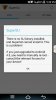This makes use of the towelroot tool by geohot. This method was originally meant for the Samsung Galaxy S5, but it was found to work very well on most other devices.
I take no credit for towelroot or any of the other resources listed here. I am not an Android developer of any kind. I'm simply sharing a method that the community has discovered in an easily accessible guide.
This tool is only to provide root access. This is not the same thing as flashing a custom rom, kernel, or recovery.
Root using Towelroot
Simple and straightforward.
Step 1: Under Settings>Security>Phone Administration, make sure "Unknown sources" is checked.
Step 2: Go to towelroot.com on your phone. Click on the lambda symbol to download tr.apk.
Step 3: Install and run towelroot. After "making it ra1n", your device should automatically reboot after fifteen seconds.
Optional: After your device has rebooted, download Root Checker from the play store and run it to verify that your Volt is rooted.
Step 4: Install the BusyBox Installer from the Play Store and use it to install BusyBox. Not strictly necessary, but many root-enabled apps make use of BusyBox. (After installing BusyBox, you may uninstall the installer. However, keeping it installed allows you to keep BusyBox up to date)
Assuming everything went right, you can now uninstall towelroot (and Root Checker if you used it). If not, repeat Step 3.
Note: Rooting this way does NOT automatically install Superuser/SuperSU.
Installing SuperSu
Installing SuperSu or any other superuser management app shouldn't be necessary; root apps should now "just work". However, if you wish to, there are two methods of doing so.
Method 1: Downloading from the Google Play Store
Simply install the SuperSU app from the Play Store. When installing SuperSU this way, you will be prompted to install some su binaries. The installation will fail, but you can still use SuperSU as intended to manage your root permissions.
Method 2: From the zip file*
Download the zip file from here. Unzip it, open the folder named "common," and find Superuser.apk. Move that onto your device and install it. This will give you a fully functioning version of SuperSU that will allow you to update your su binaries.
*This method may give you issues with your 4G LTE data. Should that happen, uninstall SuperSU, reboot until your LTE returns to normal, and try again.
I take no credit for towelroot or any of the other resources listed here. I am not an Android developer of any kind. I'm simply sharing a method that the community has discovered in an easily accessible guide.
This tool is only to provide root access. This is not the same thing as flashing a custom rom, kernel, or recovery.
Root using Towelroot
Simple and straightforward.
Step 1: Under Settings>Security>Phone Administration, make sure "Unknown sources" is checked.
Step 2: Go to towelroot.com on your phone. Click on the lambda symbol to download tr.apk.
Step 3: Install and run towelroot. After "making it ra1n", your device should automatically reboot after fifteen seconds.
Optional: After your device has rebooted, download Root Checker from the play store and run it to verify that your Volt is rooted.
Step 4: Install the BusyBox Installer from the Play Store and use it to install BusyBox. Not strictly necessary, but many root-enabled apps make use of BusyBox. (After installing BusyBox, you may uninstall the installer. However, keeping it installed allows you to keep BusyBox up to date)
Assuming everything went right, you can now uninstall towelroot (and Root Checker if you used it). If not, repeat Step 3.
Note: Rooting this way does NOT automatically install Superuser/SuperSU.
Installing SuperSu
Installing SuperSu or any other superuser management app shouldn't be necessary; root apps should now "just work". However, if you wish to, there are two methods of doing so.
Method 1: Downloading from the Google Play Store
Simply install the SuperSU app from the Play Store. When installing SuperSU this way, you will be prompted to install some su binaries. The installation will fail, but you can still use SuperSU as intended to manage your root permissions.
Method 2: From the zip file*
Download the zip file from here. Unzip it, open the folder named "common," and find Superuser.apk. Move that onto your device and install it. This will give you a fully functioning version of SuperSU that will allow you to update your su binaries.
*This method may give you issues with your 4G LTE data. Should that happen, uninstall SuperSU, reboot until your LTE returns to normal, and try again.