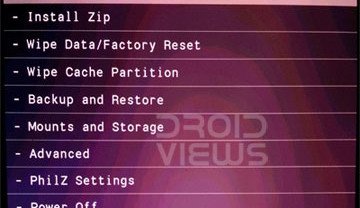Disclaimer: Rooting does not void the OnePlus One’s warranty, though damaging your hardware (i.e., burning up your CPU by overclocking, hardbricking the device) will (source). You proceed at your own risk! I accept no responsibility for what you do with your phone. Follow the directions closely, and the odds are you will succeed without any trouble. If you are not sure what you are doing, do some more research before you try. If you get confused with terminology, try looking here for answers or Google it. If you get stuck, post a question in the thread—we're here for you trying to make this as easy and painless as possible 
1. Make sure that your phone is always charged above 50%!!!
Running out of battery in the middle of flashing something could brick your phone. That would void your warranty.
2. Make sure that your computer can properly communicate with the device:
We will be issuing commands to the phone from your PC via the USB cable using Android’s SDK tools, in particular ADB and fastboot. If you have not done so already, you must install the following on your Windows computer for this to work:
You can verify the connection between your PC and phone by running the following procedure:
A. With the phone booted normally, connect it to your computer with the USB cable.
B. Enable Android debugging by going to Settings > About phone and tapping on “Build number” 7 times.
C. Go to Settings > Developer options and check “Android debugging”. A dialogue box will appear asking you to authorize your computer’s RSA fingerprint. Click "Always allow..."
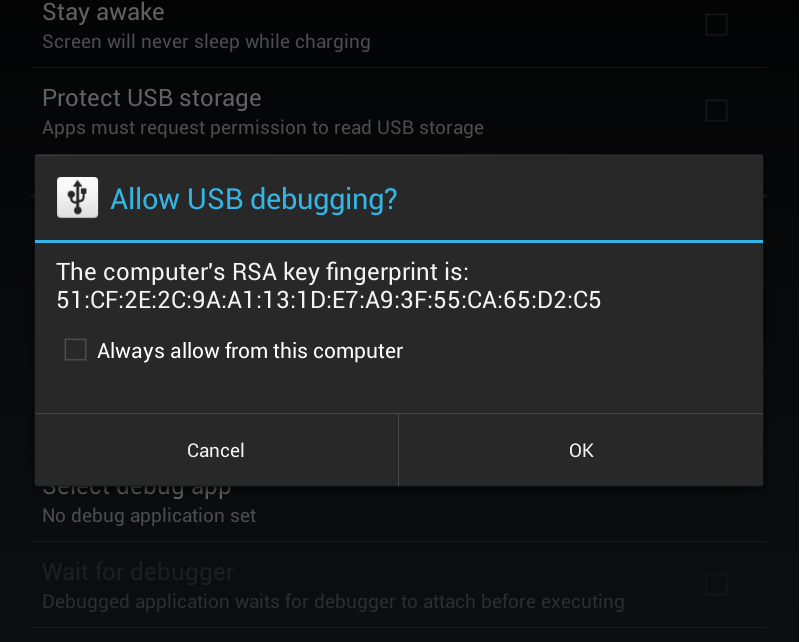 D. Open a command prompt in Windows and navigate to the folder where you put SDK tools for Android (ADB & fastboot).
D. Open a command prompt in Windows and navigate to the folder where you put SDK tools for Android (ADB & fastboot).
E. Type the following command:
You should get a return like this:
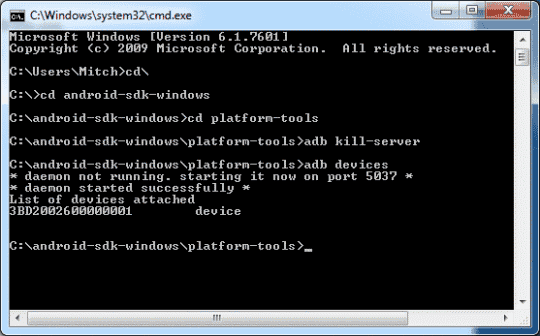 If you cannot get the connection to work:
If you cannot get the connection to work:
1. Check your USB connection, then verify that Android debugging is enabled in settings and that your computer’s RSA fingerprint has been authorized.
2. Still not working? Open Device Manager in Windows and make sure that you don’t have a yellow exclamation point next to something like “Android Device” or “One.” This would indicate a driver problem that must be resolved. Try re-installing the Universal Android ADB Driver for Windows, and make sure to restart your computer. Once you’ve rebooted, if you still have a yellow triangle, right-click on the device and select “Update Driver Software,” then “Search automatically for updated driver software.”
3. If you still have a yellow exclamation point, then try forcing the driver to install:
To root the device, you must be competent at booting it into fastboot mode. There are two ways to accomplish this:
In this guide, there are two rooting options. Please read the descriptions below and choose the option you like by clicking on its link or scrolling down in the thread until you see it.
1. Root by unlocking the bootloader, then flashing a custom recovery & SuperSU zip
Benefits
Liabilities
2. Root by unlocking the bootloader then flashing a custom recovery & custom ROM
Benefits
Liabilities
CREDITS:

Preliminary steps:
1. Make sure that your phone is always charged above 50%!!!
Running out of battery in the middle of flashing something could brick your phone. That would void your warranty.
2. Make sure that your computer can properly communicate with the device:
We will be issuing commands to the phone from your PC via the USB cable using Android’s SDK tools, in particular ADB and fastboot. If you have not done so already, you must install the following on your Windows computer for this to work:
- Java runtime
- The Universal Android ADB Driver for Windows.
- SDK tools for Android (alternately just ADB & fastboot). Remember where this is installed on your harddrive for later!
You can verify the connection between your PC and phone by running the following procedure:
A. With the phone booted normally, connect it to your computer with the USB cable.
B. Enable Android debugging by going to Settings > About phone and tapping on “Build number” 7 times.
C. Go to Settings > Developer options and check “Android debugging”. A dialogue box will appear asking you to authorize your computer’s RSA fingerprint. Click "Always allow..."
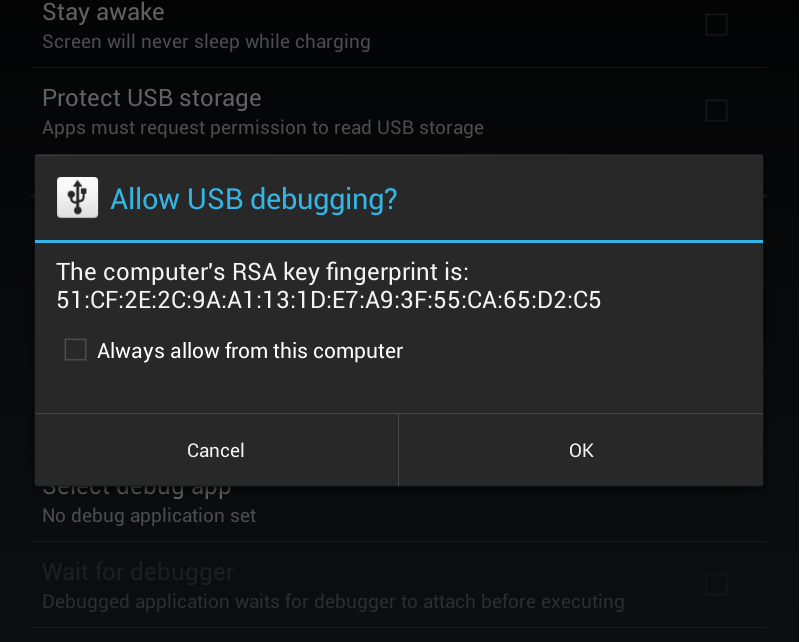
E. Type the following command:
Code:
adb devices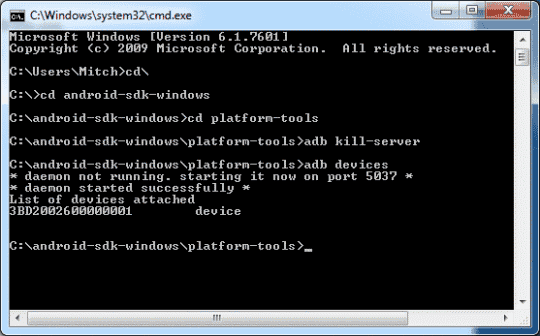
1. Check your USB connection, then verify that Android debugging is enabled in settings and that your computer’s RSA fingerprint has been authorized.
2. Still not working? Open Device Manager in Windows and make sure that you don’t have a yellow exclamation point next to something like “Android Device” or “One.” This would indicate a driver problem that must be resolved. Try re-installing the Universal Android ADB Driver for Windows, and make sure to restart your computer. Once you’ve rebooted, if you still have a yellow triangle, right-click on the device and select “Update Driver Software,” then “Search automatically for updated driver software.”
3. If you still have a yellow exclamation point, then try forcing the driver to install:
3. Know how to enter “fastboot mode” on the OnePlus One
- In Device Manager, right-click on the device and select “Update Driver Software.”
- Select “Browse my computer for driver software”
- Select “Let me pick from a list of device drivers on my computer”
- Select “ADB Interface” from the list
- Select manufacturer “Google”
- Select “Android Testing Interface Version xxx”
- Click “Next.” If you get a warning, select “Yes” to continue and wait for the driver to install properly.
To root the device, you must be competent at booting it into fastboot mode. There are two ways to accomplish this:
- Power off the phone. Then simultaneously hold down the volume up & power buttons until it vibrates. When done correctly, you will see the words “Fastboot Mode” on a black screen. If not, you dumb-thumbed it, and the device will boot normally into Android. Power off the device and try again.
- With the phone running Android normally and Android debugging enabled (see above), open a command prompt in Windows, navigate to the folder where you installed SDK tools (ADB & fastboot) and type:
Code:
adb reboot bootloaderIn this guide, there are two rooting options. Please read the descriptions below and choose the option you like by clicking on its link or scrolling down in the thread until you see it.
1. Root by unlocking the bootloader, then flashing a custom recovery & SuperSU zip
Benefits
- Allows flashing custom recoveries and nandroid backups
- Allows flashing custom kernels and ROMs
Liabilities
- Requires a factory reset and loss of all data
- More complicated for inexperienced rooters
- Sets a tamper flag, though it can be reset
2. Root by unlocking the bootloader then flashing a custom recovery & custom ROM
Benefits
- If you are considering doing this, I think you know already!
Liabilities
- This ^^^. And if not, you need to do your homework first!
CREDITS:
Last edited:


 Restoring from a backup in recovery is MUCH easier.
Restoring from a backup in recovery is MUCH easier.