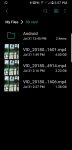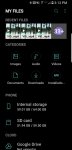Hey there,
I'm trying to use my Galaxy S8 to record my guitar performances in 1080p but the video would always cut off at 10 min. So I did some research and found that Open Camera would probably be the better alternative to the stock camera app on my phone. Now the videos stop at 30 min and starts recording where it left off which is better, but I have it set to 1 hour increments and it's not doing thst. Plus, it's saving it to the internal storage which is problematic because I don't have enough internal storage to support a couple of hours long recordings. How would I get the recorded video to go Directly into the 64Gb card I have in my phone??
Peace.
I'm trying to use my Galaxy S8 to record my guitar performances in 1080p but the video would always cut off at 10 min. So I did some research and found that Open Camera would probably be the better alternative to the stock camera app on my phone. Now the videos stop at 30 min and starts recording where it left off which is better, but I have it set to 1 hour increments and it's not doing thst. Plus, it's saving it to the internal storage which is problematic because I don't have enough internal storage to support a couple of hours long recordings. How would I get the recorded video to go Directly into the 64Gb card I have in my phone??
Peace.