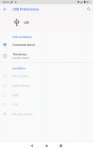A Factory Reset 'might' fix this problem but if you have any files/documents saved on it be sure to back them up first. Since copying via OTG is an issue, would you be able to email things as an attachment work out as an alternative? Or use a file transfer app like AirDroid instead. It works over WiFi and if you skip setting up an AirDroid account, it will still work just fine over just any local network to exchange files. (... an AirDroid account allows you to use their online servers as a transfer point. Otherwise, just AirDroid to do file transfers between your tablet and a computer over WiFi connectivity as opposed to USB connectivity.)
https://play.google.com/store/apps/details?id=com.sand.airdroid&hl=en_US
Before trying something as drastic as a Factory Reset, try restarting your tablet into its Safe Mode:
https://www.hardreset.info/devices/lenovo/lenovo-tab-m8-prc/safe-mode/
A Factory Reset only wipes the user data partition, clearing out all user data and any user-set configuration and settings files. But it doesn't delete the installed Android operating system (that would create a situation where your tablet has no operating system so it would no longer be functional in any way). After a FR your tablet will still be running its Android OS but without any of the apps you've previously installed and you need to reinstall them. (Anything Lenovo pre-installed will still be there, so there's a distinction between system-level apps and apps you installed.)
Running your tablet in Safe Mode is a matter where at boot up only the Android operating system is loaded into memory, none of the apps you've installed get loaded so the tablet is running just its clean OS. But Safe Mode doesn't delete anything, you just restart normally to get out of it and all your apps and files will still be there.