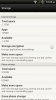Hey guys just wanted to give a quick update. After an extensive look at the internal card I found all kinds of things lurking in the shadows if you will. Lol
I've cleaned out most and moved anything I could to my sd card and gained 2gb. I'm sure I could do even more but until I get my 32gb card that should be fine. Thanks for the help again!
I'm still trying to hunt down where all the rest of that space is being taken up but I can't really find it. I'm really surprised I'm running into this problem only having the phone for 6 months. When it gives me the option to clean things out there is literally nothing there.
Do you think it's normal to only have 2gb out of 9gb free when I have no music, deleted all my photos and vids(backed to the cloud)? I just don't know what's taking up the space.
I've cleaned out most and moved anything I could to my sd card and gained 2gb. I'm sure I could do even more but until I get my 32gb card that should be fine. Thanks for the help again!
I'm still trying to hunt down where all the rest of that space is being taken up but I can't really find it. I'm really surprised I'm running into this problem only having the phone for 6 months. When it gives me the option to clean things out there is literally nothing there.
Do you think it's normal to only have 2gb out of 9gb free when I have no music, deleted all my photos and vids(backed to the cloud)? I just don't know what's taking up the space.

Upvote
0