not sure if this has been posted but the block mode is hidden on the verizon model, but you can access it using the app quickshortcutmaker. It's actually a useful app for creating other common shortcuts as well
Thanks for the great tip!
Upvote
0

 There is the little eye on the notification bar. lol. There is no such thing of course and it was just for fun.
There is the little eye on the notification bar. lol. There is no such thing of course and it was just for fun.