If you don't mind the butt ugly things they did with it. LOL. But that's what launchers and icon themes are for, right? The only thing is the light coloured themes in most default apps. If they only allowed users to choose between a light or dark theme, it would be perfect.I forced stopped the system update app this morning, that thing is back on and notifying me every 30 minutes. It just "pops up" on screen out of nowhere, I'm gonna accidentally hit install now. Apps to sd is so tempting....
Don't cave in yet though, I've noticed the battery life really sucks (literally and figuratively speaking). After testing it with my mostly configured system, it is taking a bigger hit on the battery. Mostly when in use though. On standby, it's actually a little bit better.
Yeah, even with updates, it comes down to personal preferences and what you would consider better or worse. For me the 4.3 update leans towards the worse side of things. But I can live with it.Sooo tempting
I think I will still probably update when it "finally" gets to us in the UK, the things that Neo has reported missing or changed wouldn't really affect me to any great extent and it looks like any bugs seem to get ironed out with a factory reset etc..
Its great that we have this thread to help with issues, thanks to you guys for the input.
And yes, apps to SD is the biggest pro for this update.
Upvote
0


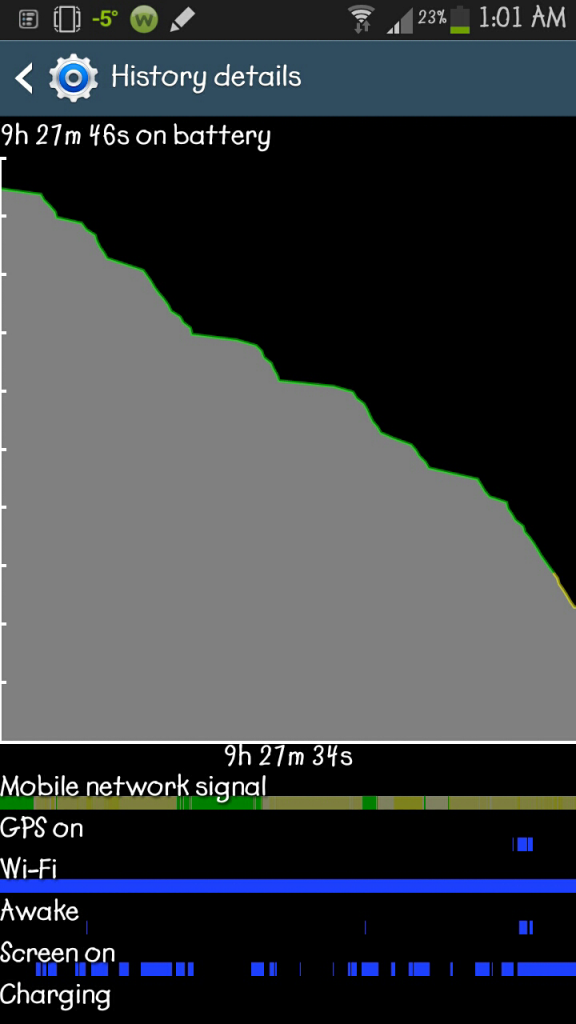
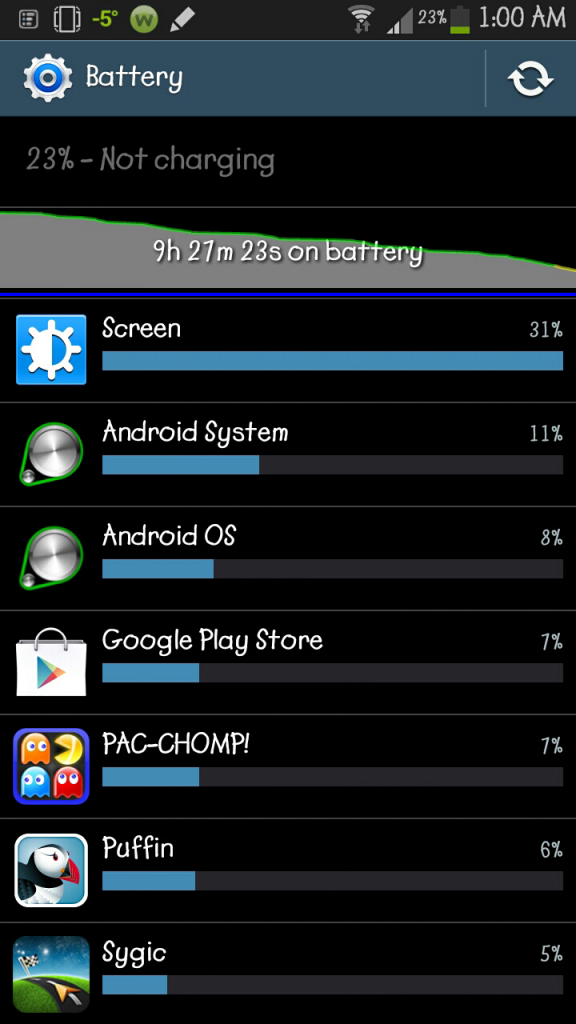
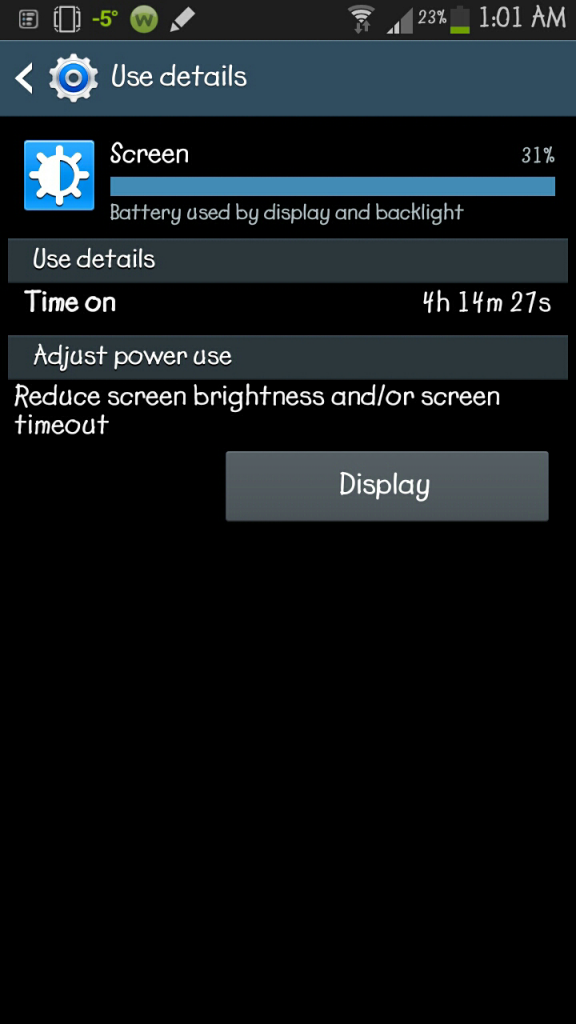
 I know Samsung tweaked it for better performance. I wonder if they changed the speed stepping of the chip so it's ramped up quickly and more readily than before.
I know Samsung tweaked it for better performance. I wonder if they changed the speed stepping of the chip so it's ramped up quickly and more readily than before.







