This resource created by Phandroid.com Contributing Editor Kevin Krause as part of an Official Series of beginner tutorials for Android Forums.
The benefit of closing apps to boost performance and save battery life is questionable, if not outright unnecessary thanks to the latest improvements to the Android operating system. Either way, Samsung provides an easy way to quickly clear apps and free up RAM. Here's how:
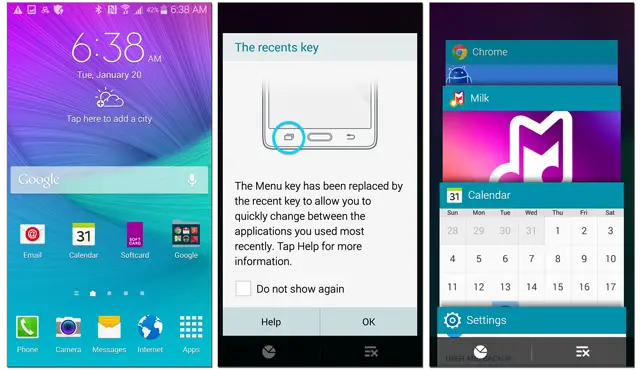
- Launch multitasking view by tapping the dedicated soft key located to the left of the home button
- Tap the icon on the lower left to open the Active Applications screen
- Choose to clear individual apps by tapping the "End" button next to the desire application
- Clear all running apps by tapping "End all" at the bottom of the screen
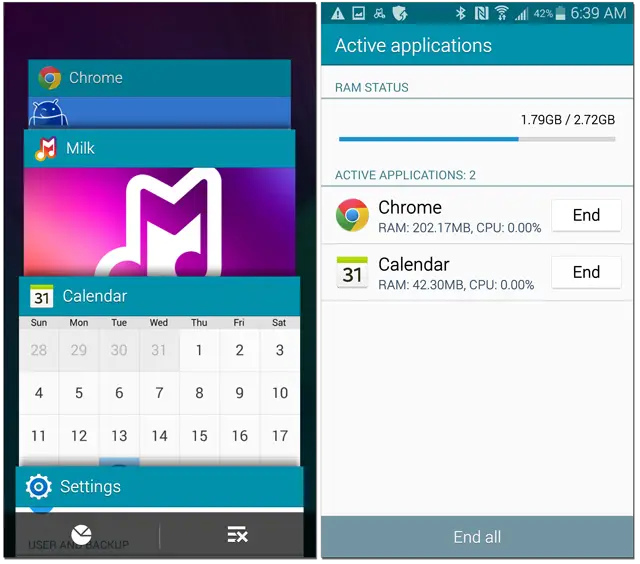
For even greater application management, navigate to Settings > Applications > Application manager.







