This resource created by Phandroid.com Contributing Editor Kevin Krause as part of an Official Series of beginner tutorials for Android Forums.
Homescreen widgets are an advantage that Android has over competing mobile operating systems like iOS. Widgets give quick at-a-glance access to information and functions typically buried within apps right from the homescreen. Adding widgets to your Note 4 is easy. Here's how:
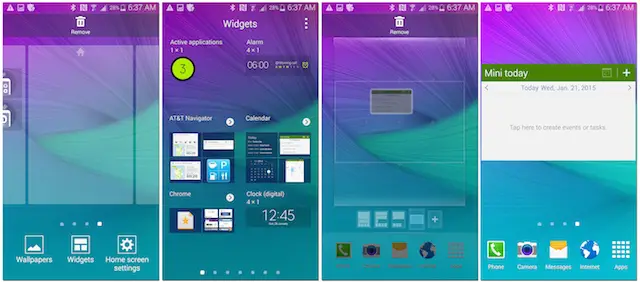
- Long-press a blank area of any homescreen to access the homescreen edit menu
- Tap the "Widgets" button
- Locate the widget you would like to add from the Widgets drawer
- Drag the chosen widget from the drawer and onto a blank space on your homescreen
Figuring out the perfect homescreen layout can be quite the puzzle, but it's well worth it when the result is an interface tailored to your specific needs.







