This resource created by Phandroid.com Contributing Editor Kevin Krause as part of an Official Series of beginner tutorials for Android Forums.
Autocorrect is a useful feature for fixing an errant typo here and there, but if you are tired of your phone replacing words when you don't want it to you can easily shut it off. The following instructions apply to the Note 4's default keyboard. Other keyboards will typically follow a similar set of directions, but they will not be identical.
To turn off autocorrect:
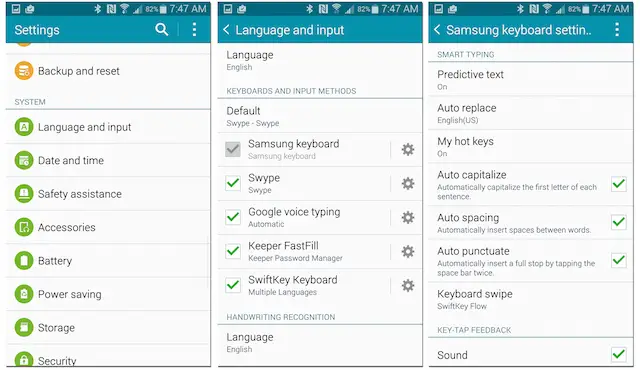
- From the Settings menu, navigate to "Language and inputs" under the "System" header
- Tap the gear icon next "Samsung keyboard" to enter the keyboard-specific settings menu
- Tap "Auto replace"
- On the next screen, tap the toggle at the top of the pane to switch it to the "Off" position
Remember, if you use another keyboard such as Swype or SwiftKey as your default, you will need to change this setting directly within the keyboard's app. Follow the above directions, but tap the gear icon next to your desire keyboard. Then look for a setting for auto replace or autocorrect and switch it off.







