The iPhone has borrowed a lot of features from Android over the years. One thing that is still uniquely Android is widgets. Like every Android phone, the Mate 8 supports widgets.
A widget allows you to see information on your home screen without opening an app. For example, a weather widget can display the current temperature. A sports widget can show you scores from your favorite teams. The list goes on. Here's how to use widgets.
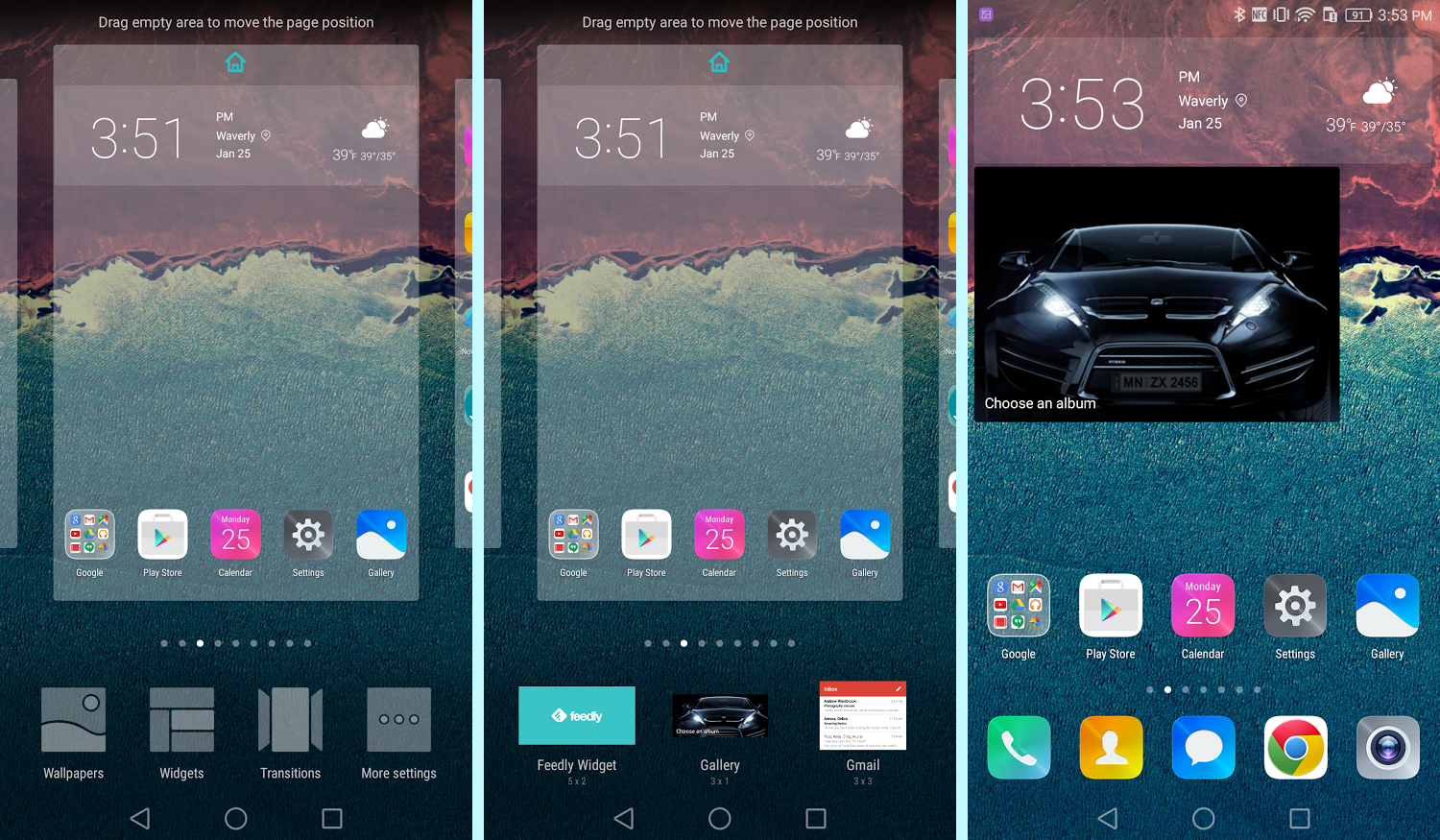
In this guide, we're using the default "Huawei Home" launcher. The process should be the same for most launchers.
A widget allows you to see information on your home screen without opening an app. For example, a weather widget can display the current temperature. A sports widget can show you scores from your favorite teams. The list goes on. Here's how to use widgets.
In this guide, we're using the default "Huawei Home" launcher. The process should be the same for most launchers.
- Pinch with 2-fingers on the home screen
- Select Widgets
- Tap on widget to add, or drag and drop to home screen
- (If more than one widget is available for an app, tapping the widget will show more)
- Widgets can be resized on the home screen. Long press until the widget is outlined in blue. Grab the handles to resize.







