NOTE: The following is Shreps' work from XDA Developers (i.e., if you have questions, he is better to answer them than I): http://forum.xda-developers.com/ico...cer-iconia-tab-8-a1-840fhd-t2933317?nocache=1
[directly quoted]
"Boot Tethered CWM
Compatible with
Procedure
[directly quoted]
"Boot Tethered CWM
Compatible with
- A1-840FHD (firmware 1.057_AV0K1_RV0TRC01_WW_GEN1 or more recent)
- A1-840 (HD)
- B1-810 [confirmed by @alexys77]
- A1-850 [confirmed by @Darrian]
- A1-860 [confirmed by @edotcom]
- IntelAndroid-FBRL.7z available at http://forum.xda-developers.com/show...postcount=2375 thx to @social-design-concepts
- SuperSU zip UPDATE at http://download.chainfire.eu/supersu
Procedure
- Copy SuperSU UPDATE ZIP on your Device
- Make sure you properly installed USB Driver and enable USB Debugging on your Tab
- Unzip IntelAndroid-FBRL.7z
- Plug your Tab with USB Cable and start launcher.bat
- Your tab should prompt if you want to authorize debugging, choose Yes/Allow
- Type ACCEPT ont the cmd screen, press enter
- On your deskop, the script should auto detect the Tab like this (device status online + color blue) :
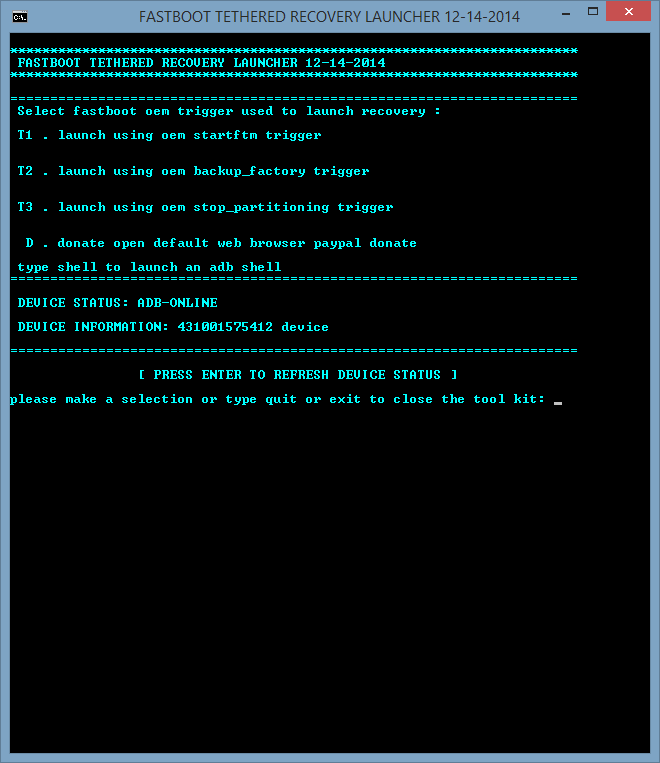
- Type "T3", press enter
Note: if the T3 exploit doesn't work on your device, you can try T2 or T1 - The @social-design-concepts scripts will now reboot your tab into Bootloader mode and start the exploit
- If the Exploit is OK, CWM will boot on your tab :
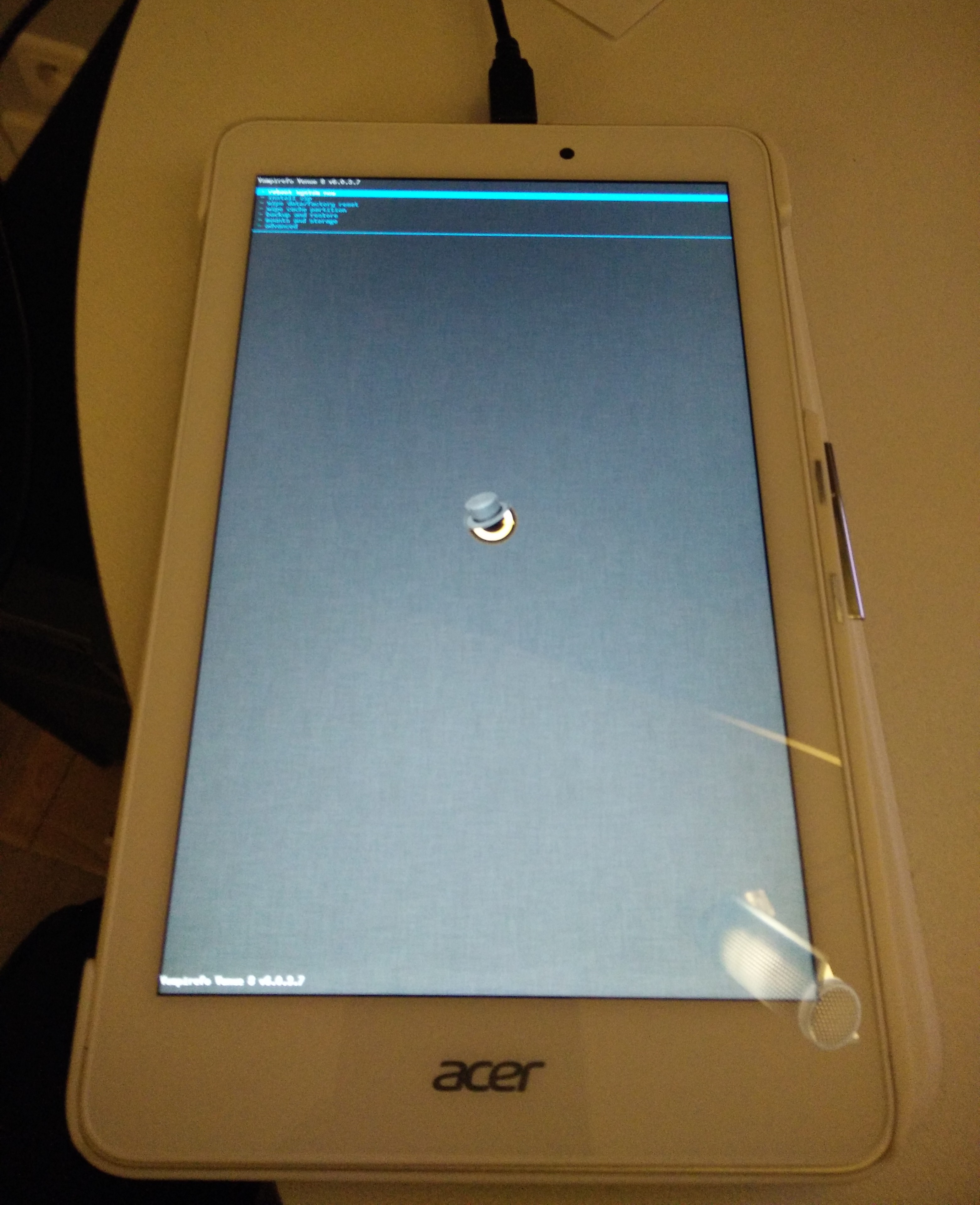
/!\ Please note that the tethered CWM has just boot, it has not be flashed, we can't flash a custom recovery while our bootloader are locked. /!\ - You can now use Vol+ and Vol- to navigate, and press Power to validate
- Go to "install zip", "choose zip from sdcard", "0"/, and select your UPDATE Super ZIP
- Flash it ! Go back to the main menu and reboot your device
- Your tab is now rooted, enjoy "

Last edited:













