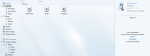I use Windows Media Player to manage all my mp3s and playlists. I want my Samsung Galaxy S to be synchronized with my PC... I can connect my Galaxy S using "Media Player" mode and use the built-in sync with WMP, but there are issues:
1) Some mp3s get "corrupted" - how do I force WMP to "re-sync" them without losing my playlist association (if I manually add it as a file to sync, it is no longer associated with the playlist)
2) If I delete an mp3 from the device, WMP doesn't realize and won't re-sync the file again... is there a way to re-sync?
3) Sometimes WMP will re-sync playlists and each song shows up 3-4+ times when I load up a playlist on my device... I then have to wipe the Music and Playlist folder and re-sync from scratch... any way around this?
4) Where are android playlists stored? The Playlists folder on the sd card can be wiped, but the playlists still show up in the music player?
5) If I make a change to a playlist on my PC, WMP will freeze and start skipping random files... the playlists get corrupt and I see problem #3 occur. Essentially, if I change a playlist, I have to wipe the Music and Playlist folder and re-sync from scratch.
I would love some help on this!!!
1) Some mp3s get "corrupted" - how do I force WMP to "re-sync" them without losing my playlist association (if I manually add it as a file to sync, it is no longer associated with the playlist)
2) If I delete an mp3 from the device, WMP doesn't realize and won't re-sync the file again... is there a way to re-sync?
3) Sometimes WMP will re-sync playlists and each song shows up 3-4+ times when I load up a playlist on my device... I then have to wipe the Music and Playlist folder and re-sync from scratch... any way around this?
4) Where are android playlists stored? The Playlists folder on the sd card can be wiped, but the playlists still show up in the music player?
5) If I make a change to a playlist on my PC, WMP will freeze and start skipping random files... the playlists get corrupt and I see problem #3 occur. Essentially, if I change a playlist, I have to wipe the Music and Playlist folder and re-sync from scratch.
I would love some help on this!!!


 with (&) - there seems to be an error with the & symbol
with (&) - there seems to be an error with the & symbol