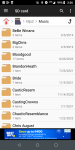Im trying to backup files on my phone's external sdcard to my PC. I have it connected via USB cord. When I view my phone file contents on the sdcard some of the folders are white and say 0 byte content. Yet on my phone all the folders are fine. I don't understand why it's happening. I have some very important folders that I want to backup on my computer but can't because many of them show up as white and corrupted
The first two screenshots are how the folders appear on my phone.
The 3rd pic is how they look on the PC
Any suggestions on how to correct this.
I have a Moto e5 and a Windows 11 laptop.

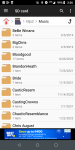

The first two screenshots are how the folders appear on my phone.
The 3rd pic is how they look on the PC
Any suggestions on how to correct this.
I have a Moto e5 and a Windows 11 laptop.