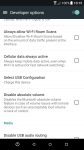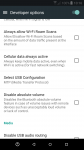Actually I have two questions, I seem to be missing pictures I took some time ago and wondering if there is a limit to can take before there auto deleted?
Second is how do I copy over the pictures to my PC.
I'm using Gallery which I think came with the phone.
Any help please....
Second is how do I copy over the pictures to my PC.
I'm using Gallery which I think came with the phone.
Any help please....