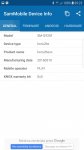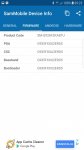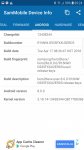I have a problem with a telephone I bought today, the Galaxy S7 Edge. It is rooted and I can't install many apps from the play store (android pay doesnt work, netflix etc). I also get some security notifications and when I boot I am welcomed with TeamWin recovery with lots of options. I selected Reboot--> System because I wanted to reboot the system and get rid of the rooting.
My telephone rebooted and I have the samsung logo flashing and flashing.
I am not a power user and I just want to have the normal apps from the store.
Should I let the screen flash until it stops or restart? It's been flashing like that for 15 minutes while the phone should reboot within seconds.
Please help me.
My telephone rebooted and I have the samsung logo flashing and flashing.
I am not a power user and I just want to have the normal apps from the store.
Should I let the screen flash until it stops or restart? It's been flashing like that for 15 minutes while the phone should reboot within seconds.
Please help me.