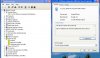IMPORTANT NOTE:
this is not how you install root or cwm, it is troubleshooting methods to see if you are connected to the phone properly
check and make sure all of these things are done
in the phones settings,
in the computer,and also since we installed adb permanently you can now use the command prompt to do adb commands at any time from anywhere
now we have checked to see that everything is connected properly, if it is, then the problem is most likely some sort of user error or the program you are trying to run(my cwm installer or doomlords root script for example, if they were flawed then that would be the issue, not drivers, not adb, not you)
this is not how you install root or cwm, it is troubleshooting methods to see if you are connected to the phone properly
check and make sure all of these things are done
in the phones settings,
under developer options, usb debuggin is checked
under security, unknown sources is checked
also try each of the different usb modes at least once, generally "charge only" mode is what is recommended but each person gets different resusltsunder security, unknown sources is checked
in the computer,
the official zte drivers are installed from the zteusa.com website
they are active(if you arent using usb 2.0 or higher it WILL NOT automatically install any drivers for this phone, you have to do it manually)
checking and manual installation of zte drivers
go to "my computer", right click, "manage"
click device manager on the left hand side
if you see a device with a yellow triangle warning sign there is a problem with that driver, if the driver is named "android" or something along the lines of that or has the word ZTE in it then that is your phone and you need to manually force the right drivers
to force the correct drivers, right click and hit "update driver software"
then hit the "browse my computer for driver software" button
then "let me pick from a list of device drivers on my computer"
then it may ask you what type of device it is, if you see the words "have disk" on the bottom right hand of the screen click that, if not and the top of a big list says something about listing all devices just click next then the "have disk" button will be on the next page
then click "browse..."
then navigate to your C:\Program Files\ZTE 3GPhone USB Driver\Drivers directory, or F:\Program Files(x86)\ZTE 3GPhone USB Driver\Drivers or wherever you installed the drivers to
inside there you will find 2 folders, 32bit, and 64bit. choose the one that matches your version of windows.
inside that folder you will see 3 folders, vista, win7, and wnet. choose the folder that matches your verison of windows again
select any of the files(doesnt make any difference which one) and double click it or hit open or whatever
then you will see a list, on the left things like google, and zte, on the right a list of things talking about debugging and composite and all kinds of fancy confusing words
the correct thing to select is going to be one of the composite ones for adb, and for fastboot its the kernel debugging one
once that is selected, just hit next, it will install, and if it gives you an error code then you can try a different selection
now that we have that out of the way, check to see if adb sees the device
checking adb devices
find out where adb.exe is
you have two options, the simplest of the two is to copy adb and its two dll files to the windows directory so we will do that
this package includes two files you will need to run, adbinstaller.bat and connectionchecker.bat, in that order
https://www.dropbox.com/s/oxz06chozkuemec/adbinstaller.zip
may have to right click and run as administrator
it will list everything it sees, if it doesnt give you some serial number and a device name there is something wrong, try swithing usb modes on the phone and if that doesnt work then you will have to go back through and try reinstalling the drivers
if it does then adb is connected
find out where adb.exe is
you have two options, the simplest of the two is to copy adb and its two dll files to the windows directory so we will do that
this package includes two files you will need to run, adbinstaller.bat and connectionchecker.bat, in that order
https://www.dropbox.com/s/oxz06chozkuemec/adbinstaller.zip
may have to right click and run as administrator
it will list everything it sees, if it doesnt give you some serial number and a device name there is something wrong, try swithing usb modes on the phone and if that doesnt work then you will have to go back through and try reinstalling the drivers
if it does then adb is connected
now we have checked to see that everything is connected properly, if it is, then the problem is most likely some sort of user error or the program you are trying to run(my cwm installer or doomlords root script for example, if they were flawed then that would be the issue, not drivers, not adb, not you)