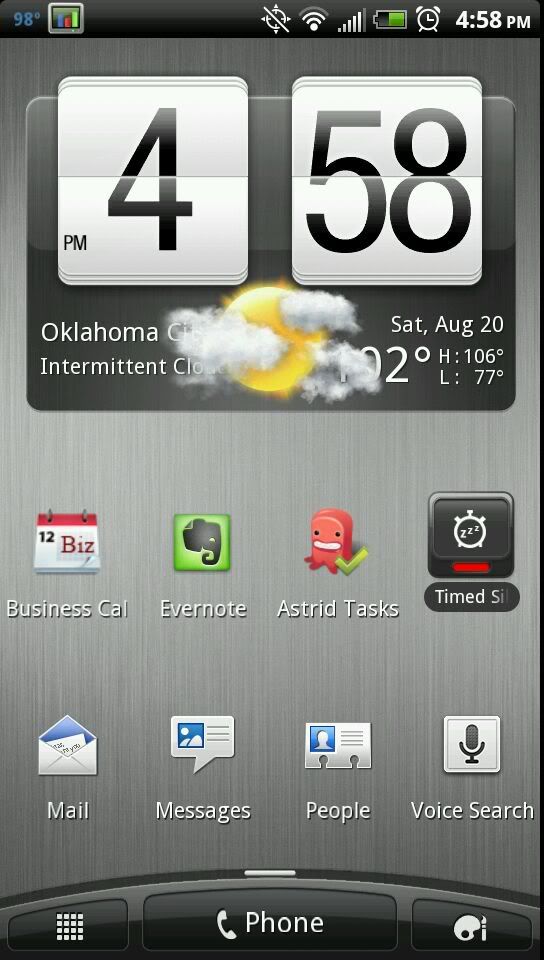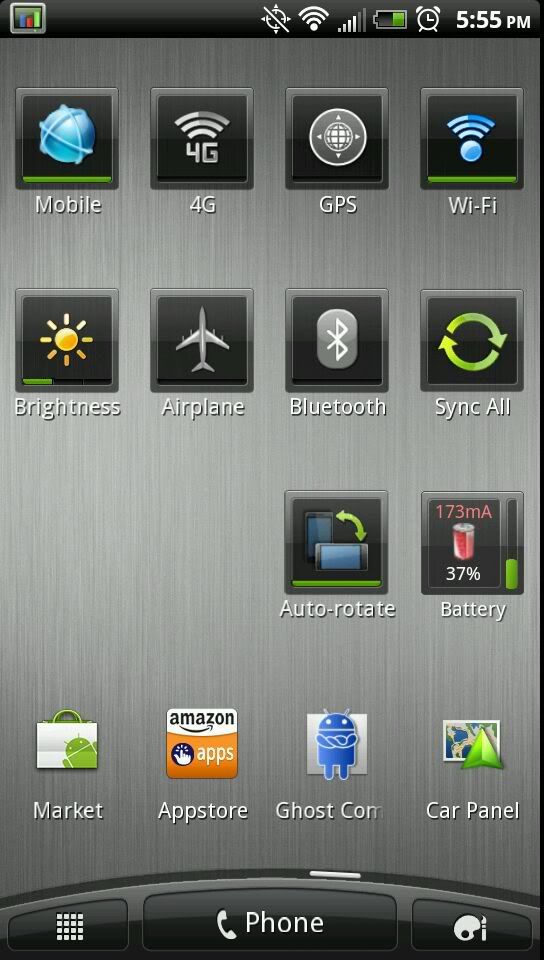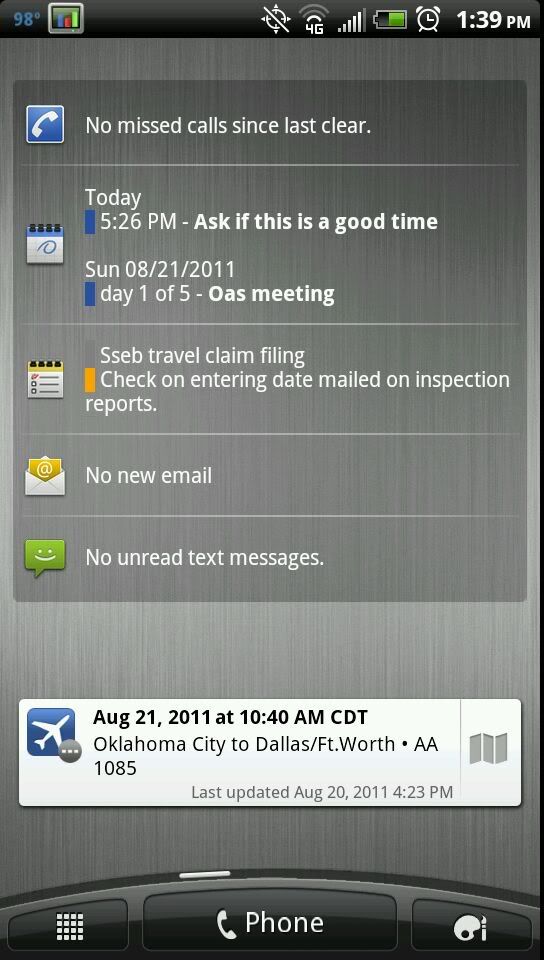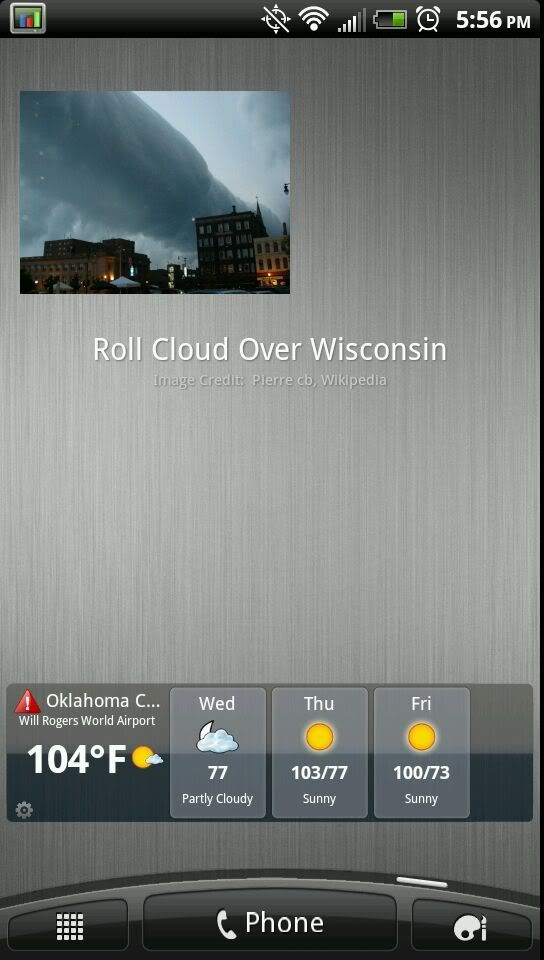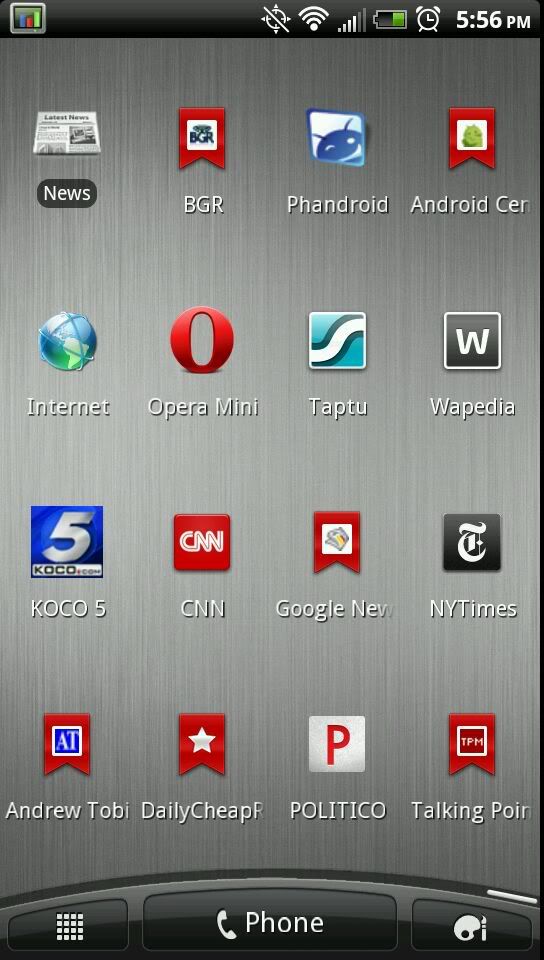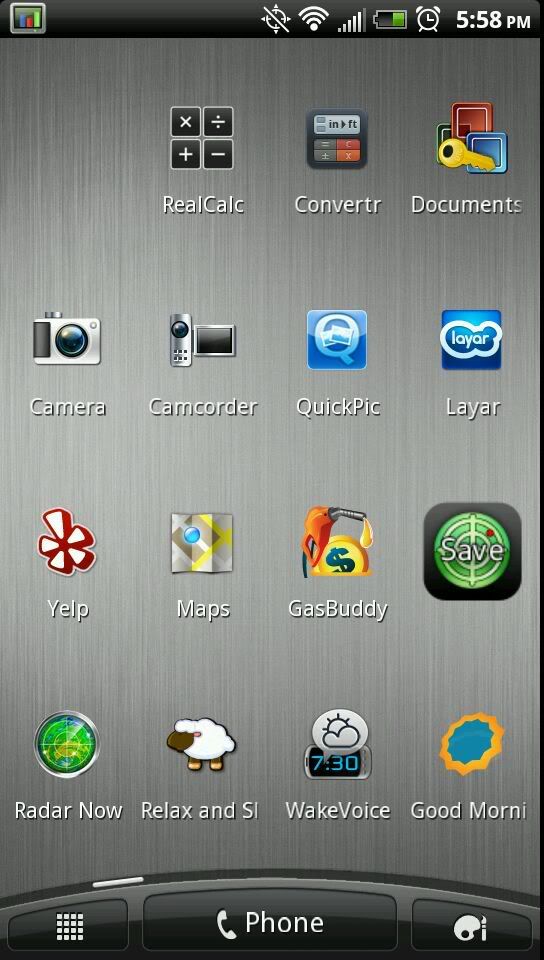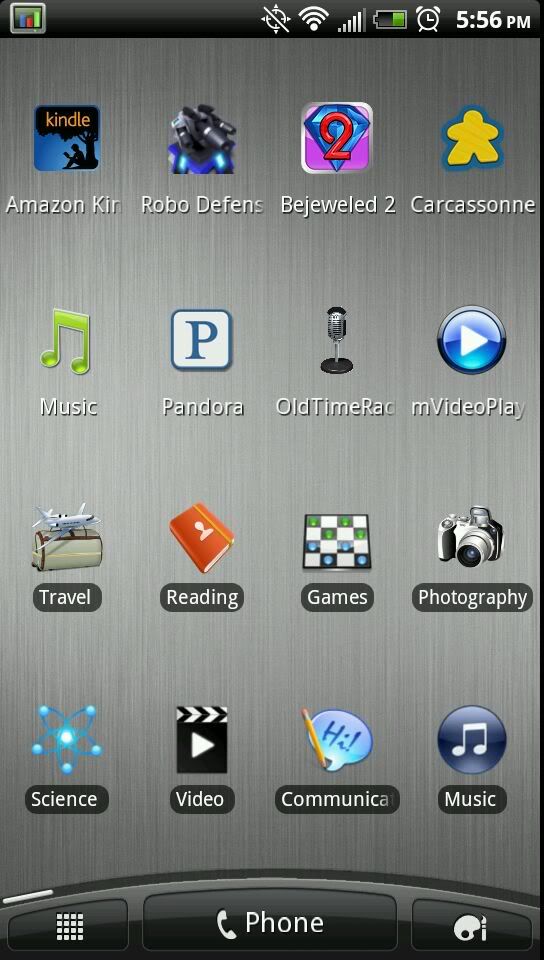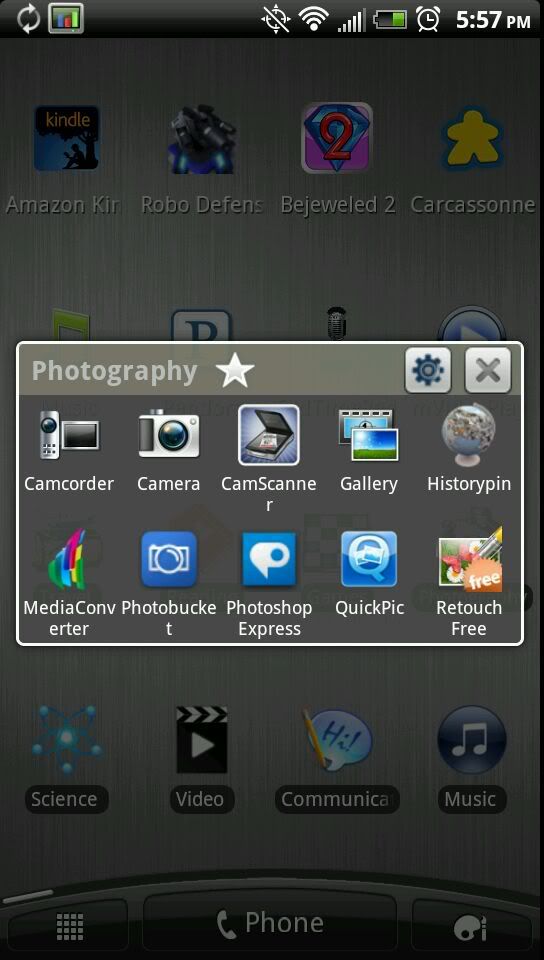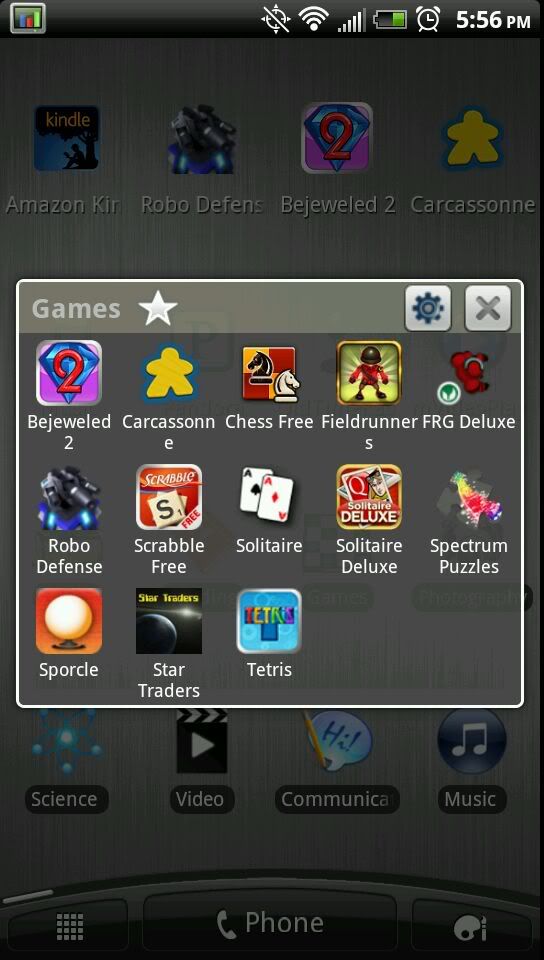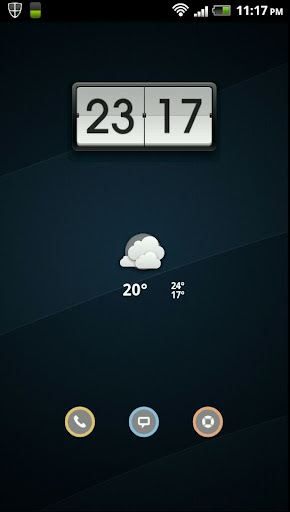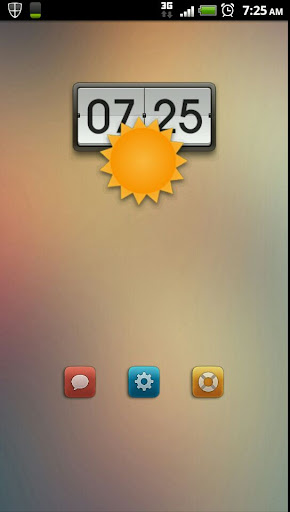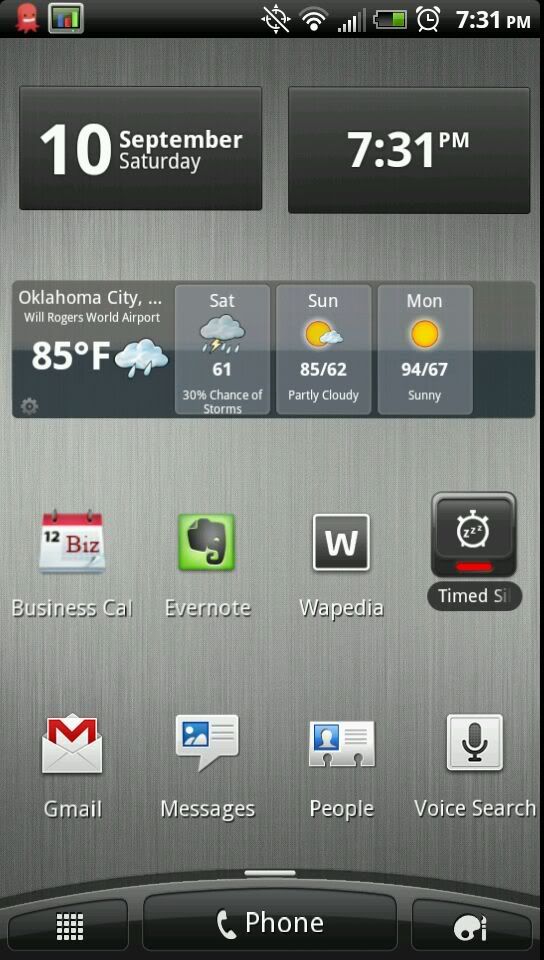I have a couple of screens where I think I have useful ideas, even if they aren't brilliant....
The central home screen is fairly standard. HTC weather/clock, plus links to stuff I do a lot or that I know I'll want FAST. The widget for timed silence is from Beautiful Widgets, and I really like it to temporarily quiet my phone for meetings without me having to remember to go turn the sound back on later.
Immediately to the right of the central home screen, I have a "central control" screen to toggle on and off all the different settings on the phone, plus a few other apps that are useful for managing or running the phone. The battery widget is the Battery Monitor Widget from 3c. The widget itself is useful, and tapping on it takes you to screens with all sorts of good information. As well as toggles, there are a few other apps or buttons that are useful in managing or updating stuff on the phone.
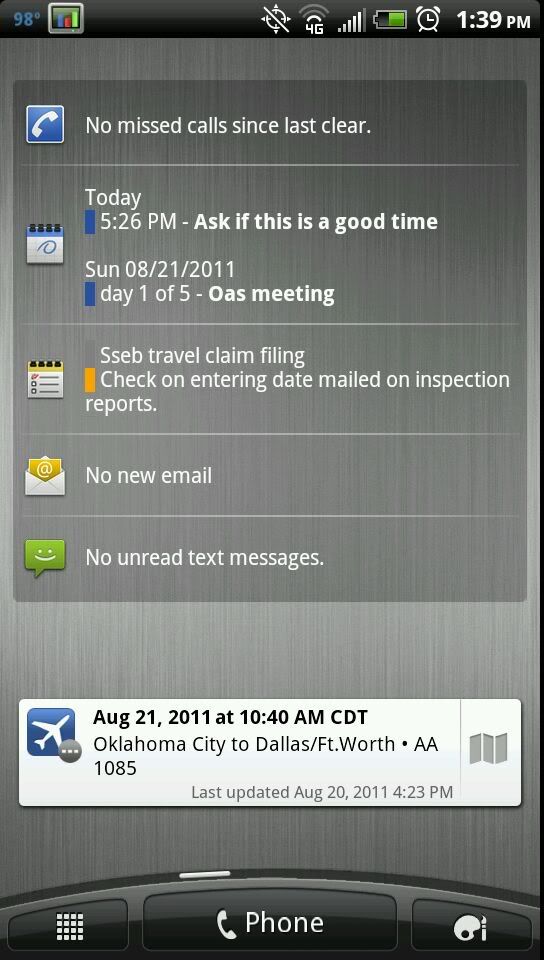
On the opposite side of the central home page, just to its left, is my schedule page. I _REALLY_ like the Executive Assistant Widget, which displays a lot of information in a small space, and is highly configurable based on how much space you have. It takes up most of this page. Below it here is the Tripit small widget, which tracks hotel, rental car, airline, and other travel reservations, and displays my next one. If I'm not traveling, I temporarily remove the Tripit widget and expand Executive Assistant to fill the entire page.
The above are my central three pages, positioned so they are easy to reach--Not more than one flick away from my start page. The pages below are things I'll only go to when I have more leisure, so their exact order is much more optional.
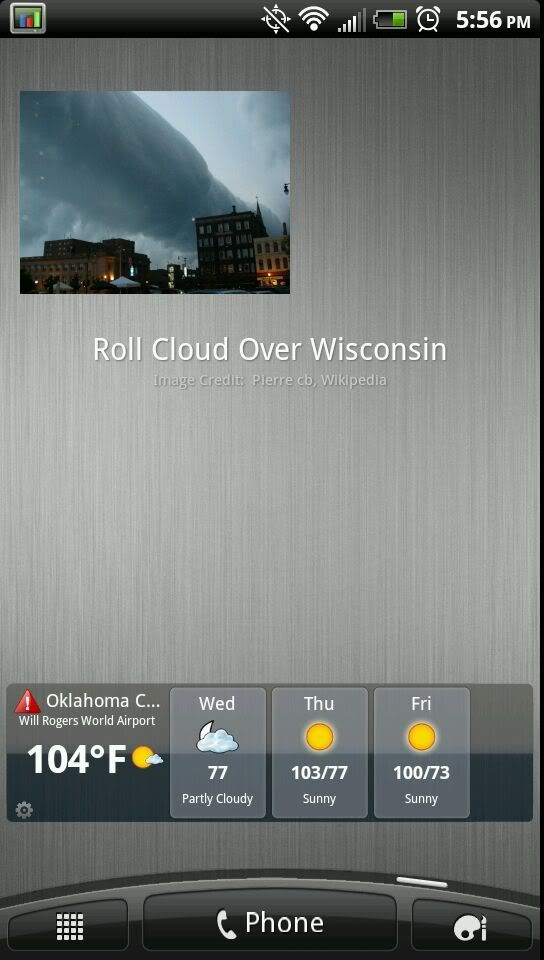
I am an astronomy buff, and like being reminded to check NASA's "Astronomy Photo of the Day" each day. The upper part of this page is taken up by a widget by Sam Oakley that displays today's "Photo of the Day". If it intrigues me, I can click on the widget and view the photo full screen, and read its description if I wish. Old Photos of the Day are stored in a folder where I use them on my lock screen, or just to thumb through when I have a minute. Below that is a garden variety weather widget. I'm not pleased with all the empty space here, the Astronomy Photo of the Day widget takes up the upper 3/4 of the page, despite appearances, there is not room to put another row of icons between the two widgets here. I'd like to see the photo appear a bit larger, but the photo size is apparently fixed--One minor downside to the qHD screen.
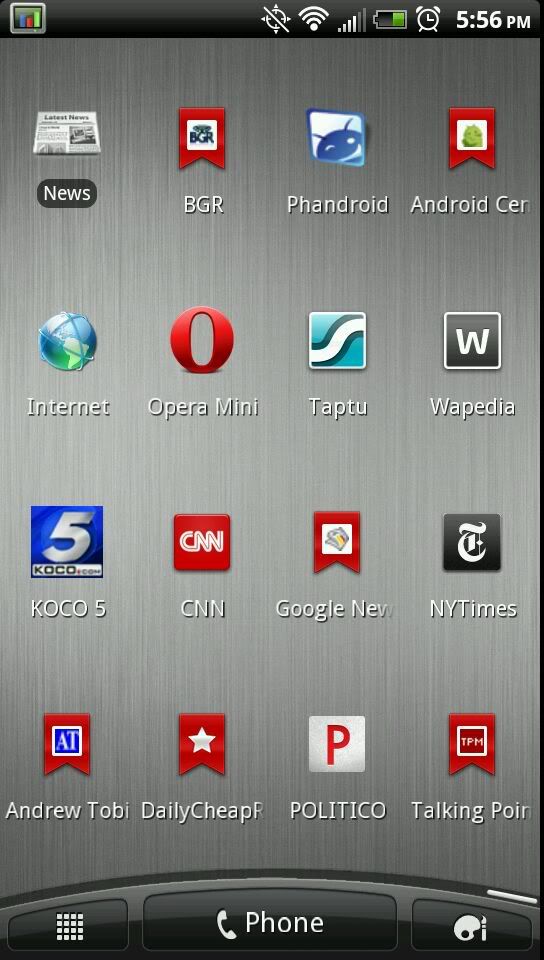
One of my major uses for the phone is addictively browsing news sites (political, tech, science) when I have a short break during the day. The last page is set up to do that. Direct links to favored web pages or their apps. In the upper left is a folder containing shortcuts to all my favored news websites or apps.
This page has apps that generally let me "do stuff" with my phone--More conventional apps that you'd find on any smart phone. There are all sorts of apps here, there is a loose organization by rows, with sleep/wake stuff at the bottom, travel stuff above it, photo stuff above that, and a couple of calculator type things at the top. Obviously there are some outliers in this scheme, but it works for me!
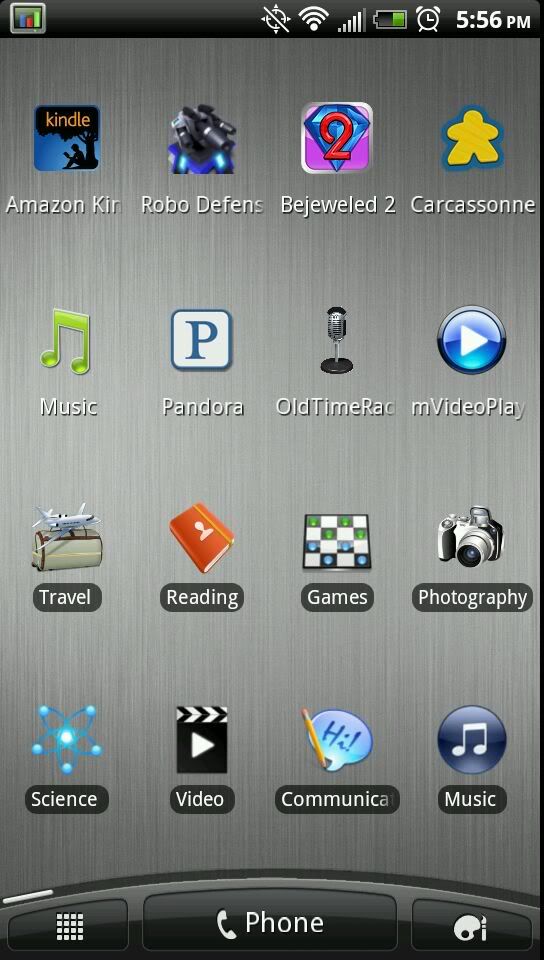
This page isn't brilliant, but it is probably the closest thing to "clever" among any of my pages. This is my fun page, for when I have a lot of time waiting in an airport departure lounge for instance. The top two rows are my favorite time-wasting entertainment apps. For instance I take advantage of the large screen size on the EVO to use it as an ereader or view short videos (if you will acknowledge your inner child, Looney Tunes are idea for viewing on a smart phone!). The bottom half of the screen is folders that categorize most of my apps. I can click on each folder and view all my apps related to photography, for instance:
Or all my games:
I used the paid version of Folder Organizer by Fabio Collini to set these up. There are certainly other ways, but this one was simple for a buck and a half.
As you can tell above, I like nice plain backgrounds that don't hide my icons or distract me. But occasionally I feel the need for some relaxation, and I drag my "Executive Assistant" widget off to clear off an entire screen, and I put on my live Zen Spring HD wallpaper, and let the phone automatically pan around the peaceful scene for awhile.
Then I restore the widget, put my plain wallpaper back up, and go on about my business.