Introduction:
When updating your rom or going to a new rom and using link2sd and you need to do a full wipe or you will run into errors, some say the recreate link scripts works but its never worked for me. So here is a step by step how to do it after its already been set up and you have a fresh wipe. (If you have not already had link2sd and partitioned your sd card go to http://androidforums.com/showthread.php?t=364833and follow that tutorial to get you started.)
Getting started:
To do a full wipe:
First backup all your apps with titanium backup (if you don't have pro you can fallow these same steps just where it's at the batch restore you will have to restore one by one but everything else is the same)
Next,
1) Backup your apps with something like TitaniumBackup or MyBackup
2) Download the BACKside ROM (or rom of your choice) zip file, the gapps zip file, place them on your sdcard
3) Boot into recovery
4) Make a backup
5) Wipe cache, and under advanced wipe dalvik cache
6) Under mounts, format boot, system, data, and cache
7) Flash the BACKside ROM zip file
8) Flash the gapps zip file
9) Reboot your phone
Instructions:
When it asks for you to sign into Google when you first startup after flashing gapps select skip, you'll go back to it when your finished.
First install titanium backup then link2sd. Then open link2sd it will ask you to select your ext, select the right one then reboot. Next open link2sd again push the menu key, then select settings then auto link,
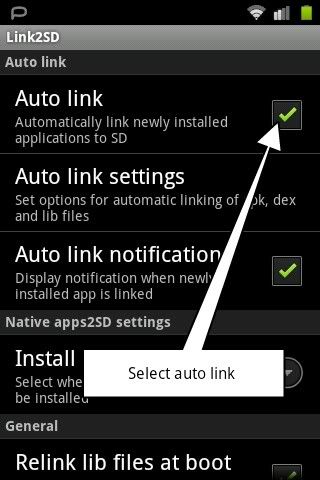
Next start titanium backup, push the menu key and select batch go to restore and select app and data (not system apps)
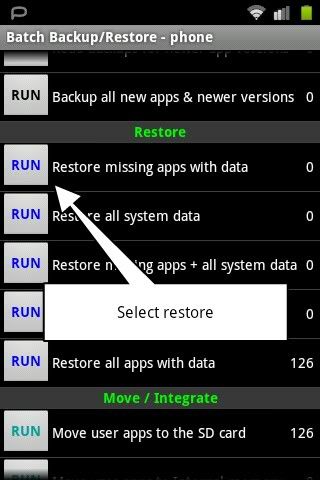
Make sure you have selected what you want to restore and hit run. Wait until its finished, can be a while depending on the number of apps you have.
Next go back to link2sd and select the location filter,
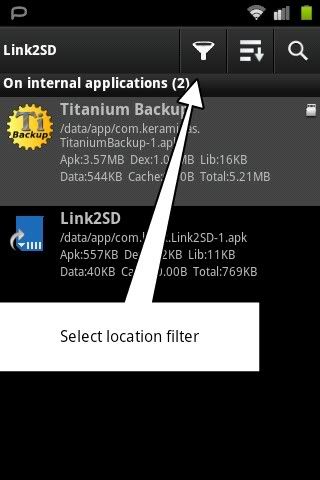
Select linked,
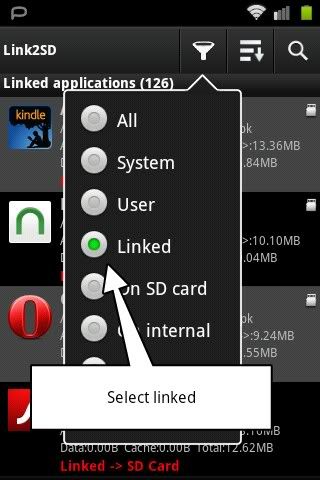
Then select filter,
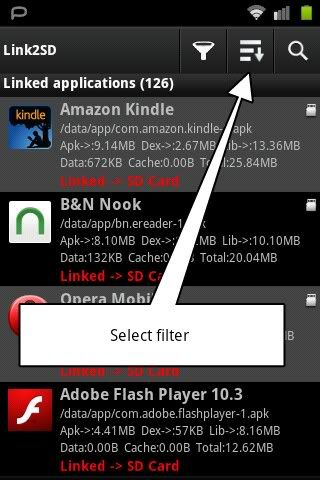
Next lib size,
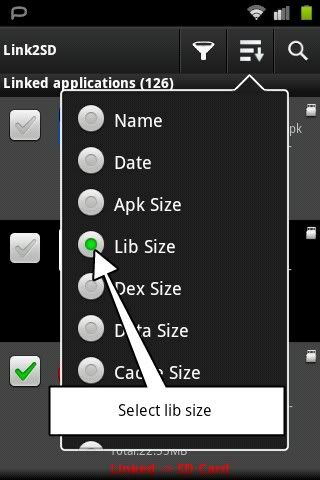
Next push the menu key and select multi select, look for the ones where the lib is not linked (it will have no arrow infront of it)
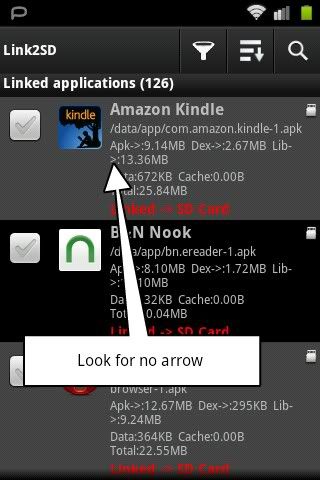
Select all the ones where lib is not linked, (when lib is 0 there are no more lib files to worry about in the list) push the menu key and select create link,
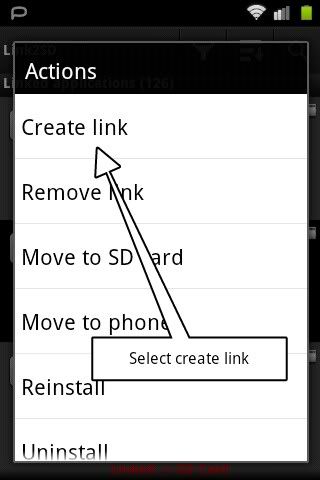
Make sure all the options are selected then push okand let it finish, then push back to exit multi select, then select location filter,
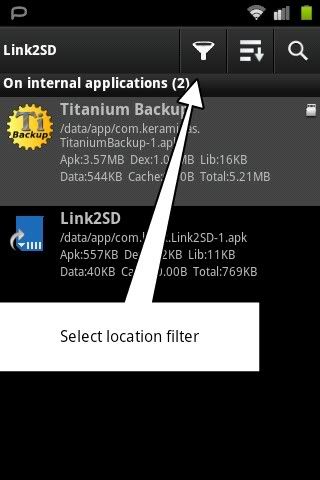
Select on sd,
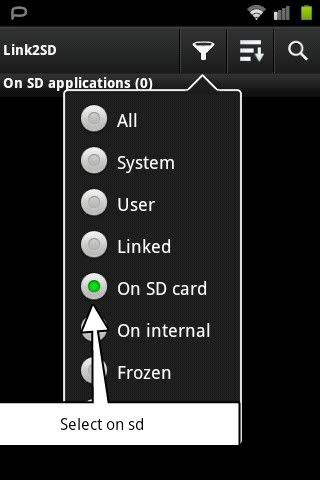
If multiple apps are there push the menu key then multi select, select all the apps there, then hit the menu key and select create link
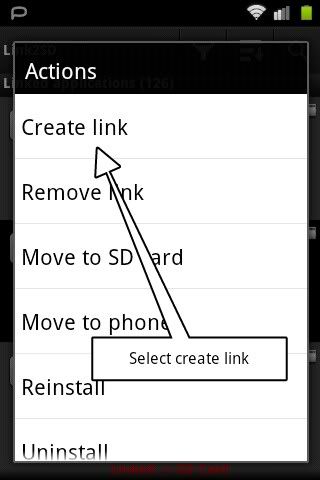
Make sure all three option are selected then hit ok and it will move and link all those apps.
Now your done, now go back and go to the market and install your Google apps and they will auto link as well.
When updating your rom or going to a new rom and using link2sd and you need to do a full wipe or you will run into errors, some say the recreate link scripts works but its never worked for me. So here is a step by step how to do it after its already been set up and you have a fresh wipe. (If you have not already had link2sd and partitioned your sd card go to http://androidforums.com/showthread.php?t=364833and follow that tutorial to get you started.)
Getting started:
To do a full wipe:
First backup all your apps with titanium backup (if you don't have pro you can fallow these same steps just where it's at the batch restore you will have to restore one by one but everything else is the same)
Next,
1) Backup your apps with something like TitaniumBackup or MyBackup
2) Download the BACKside ROM (or rom of your choice) zip file, the gapps zip file, place them on your sdcard
3) Boot into recovery
4) Make a backup
5) Wipe cache, and under advanced wipe dalvik cache
6) Under mounts, format boot, system, data, and cache
7) Flash the BACKside ROM zip file
8) Flash the gapps zip file
9) Reboot your phone
Instructions:
When it asks for you to sign into Google when you first startup after flashing gapps select skip, you'll go back to it when your finished.
First install titanium backup then link2sd. Then open link2sd it will ask you to select your ext, select the right one then reboot. Next open link2sd again push the menu key, then select settings then auto link,
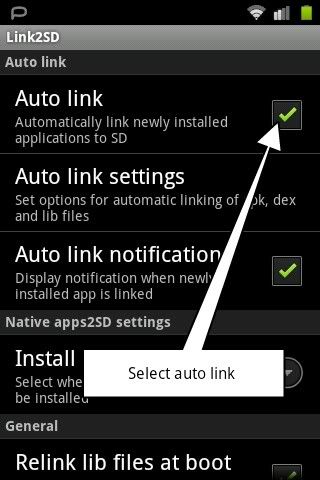
Next start titanium backup, push the menu key and select batch go to restore and select app and data (not system apps)
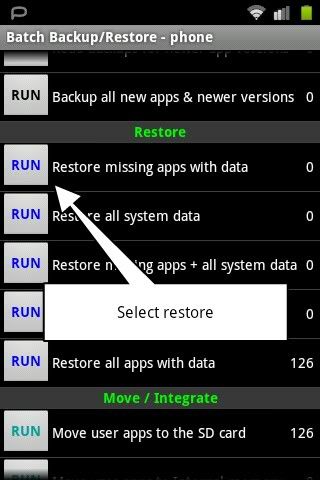
Make sure you have selected what you want to restore and hit run. Wait until its finished, can be a while depending on the number of apps you have.
Next go back to link2sd and select the location filter,
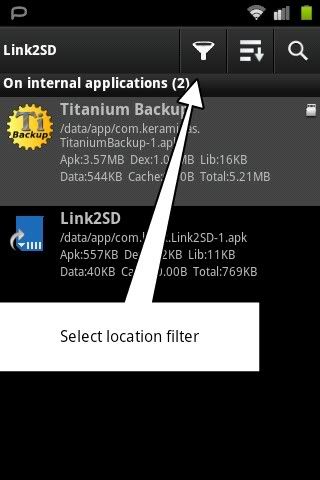
Select linked,
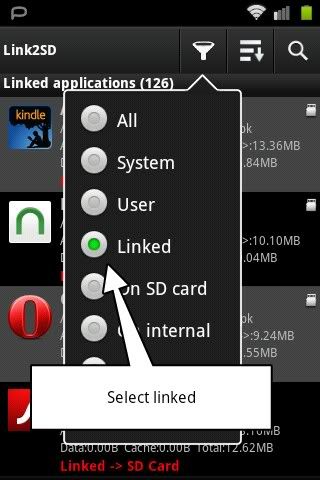
Then select filter,
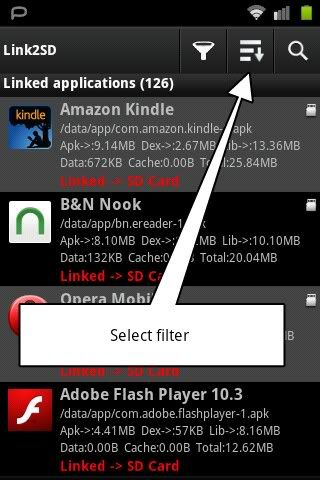
Next lib size,
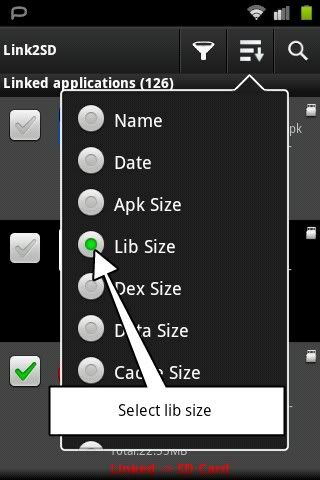
Next push the menu key and select multi select, look for the ones where the lib is not linked (it will have no arrow infront of it)
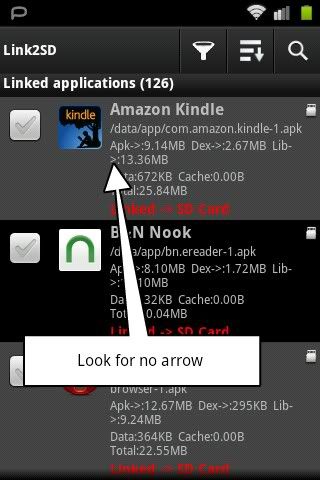
Select all the ones where lib is not linked, (when lib is 0 there are no more lib files to worry about in the list) push the menu key and select create link,
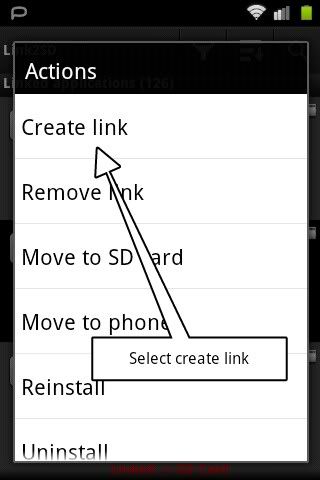
Make sure all the options are selected then push okand let it finish, then push back to exit multi select, then select location filter,
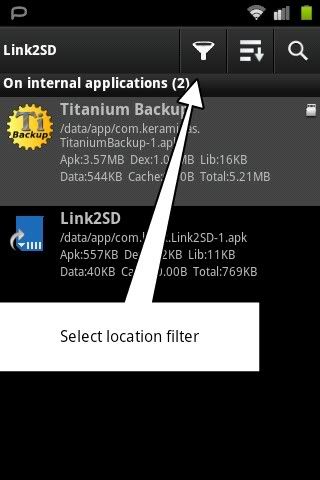
Select on sd,
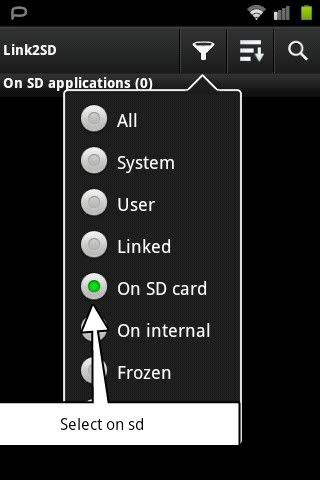
If multiple apps are there push the menu key then multi select, select all the apps there, then hit the menu key and select create link
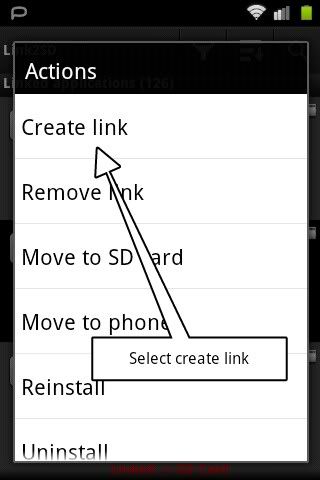
Make sure all three option are selected then hit ok and it will move and link all those apps.
Now your done, now go back and go to the market and install your Google apps and they will auto link as well.

 .
.





