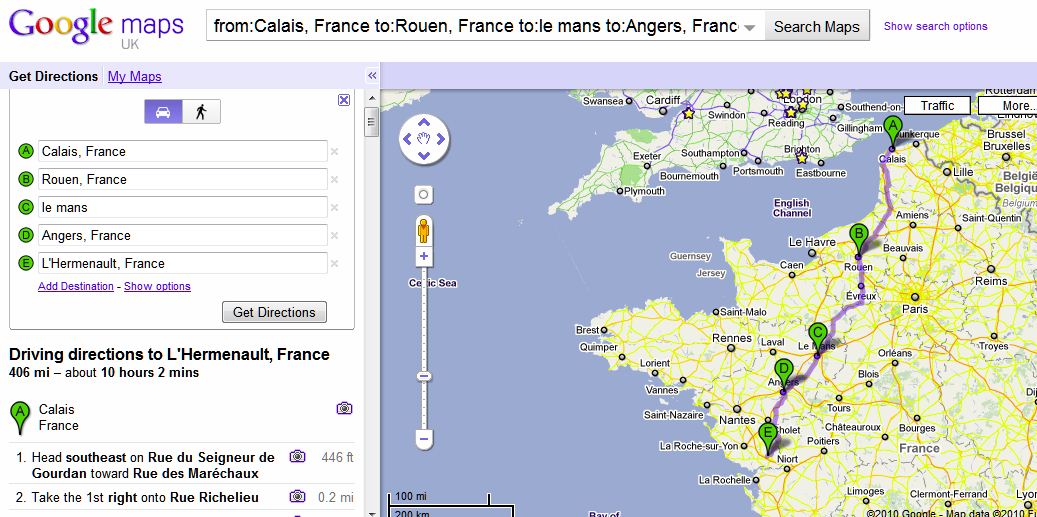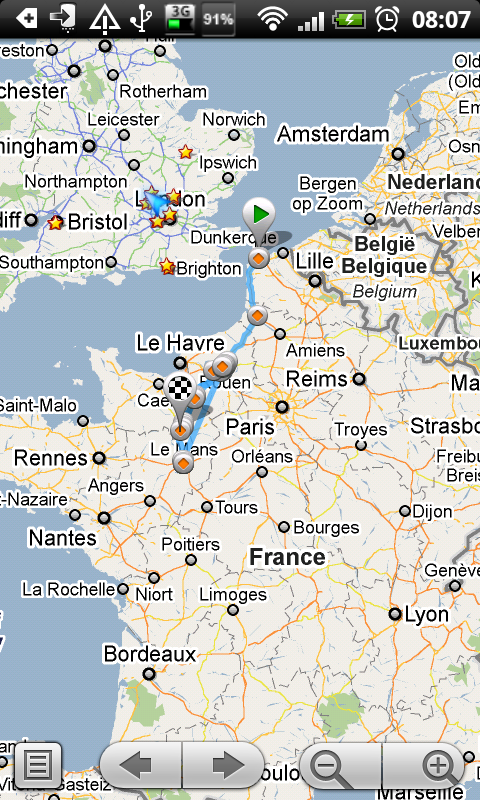Is it possible to move routes/directions from Google maps on your PC web browser to maps and navigation on your phone?
I have worked out how to export kml files from Google Maps on the PC.
It would have been nice to be able to save routes in My Maps (maybe you can, but I don't see how).
Also, is it possible to build a route with multiple destinations in Google Maps/Navigation on the phone?
Thanks,
Ian
I have worked out how to export kml files from Google Maps on the PC.
It would have been nice to be able to save routes in My Maps (maybe you can, but I don't see how).
Also, is it possible to build a route with multiple destinations in Google Maps/Navigation on the phone?
Thanks,
Ian