The Goal of this is to have everything related to rooting your phone in one spot. Hopefully this will help cut down on all of the multiple posts asking the same things over and over.
First things first...I do not take any credit for anything in this as I did not develop anything. Everything here was done by others; I'm simply re-stating it and/or linking it. I am simply trying to make this is simple and easy for everyone as possible.
Let’s start with some FAQ:
1.What is Rooting?
a.Rooting allows you to gain SU access to your phone. It allows you to flash custom ROMs, install custom themes, lock screens and more. It basically gives you complete and full control over your phone.
2.If I root my phone does it void the warranty?
a.Yes.
3.If I root my phone, can I go back to the original stock settings?
a.Yes. In order to do this you need to download the RUU from here:
Sprint Software Version: 2.27.651.6. This is an application that you run on your computer. Make sure you phone is plugged into your computer and use this application to restore your phone back to factory settings.
4.If I root my phone, what do I need to do before I take my phone in for service to Sprint?
a.You need to un-root it by following the steps above in number 3.
5.If I root/ROM my phone, and a new version is released (for example 2.1) by Sprint, how can I get it?
a.If a new version is released by Sprint and you are rooted, the only way to get it is to restore to factory defaults (refer to Step 3 above for returning to stock) and then upgrade to the new version. After that you can re-root your phone. However, keep in mind that by the time a new version is released by Sprint, the Devs of the custom ROM you are running will likely have an update out already to take you to the new version. You can always search for updates at http://shop.sprint.com/en/software_downloads/pda_smartphone/htc_hero.shtml
6.Can I un-root my phone?
a.Yes. Follow the steps in number 3 above.
7.Is there an auto-root/1 click root tool?
a.Yes there is. The best one out there right now is Pre-Kitchen 0.2. You can download it from here:
Download: Fresh Pre-Kitchen 0.2 | Bug found in auto-rooter Geek For Me – Android CDMA Sprint Hero
Please note that this currently only works for Android version 1.5
8.Do I need to have drivers installed in order to root my phone?
a.Yes you do. Your phone comes with HTC Sync on the SD Card which contains the necessary drivers. Some people have problems with the phone still not having correct drivers using HTC Sync, in which case you can install PDAnet to get the correct drivers. Please refer to Step 5 for instructions on HTC Sync and/or PDAnet.
9.If I root using the manual method, can I still use pre-kitchen for things like installing lockscreens and pushing/pulling files?
a.Yes you can. Keep in mind this applies to root only. Once you install a custom ROM, things change. Pre-Kitchen has been verified to work with Fresh 1.1, other ROMs may or may not work.
10.Where can I find a list of the current custom ROMs?
a.You can find that here:
Hero CDMA Android Development
11.How do I backup my contacts before rooting?
a.Use google. Just make sure your contacts are sync'd with your gmail account then make a backup of it just in case. You shouldn't loose them anyways rooting your phone, but if you feel more comfortable making a backup feel free.
Sign into google, then go into gmail, and choose contacts. Once in there, click on export and simply export your contacts to back them up.
12.Can I install custom Lockscreens, taskbars, icon, etc. ?
a.Yes you can. Some Lockscreens can be found here. Other customizations can be found here. Please keep this in mind; Each and every ROM is different. Customizations that were made for 1.5 based ROM's will not work on 2.1 based ROM's. Each ROM is packaged different. Make 100% sure that what you are flashing to your phone was made for your current ROM. Also, be sure to have a nandroid backup before flashing anything!
13.Will rooting my phone make it super fast and everything?
a.No. Rooting alone will not do this for you. Installing a custom ROM like Fresh 1.1 along with other custimizations like Gumbo Kernel and setCPU will help speed up your phone, and can improve battery life.
14.Can I use this tutorial for my Droid Eris or GSM Hero or something other than Sprint Hero (CDMA)?
a.No you can't. This is for the Sprint Hero (CDMA). You can go here though for help with rooting a Non-Sprint (Cellular South, Bluegrass Cellular, etc) CDMA Hero.
15.I am having problems with the auto root what should I do?
a.Start by going through this thread and see if anyone else has had the same problem you have, as there is likely a solution here. If you are still having problems, I suggest trying to manually root your phone. Be sure when doing this, to copy and paste the commands, as this will help avoid typing errors. If all else fails and you have troubleshot, and read and tried with no luck, feel free to post in this thread for help. If at all possible, please take a screen shot of your problem (Hit Prt Scr [Print Screen]) on your keyboard, upload the photo somewhere like flicker or something, and then post it here. This will help us to help you.
16.I am trying to create a nandroid backup but it is failing, what do I do?
a. Check the amount of free space on your SD Card. Nandroid backups are big files that require a good amount of space on your SD Card.
17.I am trying to restore a nandroid backup and it is failing. What happened, what do I do?
a. Chances are you re-named your backup. This is fine, however nandroid backups CANNOT have spaces in the name. So instead of "fresh backup with custom screen" you would make it "fresh_backup_with_custom_screen" (without the quotes in both cases of course).
18.How do I boot into Recover Mode from Power Off?
a.
1) Pull Battery (If necessary and stuck in a loop)
2) Press and hold the "Home" button
3) Continue holding "Home" while pressing and releasing the "Power" button
19.How do I remove Sprint "Bloatware"?
a. Many custom ROMs already have several Sprint Apps removed. Some of those you may want back. If you have Fresh 1.1 installed, you can use pre-kitchen to add/remove Sprint apps (yes you can do this even if you manually rooted you phone). If don't have Fresh 1.1 or prefer to do it manually, you can find instructions here and a list of apps that are safe to remove here.
20.After I root/ROM/etc can I delete the .zip files?
a. Yes you can. After you have already flashed the files to your phone, you may delete the .zip files.
21.How do I wipe my phone?
a. To wipe your phone first you must boot into recovery (either from cmd line or refer to FAQ 18). Once in recovery chose Wipe. Typically you only need to choose "Wipe data/factory reset." However, sometimes you must choose "Wipe Dalvik-cache" and sometimes even "Wipe SD:ext partition" it all depends. If you wipe data and are still having problems, you can always wipe Dalvik as well. You typically only need to wipe EXT either if the ROM Dev tells you to, or if you previously had apps2sd enabled on a different ROM.
22.When do I have to wipe my phone?
a. You have to wipe your phone anytime you change from a 1.5 to a 1.6, 2.0, or 2.1 ROM. This also applies if you are going back down from any of those to another. Typically the Dev that makes the ROM will put up instructions on how to install it, which usually consist of wiping. They will also typically tell you if you have to wipe anything other that data. Please be sure to read the instructions on every ROM, as each is different.
23.If I root my phone, can I get paid apps for free?
a. This would be considered stealing. If someone developed an app and is charging for it, please buy it. This is also against the Site Rules and Guidelines
24.How to I mount/Unmount my SD Card?
a. This seems to be an ever-growing issue of confusion for many people. Here is how you mount/unmount your SD Card (this was done for 1.5 based ROM's. It is different for 2.1, but you should get the concept).
-1. Connect your phone to your computer. Then click on your your notification bar and drag down
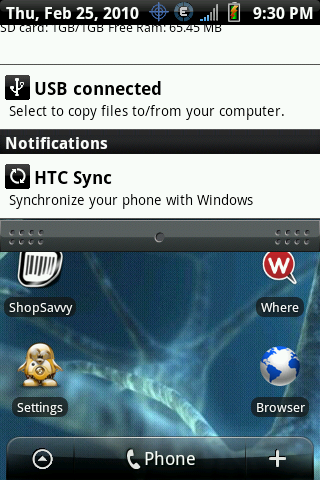
-2. Once your pull your notification bar down you will see USB Connected. Click on this option
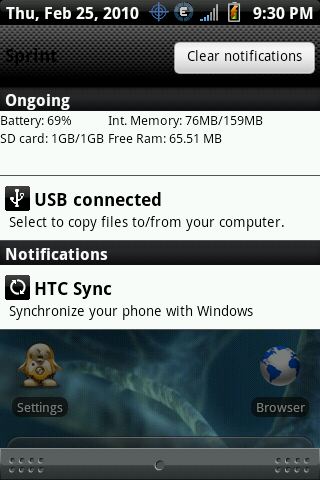
-3. You will now get the following prompt, click Mount.
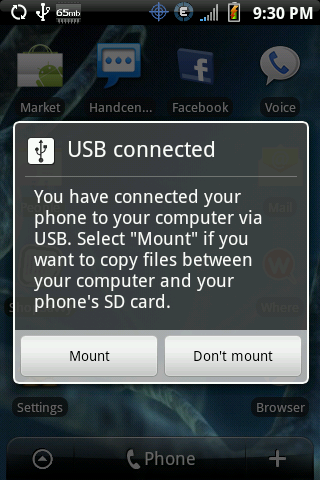
You have successfully mounted your SD Card.
-4. To unmount your SD Card, again click on your notification bar and drag down. You will see the option to Turn Off USB Storage. Select this option.
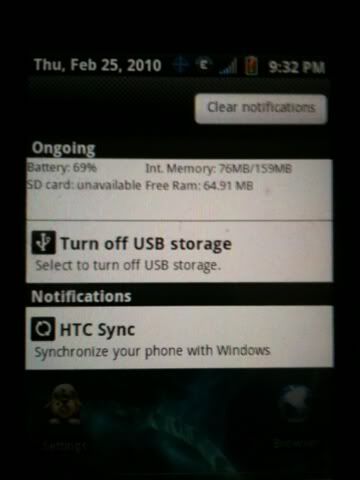
-5. You will now get the following prompt, click Turn Off.
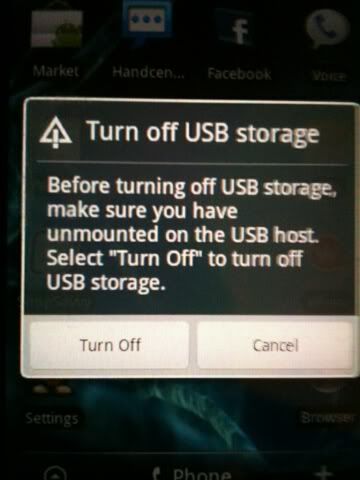
You have successfully unmounted your SD Card.
For those of you who are still having problems, here is a short video I made just now to help:
Tutorial :: Mounting SD Card video by runningboy01 - Photobucket
25.My SU Request isn't working, how do I fix it?
a. Make sure your USB Debugging is enabled. Also, if you are launching the SU app, and it is just blank, do not worry. As you grant permission to apps that require SU, you can choose "Always Allow." Once you choose that, if you then launch your SU app, you will see a list of the apps you have granted the "Always Allow" option to.
First things first...I do not take any credit for anything in this as I did not develop anything. Everything here was done by others; I'm simply re-stating it and/or linking it. I am simply trying to make this is simple and easy for everyone as possible.
Let’s start with some FAQ:
1.What is Rooting?
a.Rooting allows you to gain SU access to your phone. It allows you to flash custom ROMs, install custom themes, lock screens and more. It basically gives you complete and full control over your phone.
2.If I root my phone does it void the warranty?
a.Yes.
3.If I root my phone, can I go back to the original stock settings?
a.Yes. In order to do this you need to download the RUU from here:
Sprint Software Version: 2.27.651.6. This is an application that you run on your computer. Make sure you phone is plugged into your computer and use this application to restore your phone back to factory settings.
4.If I root my phone, what do I need to do before I take my phone in for service to Sprint?
a.You need to un-root it by following the steps above in number 3.
5.If I root/ROM my phone, and a new version is released (for example 2.1) by Sprint, how can I get it?
a.If a new version is released by Sprint and you are rooted, the only way to get it is to restore to factory defaults (refer to Step 3 above for returning to stock) and then upgrade to the new version. After that you can re-root your phone. However, keep in mind that by the time a new version is released by Sprint, the Devs of the custom ROM you are running will likely have an update out already to take you to the new version. You can always search for updates at http://shop.sprint.com/en/software_downloads/pda_smartphone/htc_hero.shtml
6.Can I un-root my phone?
a.Yes. Follow the steps in number 3 above.
7.Is there an auto-root/1 click root tool?
a.Yes there is. The best one out there right now is Pre-Kitchen 0.2. You can download it from here:
Download: Fresh Pre-Kitchen 0.2 | Bug found in auto-rooter Geek For Me – Android CDMA Sprint Hero
Please note that this currently only works for Android version 1.5
8.Do I need to have drivers installed in order to root my phone?
a.Yes you do. Your phone comes with HTC Sync on the SD Card which contains the necessary drivers. Some people have problems with the phone still not having correct drivers using HTC Sync, in which case you can install PDAnet to get the correct drivers. Please refer to Step 5 for instructions on HTC Sync and/or PDAnet.
9.If I root using the manual method, can I still use pre-kitchen for things like installing lockscreens and pushing/pulling files?
a.Yes you can. Keep in mind this applies to root only. Once you install a custom ROM, things change. Pre-Kitchen has been verified to work with Fresh 1.1, other ROMs may or may not work.
10.Where can I find a list of the current custom ROMs?
a.You can find that here:
Hero CDMA Android Development
11.How do I backup my contacts before rooting?
a.Use google. Just make sure your contacts are sync'd with your gmail account then make a backup of it just in case. You shouldn't loose them anyways rooting your phone, but if you feel more comfortable making a backup feel free.
Sign into google, then go into gmail, and choose contacts. Once in there, click on export and simply export your contacts to back them up.
12.Can I install custom Lockscreens, taskbars, icon, etc. ?
a.Yes you can. Some Lockscreens can be found here. Other customizations can be found here. Please keep this in mind; Each and every ROM is different. Customizations that were made for 1.5 based ROM's will not work on 2.1 based ROM's. Each ROM is packaged different. Make 100% sure that what you are flashing to your phone was made for your current ROM. Also, be sure to have a nandroid backup before flashing anything!
13.Will rooting my phone make it super fast and everything?
a.No. Rooting alone will not do this for you. Installing a custom ROM like Fresh 1.1 along with other custimizations like Gumbo Kernel and setCPU will help speed up your phone, and can improve battery life.
14.Can I use this tutorial for my Droid Eris or GSM Hero or something other than Sprint Hero (CDMA)?
a.No you can't. This is for the Sprint Hero (CDMA). You can go here though for help with rooting a Non-Sprint (Cellular South, Bluegrass Cellular, etc) CDMA Hero.
15.I am having problems with the auto root what should I do?
a.Start by going through this thread and see if anyone else has had the same problem you have, as there is likely a solution here. If you are still having problems, I suggest trying to manually root your phone. Be sure when doing this, to copy and paste the commands, as this will help avoid typing errors. If all else fails and you have troubleshot, and read and tried with no luck, feel free to post in this thread for help. If at all possible, please take a screen shot of your problem (Hit Prt Scr [Print Screen]) on your keyboard, upload the photo somewhere like flicker or something, and then post it here. This will help us to help you.
16.I am trying to create a nandroid backup but it is failing, what do I do?
a. Check the amount of free space on your SD Card. Nandroid backups are big files that require a good amount of space on your SD Card.
17.I am trying to restore a nandroid backup and it is failing. What happened, what do I do?
a. Chances are you re-named your backup. This is fine, however nandroid backups CANNOT have spaces in the name. So instead of "fresh backup with custom screen" you would make it "fresh_backup_with_custom_screen" (without the quotes in both cases of course).
18.How do I boot into Recover Mode from Power Off?
a.
1) Pull Battery (If necessary and stuck in a loop)
2) Press and hold the "Home" button
3) Continue holding "Home" while pressing and releasing the "Power" button
19.How do I remove Sprint "Bloatware"?
a. Many custom ROMs already have several Sprint Apps removed. Some of those you may want back. If you have Fresh 1.1 installed, you can use pre-kitchen to add/remove Sprint apps (yes you can do this even if you manually rooted you phone). If don't have Fresh 1.1 or prefer to do it manually, you can find instructions here and a list of apps that are safe to remove here.
20.After I root/ROM/etc can I delete the .zip files?
a. Yes you can. After you have already flashed the files to your phone, you may delete the .zip files.
21.How do I wipe my phone?
a. To wipe your phone first you must boot into recovery (either from cmd line or refer to FAQ 18). Once in recovery chose Wipe. Typically you only need to choose "Wipe data/factory reset." However, sometimes you must choose "Wipe Dalvik-cache" and sometimes even "Wipe SD:ext partition" it all depends. If you wipe data and are still having problems, you can always wipe Dalvik as well. You typically only need to wipe EXT either if the ROM Dev tells you to, or if you previously had apps2sd enabled on a different ROM.
22.When do I have to wipe my phone?
a. You have to wipe your phone anytime you change from a 1.5 to a 1.6, 2.0, or 2.1 ROM. This also applies if you are going back down from any of those to another. Typically the Dev that makes the ROM will put up instructions on how to install it, which usually consist of wiping. They will also typically tell you if you have to wipe anything other that data. Please be sure to read the instructions on every ROM, as each is different.
23.If I root my phone, can I get paid apps for free?
a. This would be considered stealing. If someone developed an app and is charging for it, please buy it. This is also against the Site Rules and Guidelines
24.How to I mount/Unmount my SD Card?
a. This seems to be an ever-growing issue of confusion for many people. Here is how you mount/unmount your SD Card (this was done for 1.5 based ROM's. It is different for 2.1, but you should get the concept).
-1. Connect your phone to your computer. Then click on your your notification bar and drag down
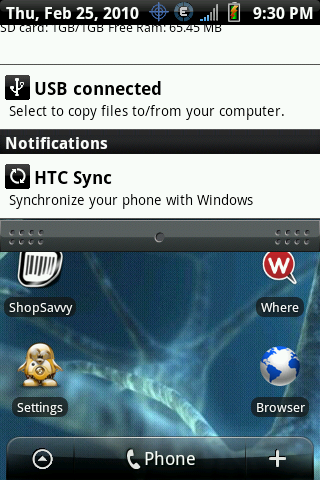
-2. Once your pull your notification bar down you will see USB Connected. Click on this option
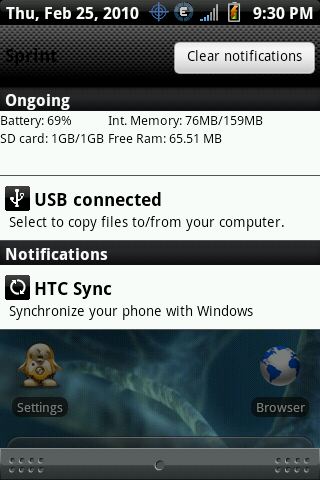
-3. You will now get the following prompt, click Mount.
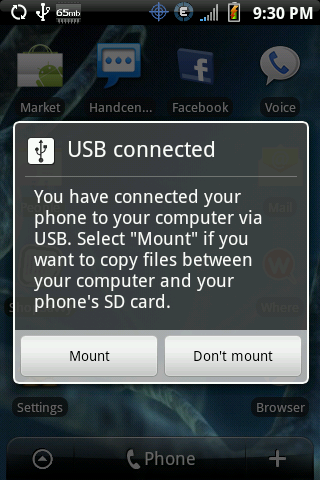
You have successfully mounted your SD Card.
-4. To unmount your SD Card, again click on your notification bar and drag down. You will see the option to Turn Off USB Storage. Select this option.
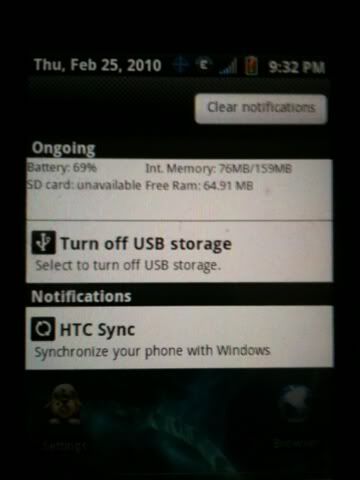
-5. You will now get the following prompt, click Turn Off.
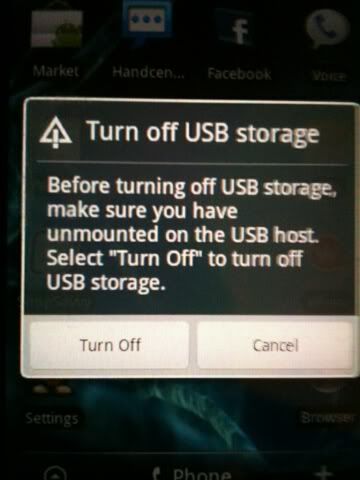
You have successfully unmounted your SD Card.
For those of you who are still having problems, here is a short video I made just now to help:
Tutorial :: Mounting SD Card video by runningboy01 - Photobucket
25.My SU Request isn't working, how do I fix it?
a. Make sure your USB Debugging is enabled. Also, if you are launching the SU app, and it is just blank, do not worry. As you grant permission to apps that require SU, you can choose "Always Allow." Once you choose that, if you then launch your SU app, you will see a list of the apps you have granted the "Always Allow" option to.







