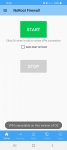Let me first state very clearly that the only reason to install any patch is to save battery. A big mistake in my life was installing nougat on my Samsung Galaxy S6. Sprint nagged me for months so one day I did it just to get rid of the nagging. The phone went from drawing 1% an hour idle which is bad enough, to 3% an hour and got steadily worse over time. Went to two different Sprint stores where they reset, reinstalled, etc with no improvement whatsoever. Sprint didn't care in the least and I could not uninstall their useless bloatwear (e.g Voicemail app) whether or not it caused the power drain. It seemed to caused some.
I also have a legacy iPhone 7 which uses from zero percent to about three percent of the battery when it is resting on the counter overnight. Usually just one percent. It uses a bit more when I carry it around unplugged. Apple has always known how to make power efficient operating systems for all their devices. Google does not, that's up to Samsung. Samsung does not know how.
It's obvious that power management is a Samsung marketing decision, not a customer satisfaction priority. The ultra low power mode on the phone allows only 4 apps on the home screen. Why? Simply to cripple it so people won't use it. They make their money having the phone run in full power mode sending back personal information to Samsung and various third parties. They cannot have a phone where the owner is in charge of exactly what runs and doesn't run on the phone.
I have every app set to deep sleep. According to the info on the screen: "Deep sleeping apps will never run in the background. They'll only work when you open them". Every possible app that shows on that screen (after hitting plus) is set to deep sleep. Furrthermore I changed my mobile network setting under connections to 3G only instead of scanning for LTE and 5G. I noticed the scanning in the logs. I have every low power setting turned on. I have turned off what I can possibly turn off.
So now the results: 2% an hour for a few hours, then 18% total in 16 hours, resting on the sofa, untouched other than the first three hours. Not great although a little better than before the patch. This morning I hooked up the cable to look at the logs (that also charges the phone). The logs show the phone waking up every few seconds: SSC_DAEMON: physical_sensor_test_req_msg Sensor type :4, Msg type:11 Sometimes it waits as long as 20-30 seconds before that message. There are other messages after the phone wakes up but that's usually the first one.
I will gladly try any suggestions to fix the power drain problem. Just checked after disconnecting the cable an hour ago: down 2%. About the same as yesterday.
I also have a legacy iPhone 7 which uses from zero percent to about three percent of the battery when it is resting on the counter overnight. Usually just one percent. It uses a bit more when I carry it around unplugged. Apple has always known how to make power efficient operating systems for all their devices. Google does not, that's up to Samsung. Samsung does not know how.
It's obvious that power management is a Samsung marketing decision, not a customer satisfaction priority. The ultra low power mode on the phone allows only 4 apps on the home screen. Why? Simply to cripple it so people won't use it. They make their money having the phone run in full power mode sending back personal information to Samsung and various third parties. They cannot have a phone where the owner is in charge of exactly what runs and doesn't run on the phone.
I have every app set to deep sleep. According to the info on the screen: "Deep sleeping apps will never run in the background. They'll only work when you open them". Every possible app that shows on that screen (after hitting plus) is set to deep sleep. Furrthermore I changed my mobile network setting under connections to 3G only instead of scanning for LTE and 5G. I noticed the scanning in the logs. I have every low power setting turned on. I have turned off what I can possibly turn off.
So now the results: 2% an hour for a few hours, then 18% total in 16 hours, resting on the sofa, untouched other than the first three hours. Not great although a little better than before the patch. This morning I hooked up the cable to look at the logs (that also charges the phone). The logs show the phone waking up every few seconds: SSC_DAEMON: physical_sensor_test_req_msg Sensor type :4, Msg type:11 Sometimes it waits as long as 20-30 seconds before that message. There are other messages after the phone wakes up but that's usually the first one.
I will gladly try any suggestions to fix the power drain problem. Just checked after disconnecting the cable an hour ago: down 2%. About the same as yesterday.