Damn it seems I'm the only one who doesn't get it
I unlocked my phone (a yakjuxw on 4.0.2) with your script and it worked fine. Now I just don't get it how I can update it to 4.0.4
From what I understand I could place the update in the cache folder using the ES file explorer and the launch the file. But I don't know anything about code so it's really hard to make sense from yout discussions
I also tried to just copy the update file on my phone and launch it via cmd but I can't access the Folder of my phone.
Am I just miles away from a solution or can anyone explain to me in a simple way what to do? Would be awesome
And please don't tell me this things only apply for the Verizon Version
Welcome to the AndroidForums, laz0rbrain
 .
.I would normally advise one to first further protect themselves by flashing a custom recovery and making a Nandroid backup (and saving it off-site) before doing this (you still can, but that's even more discussion--which I'm happy to help provide, but you'll need to do even more reading, etc.).
Making a Nandroid backup would require that you temporarily flash ClockworkMod custom recovery and then re-flash the stock recovery so that the OTA can install. Don't know if you have yet familiarized yourself with the above, but its a very good thing to know how to do if you have gained root privileges and wish to save yourself some grief in the future.
At the very least, you should always be able to still unlock your bootloader and re-flash back to factory/stock should things get wonky--you'd lose your data, setup, etc. in that event.
Here is a outline of what you'll need to simply install the 4.0.4 OTA:
- download, install, and run OTA Rootkeeper (free in the Market) to save (protect) root so that you'l be rooted after you manually install an OTA's update.zip file
- use your phone's browser to download the OTA's update.zip file to your /sdcard (it'll probably end-up in the download or downloads folder)
- verify the MD5 checksum of the update.zip file against the one that was published (I don't remember where the 4.0.4 is being downloaded from); use my AFV (Android File Verifier) app or Astro File Manager to do this
- use ES File Explorer to copy and paste the update.zip file into the /cache folder (you'll probably have to enable Root Explorer-type capability in here by going to Menu -> Settings -> Root Explorer (option checked))
- the remaining instructions come from diverbelow's post #13 back on the first page of this thread:
* Power off phone
* Press and hold the volume up/down buttons then press the power button
* Arrow to Recovery
* Phone will reboot in to recovery mode
* With Android laying down, press and hold the power button and volume up (possible volume up couple of times)
* apply update from /cache
* reboot
Cheers and good luck!
Upvote
0


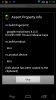
 .
.





