OK, so I have a rooted and unlocked S3 on big Red's network.
My clarification (I may not say this right, so forgive me)
When I rooted my phone,I decided to use TWRP recovery. Now,this allows me to do what exactly? Custom recovery right? What makes this custom?
I have backed up my phone using TitaniumBU the decided route was Apps+ system data. I have done a bit of reading, and still am not clear on the following.
When I rooted my phone and installed TWRP did that automatically create a factory image point for me to restore to, or does having this just allow me to operate in the background in the event I make a mistake and soft brick my phone?
The other thing I have done, is use TBU backing up APPS+ System data. Is this sufficient enough to restore my phone in the event I screw some thing up? I named this file nandroid and all I have done is copy that file to my pc.
AND, I have a 16gb sd card I have been using from my old DROIDX.
When I use my PC to view the files I have two options, one says Card, the other, Phone......... under phone, is where I found my TitaniumBU file. Does this mean I have been backing up to the internal storage? Does anyone know how to change that in TBU?
Lastly, the nandroid file for my backup is for a rooted device. Does this matter? How would I flash back to the very begining before the ROOT?
DAMN that was long for you to read. Sorry
Again, I appreciate the help, and after I figure this stuff out I too will pass along what I have learned to someone new. This is not in vain LOL.
My clarification (I may not say this right, so forgive me)
When I rooted my phone,I decided to use TWRP recovery. Now,this allows me to do what exactly? Custom recovery right? What makes this custom?
I have backed up my phone using TitaniumBU the decided route was Apps+ system data. I have done a bit of reading, and still am not clear on the following.
When I rooted my phone and installed TWRP did that automatically create a factory image point for me to restore to, or does having this just allow me to operate in the background in the event I make a mistake and soft brick my phone?
The other thing I have done, is use TBU backing up APPS+ System data. Is this sufficient enough to restore my phone in the event I screw some thing up? I named this file nandroid and all I have done is copy that file to my pc.
AND, I have a 16gb sd card I have been using from my old DROIDX.
When I use my PC to view the files I have two options, one says Card, the other, Phone......... under phone, is where I found my TitaniumBU file. Does this mean I have been backing up to the internal storage? Does anyone know how to change that in TBU?
Lastly, the nandroid file for my backup is for a rooted device. Does this matter? How would I flash back to the very begining before the ROOT?
DAMN that was long for you to read. Sorry

Again, I appreciate the help, and after I figure this stuff out I too will pass along what I have learned to someone new. This is not in vain LOL.

 Because that is all you will be restoring, is user apps and data
Because that is all you will be restoring, is user apps and data Dont make 3 backups
Dont make 3 backups
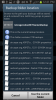

 Sorry.
Sorry.





