Just check your storage size then boot into recovery mount your SD ext partition then go to advanced file manager and look in your SD ext partition
Upvote
0
After using the new setup for while, I am encountering slow down and freezes. Maybe my Class 10, 32GB Kingston microSDHC card is not fast enough. Had to uninstall and went back to original memory setup.
Original firmware. It was installed using TWRP.
If you don't care about saving the app's progress, you can try to clear app cache and app data. Perhaps even try to uninstall and then reinstall. My guess is when the apps were installed, they detected insufficient primary storage and used secondary storage (fat32 on SD) to store extra files. But with expanded primary storage, they are now confused. There may be a way to save app data, reinstall, and then restore app data, but I don't know for sure.I got two apps that won't connect to the internet to download the additional files they need. They worked before this mod, but not since I got this mod working. I'm on the Carbon Rom, KK 4.4.4.
I know you've solved the problem already, but I'll make a comment about the issue here. Kernel crashes and kernel panics are bugs in the kernel. They should really not happen in a stable system. My scripts and binary used in this hack don't modify the kernel or the boot image. If a script triggers a kernel crash, the bugs are already there. My guess is that your partition wasn't formatted properly as ext4 (rather than ext2/3) and the kernel had a problem dealing with it, or that the file system on the partition was missing some features needed by KitKat's SELinux security features. One reason a lot of mods/hacks that have worked in JB but fail in KK is SELinux. If you've followed the thread, then you might notice I had to make some extra effort to get the hack working in KK and TWRP (which is based on KK's boot environment).I'm on carbon as well this script breaks the kernal and I followed everything
Like I've said before (#179, #251, #301, etc.), one of the prerequisites is to use a card with fast random r/w performance, like a Samsung or SanDisk. There may be other brands, but Samsung and SanDisk are two brands with well-known great random r/w characteristics. You can try to run a benchmark on your SD card (e.g. Advanced benchmarking with random I/O test using A1 SD Bench), I think you'll find the random write performance of your card lower than that of the internal storage. Just for comparison, a class 6 Samsung I have has better random I/O write performance than the phone's internal storage. A class 10 Samsung I'm using now is even better.After using the new setup for while, I am encountering slow down and freezes. Maybe my Class 10, 32GB Kingston microSDHC card is not fast enough. Had to uninstall and went back to original memory setup.
Nice SD card you got there.One question I have is how can I tell when the copying of all the files is finished?
Thanks to all for giving feedback and reporting issues.
Nice SD card you got there.
Thanks for letting me know about the issue with MiniTool. Maybe MiniTool was using GPT instead of MBR. Maybe it didn't create the partition in the right ordering. I'm not going to try to find out what the problem was, now that you've figured out another way to deal with the problem. If people are having problems with partitioning, I can maybe look into making a script to do partitioning right on the phone.
If you didn't interrupt the file copying process or observe failure during the process, the copying was most likely okay. It's possible something went wrong in the process, like an I/O error caused by bad memory. But if you have that problem, your phone will probably misbehave anyway, and there isn't a lot my script can do. To check files are copied, like ksjd0414 said, you can check the sizes of space usage right before and right after. The space taken up by the files should be nearely identical before and after.
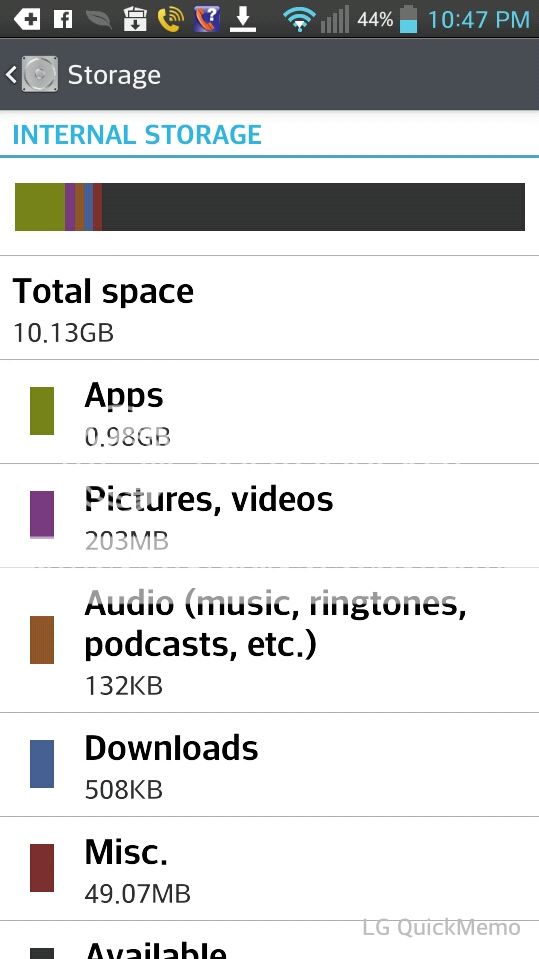
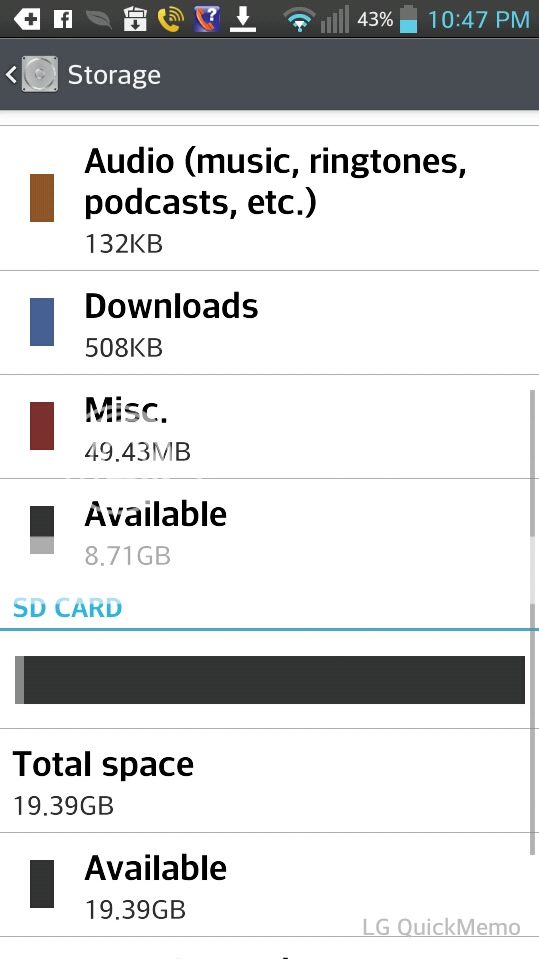
If you don't care about saving the app's progress, you can try to clear app cache and app data. Perhaps even try to uninstall and then reinstall. My guess is when the apps were installed, they detected insufficient primary storage and used secondary storage (fat32 on SD) to store extra files. But with expanded primary storage, they are now confused. There may be a way to save app data, reinstall, and then restore app data, but I don't know for sure.
ls -l /dev/block/mmcblk1p*make_ext4fs /dev/block/mmcblk1p2Looks like the files are restored now.Warranty can you please upload the zips again they got deleted during the forum move. Would it be ok to start a fresh thread with instructions for JB and KK
You should be able to put the SD card in a PC and make a partition image with partitioning/imaging software. TWRP supposedly is able to backup the sd-ext partition, but I don't know if it works correctly. Besides, it doesn't make sense to store backup on the other partition because if the SD card goes bad, you lose both your data and the backup. It's possible to make a special tool for this purpose, but that's an idea for another time.Now to figure out how to back this up, so that if something goes poof, it won't take me a 1/2 day to get my phone set back up again.
When you did "mount -t ext4 -o nosuid,nodev /dev/block/mmcblk1p2 /mnt/asec/temp2", you probably forgot to create the directory "/mnt/asec/temp2" beforehand. So make it first.I followed your instructions and now i got the No such file or directory when trying to mount. tried everything and still no success. Both partitions are ok but no luck. Please Help
mkdir /mnt/asec/temp2
mount -t ext4 -o nosuid,nodev /dev/block/mmcblk1p2 /mnt/asec/temp2The current version seems to work for quite a few people. I wouldn't call it the final version, because there are a few more advanced, experimental things I might offer. I haven't decided if those are actually beneficial to other users though.Is there a final version, or was that it?
Can this be made into an apk file and be put onto app stores?
If not, can it all be ever be combined into a single flashable zip?
I've looked at it before, but I'll take another look now that I'm more experienced. I have other challenges I want to tackle though, so no guarantees or promises.WarrantyVoider, could you make it into an Aroma installer? That may make it more convenient for others.
What did you use to partition the SD card? I'm guessing the partitions are causing your problem. I'd suggest redoing them to see if that solves the problem. Repartitioning will destroy all data on the SD card, so backup first if needed.Tried TWRP recovery after and didnt work either
~ # parted /dev/block/mmcblk1
GNU Parted 1.8.8.1.179-aef3
Using /dev/block/mmcblk1
Welcome to GNU Parted! Type 'help' to view a list of commands.
(parted)(parted) unit MiB print
unit MiB print
Model: SD SU08G (sd/mmc)
Disk /dev/block/mmcblk1: 7580MiB
Sector size (logical/physical): 512B/512B
Partition Table: msdos
Number Start End Size Type File system Flags
1 0.00MiB 4406MiB 4406MiB primary fat32 lba
2 4406MiB 7580MiB 3174MiB primary ext4(parted) rm 1 rm 2 print
rm 1 rm 2 print
Model: SD SU08G (sd/mmc)
Disk /dev/block/mmcblk1: 7580MiB
Sector size (logical/physical): 512B/512B
Partition Table: msdos
Number Start End Size Type File system Flags(parted) mkpart primary fat32 1 2
mkpart primary fat32 1 2
(parted) mkpart primary ext4 -4GiB -1s
mkpart primary ext4 -4GiB -1s
(parted) print
print
Model: SD SU08G (sd/mmc)
Disk /dev/block/mmcblk1: 7580MiB
Sector size (logical/physical): 512B/512B
Partition Table: msdos
Number Start End Size Type File system Flags
1 0.03MiB 2.00MiB 1.97MiB primary lba
2 3484MiB 7580MiB 4096MiB primary(parted) rm 1
rm 1
(parted) mkpart primary fat32 4MiB -4GiB
mkpart primary fat32 4MiB -4GiB
(parted) print
print
Model: SD SU08G (sd/mmc)
Disk /dev/block/mmcblk1: 7580MiB
Sector size (logical/physical): 512B/512B
Partition Table: msdos
Number Start End Size Type File system Flags
1 4.00MiB 3484MiB 3480MiB primary lba
2 3484MiB 7580MiB 4096MiB primary(parted) unit s print
unit s print
Model: SD SU08G (sd/mmc)
Disk /dev/block/mmcblk1: 15523840s
Sector size (logical/physical): 512B/512B
Partition Table: msdos
Number Start End Size Type File system Flags
1 8192s 7135231s 7127040s primary lba
2 7135232s 15523839s 8388608s primary(parted) quit
quit
Information: You may need to update /etc/fstab.
~ # mkdosfs -v -F 32 /dev/block/mmcblk1p1
mkdosfs 3.0.12 (29 Oct 2011)
/dev/block/mmcblk1p1 has 4 heads and 16 sectors per track,
logical sector size is 512,
using 0xf8 media descriptor, with 7127040 sectors;
file system has 2 32-bit FATs and 8 sectors per cluster.
FAT size is 6952 sectors, and provides 889138 clusters.
There are 32 reserved sectors.
Volume ID is c716e965, no volume label.
~ # make_ext4fs /dev/block/mmcblk1p2
Creating filesystem with parameters:
Size: 4294967296
Block size: 4096
Blocks per group: 32768
Inodes per group: 8192
Inode size: 256
Journal blocks: 16384
Label:
Blocks: 1048576
Block groups: 32
Reserved block group size: 255
Created filesystem with 11/262144 inodes and 34891/1048576 blocks
~ # exitWhat did you use to partition the SD card? I'm guessing the partitions are causing your problem. I'd suggest redoing them to see if that solves the problem. Repartitioning will destroy all data on the SD card, so backup first if needed.
Since you have TWRP installed, you can actually partition the SD card with TWRP (choose ext4 and no swap). Unfortunately, TWRP's partitioning software does not align partitions. If you don't care about that, using TWRP's GUI is probably the easiest way.
If you want to do partition alignment on the phone itself, I can post instructions to do it manually using TWRP and ADB.
TWRP comes with 2 tools to manipulate the partition table: fdisk and parted. The issue with fdisk is you need to do some math calculations yourself. The issue with parted is the old version included with TWRP has a bug that requires a workaround to get partition alignment. I'll go with parted for this post.
In TWRP, go into "Mount" and uncheck all partitions. Connect the USB cable if not already. Open an ADB window and type "adb shell". You should get a superuser prompt "#". Then:
Now you're inside parted with prompt "(parted)". The test card I'm using is 8GB. I'm going to make a 4GiB(GiB=1024*1024*1024 bytes) ext4 partition. The first fat32 partition will take the space in front of the ext4 partition. To see your existing partition table:Code:~ # parted /dev/block/mmcblk1 GNU Parted 1.8.8.1.179-aef3 Using /dev/block/mmcblk1 Welcome to GNU Parted! Type 'help' to view a list of commands. (parted)
Here, MiB=1024*1024 bytes. If you can, let me know what the table says, in particular, Type and File system. I wonder if there's anything strange there. I think you have 2 partitions, 1 and 2 under Number. Delete them:Code:(parted) unit MiB print unit MiB print Model: SD SU08G (sd/mmc) Disk /dev/block/mmcblk1: 7580MiB Sector size (logical/physical): 512B/512B Partition Table: msdos Number Start End Size Type File system Flags 1 0.00MiB 4406MiB 4406MiB primary fat32 lba 2 4406MiB 7580MiB 3174MiB primary ext4
The table should be empty. Next, create partitions. I'll work around the aforementioned bug by making a dummy 1st partition:Code:(parted) rm 1 rm 2 print rm 1 rm 2 print Model: SD SU08G (sd/mmc) Disk /dev/block/mmcblk1: 7580MiB Sector size (logical/physical): 512B/512B Partition Table: msdos Number Start End Size Type File system Flags
In "mkpart primary ext4 -4GiB -1s", "-4GiB" specifies 4GiB from the back. So for a 15GiB ext4 partition, the line would be "mkpart primary ext4 -15GiB -1s". Adjust to your preferred size. Next, delete the dummy partition and create the actual fat32 partition:Code:(parted) mkpart primary fat32 1 2 mkpart primary fat32 1 2 (parted) mkpart primary ext4 -4GiB -1s mkpart primary ext4 -4GiB -1s (parted) print print Model: SD SU08G (sd/mmc) Disk /dev/block/mmcblk1: 7580MiB Sector size (logical/physical): 512B/512B Partition Table: msdos Number Start End Size Type File system Flags 1 0.03MiB 2.00MiB 1.97MiB primary lba 2 3484MiB 7580MiB 4096MiB primary
Same deal with the "-4GiB" here. Adjust to the size you used earlier. Double check, showing sectors:Code:(parted) rm 1 rm 1 (parted) mkpart primary fat32 4MiB -4GiB mkpart primary fat32 4MiB -4GiB (parted) print print Model: SD SU08G (sd/mmc) Disk /dev/block/mmcblk1: 7580MiB Sector size (logical/physical): 512B/512B Partition Table: msdos Number Start End Size Type File system Flags 1 4.00MiB 3484MiB 3480MiB primary lba 2 3484MiB 7580MiB 4096MiB primary
Notice the 2nd partition starts right after the 1st partition ends and both start sectors are divisible by 8192. Partitioning is done. Type "quit". Next, create the file systems:Code:(parted) unit s print unit s print Model: SD SU08G (sd/mmc) Disk /dev/block/mmcblk1: 15523840s Sector size (logical/physical): 512B/512B Partition Table: msdos Number Start End Size Type File system Flags 1 8192s 7135231s 7127040s primary lba 2 7135232s 15523839s 8388608s primary
After file systems are created, you should be able to proceed with installation. Hopefully everything is clear and it works for you. Let me know what happens. Good luck.Code:(parted) quit quit Information: You may need to update /etc/fstab. ~ # mkdosfs -v -F 32 /dev/block/mmcblk1p1 mkdosfs 3.0.12 (29 Oct 2011) /dev/block/mmcblk1p1 has 4 heads and 16 sectors per track, logical sector size is 512, using 0xf8 media descriptor, with 7127040 sectors; file system has 2 32-bit FATs and 8 sectors per cluster. FAT size is 6952 sectors, and provides 889138 clusters. There are 32 reserved sectors. Volume ID is c716e965, no volume label. ~ # make_ext4fs /dev/block/mmcblk1p2 Creating filesystem with parameters: Size: 4294967296 Block size: 4096 Blocks per group: 32768 Inodes per group: 8192 Inode size: 256 Journal blocks: 16384 Label: Blocks: 1048576 Block groups: 32 Reserved block group size: 255 Created filesystem with 11/262144 inodes and 34891/1048576 blocks ~ # exit
(windows) adb not connecting to phone while TWRP runningWhat did you use to partition the SD card? I'm guessing the partitions are causing your problem. I'd suggest redoing them to see if that solves the problem. Repartitioning will destroy all data on the SD card, so backup first if needed.
Since you have TWRP installed, you can actually partition the SD card with TWRP (choose ext4 and no swap). Unfortunately, TWRP's partitioning software does not align partitions. If you don't care about that, using TWRP's GUI is probably the easiest way.
If you want to do partition alignment on the phone itself, I can post instructions to do it manually using TWRP and ADB.
TWRP comes with 2 tools to manipulate the partition table: fdisk and parted. The issue with fdisk is you need to do some math calculations yourself. The issue with parted is the old version included with TWRP has a bug that requires a workaround to get partition alignment. I'll go with parted for this post.
In TWRP, go into "Mount" and uncheck all partitions. Connect the USB cable if not already. Open an ADB window and type "adb shell". You should get a superuser prompt "#". Then:
Now you're inside parted with prompt "(parted)". The test card I'm using is 8GB. I'm going to make a 4GiB(GiB=1024*1024*1024 bytes) ext4 partition. The first fat32 partition will take the space in front of the ext4 partition. To see your existing partition table:Code:~ # parted /dev/block/mmcblk1 GNU Parted 1.8.8.1.179-aef3 Using /dev/block/mmcblk1 Welcome to GNU Parted! Type 'help' to view a list of commands. (parted)
Here, MiB=1024*1024 bytes. If you can, let me know what the table says, in particular, Type and File system. I wonder if there's anything strange there. I think you have 2 partitions, 1 and 2 under Number. Delete them:Code:(parted) unit MiB print unit MiB print Model: SD SU08G (sd/mmc) Disk /dev/block/mmcblk1: 7580MiB Sector size (logical/physical): 512B/512B Partition Table: msdos Number Start End Size Type File system Flags 1 0.00MiB 4406MiB 4406MiB primary fat32 lba 2 4406MiB 7580MiB 3174MiB primary ext4
The table should be empty. Next, create partitions. I'll work around the aforementioned bug by making a dummy 1st partition:Code:(parted) rm 1 rm 2 print rm 1 rm 2 print Model: SD SU08G (sd/mmc) Disk /dev/block/mmcblk1: 7580MiB Sector size (logical/physical): 512B/512B Partition Table: msdos Number Start End Size Type File system Flags
In "mkpart primary ext4 -4GiB -1s", "-4GiB" specifies 4GiB from the back. So for a 15GiB ext4 partition, the line would be "mkpart primary ext4 -15GiB -1s". Adjust to your preferred size. Next, delete the dummy partition and create the actual fat32 partition:Code:(parted) mkpart primary fat32 1 2 mkpart primary fat32 1 2 (parted) mkpart primary ext4 -4GiB -1s mkpart primary ext4 -4GiB -1s (parted) print print Model: SD SU08G (sd/mmc) Disk /dev/block/mmcblk1: 7580MiB Sector size (logical/physical): 512B/512B Partition Table: msdos Number Start End Size Type File system Flags 1 0.03MiB 2.00MiB 1.97MiB primary lba 2 3484MiB 7580MiB 4096MiB primary
Same deal with the "-4GiB" here. Adjust to the size you used earlier. Double check, showing sectors:Code:(parted) rm 1 rm 1 (parted) mkpart primary fat32 4MiB -4GiB mkpart primary fat32 4MiB -4GiB (parted) print print Model: SD SU08G (sd/mmc) Disk /dev/block/mmcblk1: 7580MiB Sector size (logical/physical): 512B/512B Partition Table: msdos Number Start End Size Type File system Flags 1 4.00MiB 3484MiB 3480MiB primary lba 2 3484MiB 7580MiB 4096MiB primary
Notice the 2nd partition starts right after the 1st partition ends and both start sectors are divisible by 8192. Partitioning is done. Type "quit". Next, create the file systems:Code:(parted) unit s print unit s print Model: SD SU08G (sd/mmc) Disk /dev/block/mmcblk1: 15523840s Sector size (logical/physical): 512B/512B Partition Table: msdos Number Start End Size Type File system Flags 1 8192s 7135231s 7127040s primary lba 2 7135232s 15523839s 8388608s primary
After file systems are created, you should be able to proceed with installation. Hopefully everything is clear and it works for you. Let me know what happens. Good luck.Code:(parted) quit quit Information: You may need to update /etc/fstab. ~ # mkdosfs -v -F 32 /dev/block/mmcblk1p1 mkdosfs 3.0.12 (29 Oct 2011) /dev/block/mmcblk1p1 has 4 heads and 16 sectors per track, logical sector size is 512, using 0xf8 media descriptor, with 7127040 sectors; file system has 2 32-bit FATs and 8 sectors per cluster. FAT size is 6952 sectors, and provides 889138 clusters. There are 32 reserved sectors. Volume ID is c716e965, no volume label. ~ # make_ext4fs /dev/block/mmcblk1p2 Creating filesystem with parameters: Size: 4294967296 Block size: 4096 Blocks per group: 32768 Inodes per group: 8192 Inode size: 256 Journal blocks: 16384 Label: Blocks: 1048576 Block groups: 32 Reserved block group size: 255 Created filesystem with 11/262144 inodes and 34891/1048576 blocks ~ # exit
adb push <parted file location on your PC> /data/local/tmp
adb shell
su
cd /data/local/tmp
chmod 777 parted
./parted /dev/block/mmcblk1newfs_msdos -F 32 /dev/block/mmcblk1p1rm /data/local/tmp/parted
exit
exitOK, it's probably best to start from the beginning. I'm going to assume your SD card is already properly partitioned (1st=fat32, 2nd=ext4).
Restore your backup.
Reboot into system to make sure it's fine.
Use the TWRP app to reboot into recovery.
(This step is normally not necessary, but let's do it to make sure nothing weird: Settings->check "use rm -rf..."->back to main screen->Wipe->Advanced Wipe->check only "sd-ext"->swipe to wipe->back to main screen->Settings->uncheck "use rm -rf..."->back to main.)
Install the new DataOnSD-copy.zip, hopefully no error this time.
Install the new DataOnSD-install.zip.
Reboot into system.
You should get no error after each step. The order of -install and -copy is not too important, but since you had trouble with copying, do that first this time. Copying would take a while. Let me know what happens. Good luck.
We've been tracking upcoming products and ranking the best tech since 2007. Thanks for trusting our opinion: we get rewarded through affiliate links that earn us a commission and we invite you to learn more about us.






