Came across this news on Android Police tonight and I was surprised that I didn't get an update available notification. I had to update manually through the app itself. Anyway here's what it looks like;
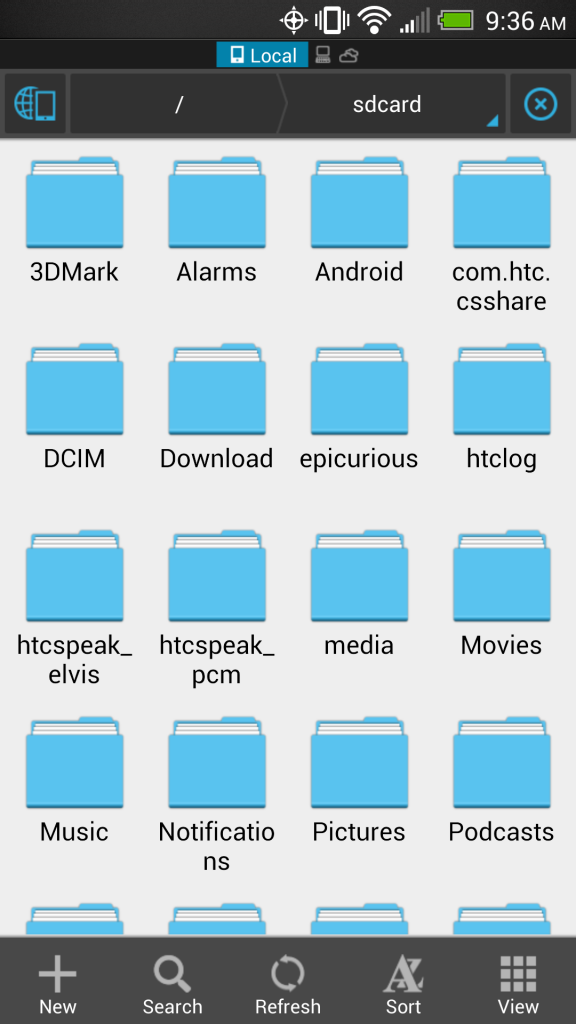
They say there's a classic theme if you want to go back to the old look but I haven't been able to get it to work. The new features list;
V3.0
New UI
Fast Access(Press menu)
Multiple Windows
Send Files By WiFi
Gestures(Drag,Zoom,Slide)
Classic Theme
New Picture,Root Explorer,Tools,...
and the regular features list:
* File Manager
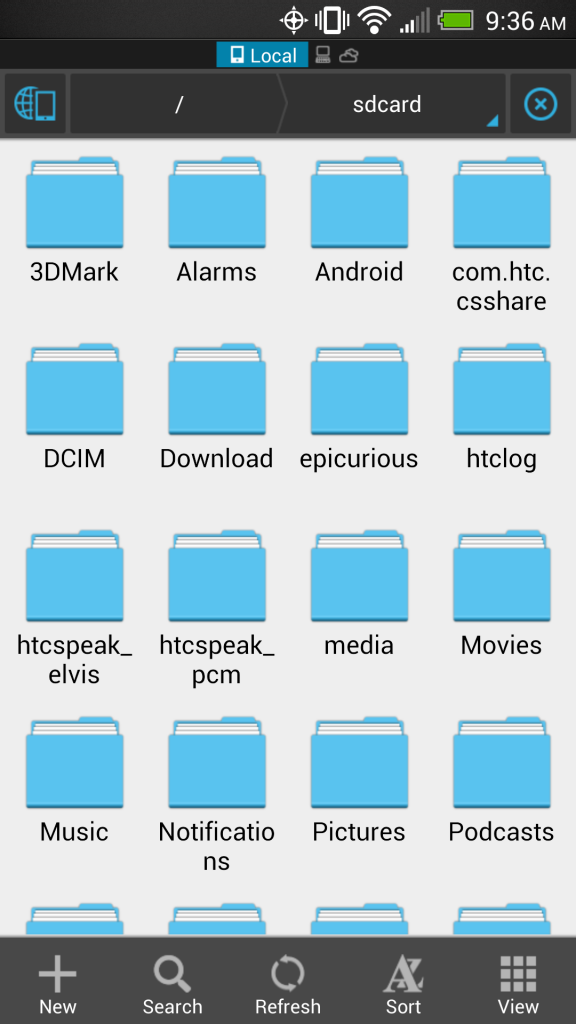
They say there's a classic theme if you want to go back to the old look but I haven't been able to get it to work. The new features list;
V3.0
New UI
Fast Access(Press menu)
Multiple Windows
Send Files By WiFi
Gestures(Drag,Zoom,Slide)
Classic Theme
New Picture,Root Explorer,Tools,...
and the regular features list:
* File Manager








