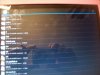WILL SOMEONE PLEASE DOWNLOAD AND RUN THE ROOTCHECKER APP ON YOUR COBY MID7042, MID8042, MID9042, MID9742, MID1042, MID10245 TAB --- thank you
NOTE: RootChecker does not Root your tablet. It just does a report on your tablet's status. It does not change anything. Just does a report.
i need to know what it says
Download the RootChecker.apk to your MID9742 tablet.
Download Rootchecker/apk from ... HERE: http://goo.gl/KEt1Z
Run/install the RootChecker.apk and let me know what it says?
----- THIS FIX DID NOT WORK ----
----- MID9742 IS NOT PRE-ROOTED ----
---
When Using This MID9742 FORUM START: HERE
(--http://androidforums.com/coby-kyros-mid9742--)
Then find the right thread
---
NOTE: RootChecker does not Root your tablet. It just does a report on your tablet's status. It does not change anything. Just does a report.
i need to know what it says
Download the RootChecker.apk to your MID9742 tablet.
Download Rootchecker/apk from ... HERE: http://goo.gl/KEt1Z
Run/install the RootChecker.apk and let me know what it says?
----- THIS FIX DID NOT WORK ----
----- MID9742 IS NOT PRE-ROOTED ----
---
When Using This MID9742 FORUM START: HERE
(--http://androidforums.com/coby-kyros-mid9742--)
Then find the right thread
---