#1.0. This is a step-by-step guide, with videos and screenshots, for absolute beginners to Android and the Galaxy S4. Please read posts #1, #2, #3 and #4 carefully and thoroughly as they will take you through the rooting and recovery installation procedure and answer most of your queries.
This guide is for the Samsung Galaxy S4, GT-i9505 quad core and the Samsung Galaxy S4, GT-i9500 octa core, phones only and no other variant!
If you are unsure of the model of your phone, go to... Settings > More > About device > Model number
(If you use this guide on any other model of phone do not come crying to me... you have been warned!)
(WARNING On firmwares that are Knox security enabled, the following instructions will result in the Knox security flag being increased. See, Knox Security & locked bootloader on new firmwares for more details. Whilst the CF-Auto-Root kernel, "may", not trip the Knox flag, allowing rooting, a custom recovery certainly will.)
Index to posts...
#1.1. What is rooting?
Rooting gives you, "Superuser", access to your phone and its features. It allows the installation of the latest custom ROM's, kernels, modems, applications and features that are not available to un-rooted phones. All this process does is to replace the stock kernel, that comes with your phone, with a root kernel and does not affect any data stored on the phone. For more information on the advantages of rooting, see here.
#1.2. Is it difficult
That really depends on your ability to read and follow instructions. I would strongly suggest that you read all the links published here, carefully and thoroughly, to help you understand the process before attempting to root your phone. The actual, "flashing", process, post #2, takes about 30 seconds, however, the set-up for this is longer and can be done in advance.
#1.3. What hardware do I need?
Galaxy S4, GT-i9505 quad core phone
or
Galaxy S4, GT-i9500 octa core phone
USB lead that came with the phone.
A Windows PC running, XP, Vista, 7, 8 or 8.1
#1.4. What software do I need?
7-Zip (or similar... WinRAR or WinZip) to extract the .zip files on your PC. Download, here.
Odin3 v3.09. This is the PC programme that will install the rooted kernel to your phone. Unzip the file and run Odin3 v3.09. Download, here.
Samsung Kies. This is a PC Suite for the Samsung. Download and install to your PC as you will require the drivers that come bundled with it, to connect your phone to the PC and Odin3.
Download for Windows, here.
When you have downloaded and installed Kies, connect your phone via the USB lead to ensure that it is working. If you encounter any problems connecting your phone to Kies, see this trouble shooting guide, here.
#1.5. The Root Kernel
To root your phone you will need to replace the stock kernel with a modified root kernel that will allow you Super User access.
Download the CF-Auto-Root kernel for the Samsung Galaxy S4, GT-i9505, quad core...
CF-Auto-Root-jflte-jfltexx-gti9505.zip
or
Download the CF-Auto-Root kernel for the Samsung Galaxy S4, GT-i9500, octa core...
CF-Auto-Root-ja3g-ja3gxx-gti9500.zip
Download the .zip file to your desktop and unzip it. To extract the file, just right click on it and select 7-Zip/WinRAR/Winzip and, "Extract here". This extracted .tar file is the one you will need. This is the .tar file that contains the kernel that will root your phone. To avoid confusion you can now delete the original .zip file that it came with.
Continued in next post...
ironass motto... "Flash in haste... repent at leisure"
This guide is for the Samsung Galaxy S4, GT-i9505 quad core and the Samsung Galaxy S4, GT-i9500 octa core, phones only and no other variant!
If you are unsure of the model of your phone, go to... Settings > More > About device > Model number
(If you use this guide on any other model of phone do not come crying to me... you have been warned!)
(WARNING On firmwares that are Knox security enabled, the following instructions will result in the Knox security flag being increased. See, Knox Security & locked bootloader on new firmwares for more details. Whilst the CF-Auto-Root kernel, "may", not trip the Knox flag, allowing rooting, a custom recovery certainly will.)
Index to posts...
#1. General information and setup
#2. Flashing the root and custom recovery
#3. What to do after you are rooted
#4. Tips for using this Dummies Guide.
#2. Flashing the root and custom recovery
#3. What to do after you are rooted
#4. Tips for using this Dummies Guide.
#1.1. What is rooting?
Rooting gives you, "Superuser", access to your phone and its features. It allows the installation of the latest custom ROM's, kernels, modems, applications and features that are not available to un-rooted phones. All this process does is to replace the stock kernel, that comes with your phone, with a root kernel and does not affect any data stored on the phone. For more information on the advantages of rooting, see here.
#1.2. Is it difficult
That really depends on your ability to read and follow instructions. I would strongly suggest that you read all the links published here, carefully and thoroughly, to help you understand the process before attempting to root your phone. The actual, "flashing", process, post #2, takes about 30 seconds, however, the set-up for this is longer and can be done in advance.
#1.3. What hardware do I need?
Galaxy S4, GT-i9505 quad core phone
or
Galaxy S4, GT-i9500 octa core phone
USB lead that came with the phone.
A Windows PC running, XP, Vista, 7, 8 or 8.1
#1.4. What software do I need?
7-Zip (or similar... WinRAR or WinZip) to extract the .zip files on your PC. Download, here.
Odin3 v3.09. This is the PC programme that will install the rooted kernel to your phone. Unzip the file and run Odin3 v3.09. Download, here.
Samsung Kies. This is a PC Suite for the Samsung. Download and install to your PC as you will require the drivers that come bundled with it, to connect your phone to the PC and Odin3.
Download for Windows, here.
When you have downloaded and installed Kies, connect your phone via the USB lead to ensure that it is working. If you encounter any problems connecting your phone to Kies, see this trouble shooting guide, here.
#1.5. The Root Kernel
To root your phone you will need to replace the stock kernel with a modified root kernel that will allow you Super User access.
Download the CF-Auto-Root kernel for the Samsung Galaxy S4, GT-i9505, quad core...
CF-Auto-Root-jflte-jfltexx-gti9505.zip
or
Download the CF-Auto-Root kernel for the Samsung Galaxy S4, GT-i9500, octa core...
CF-Auto-Root-ja3g-ja3gxx-gti9500.zip
Download the .zip file to your desktop and unzip it. To extract the file, just right click on it and select 7-Zip/WinRAR/Winzip and, "Extract here". This extracted .tar file is the one you will need. This is the .tar file that contains the kernel that will root your phone. To avoid confusion you can now delete the original .zip file that it came with.
Continued in next post...
ironass motto... "Flash in haste... repent at leisure"


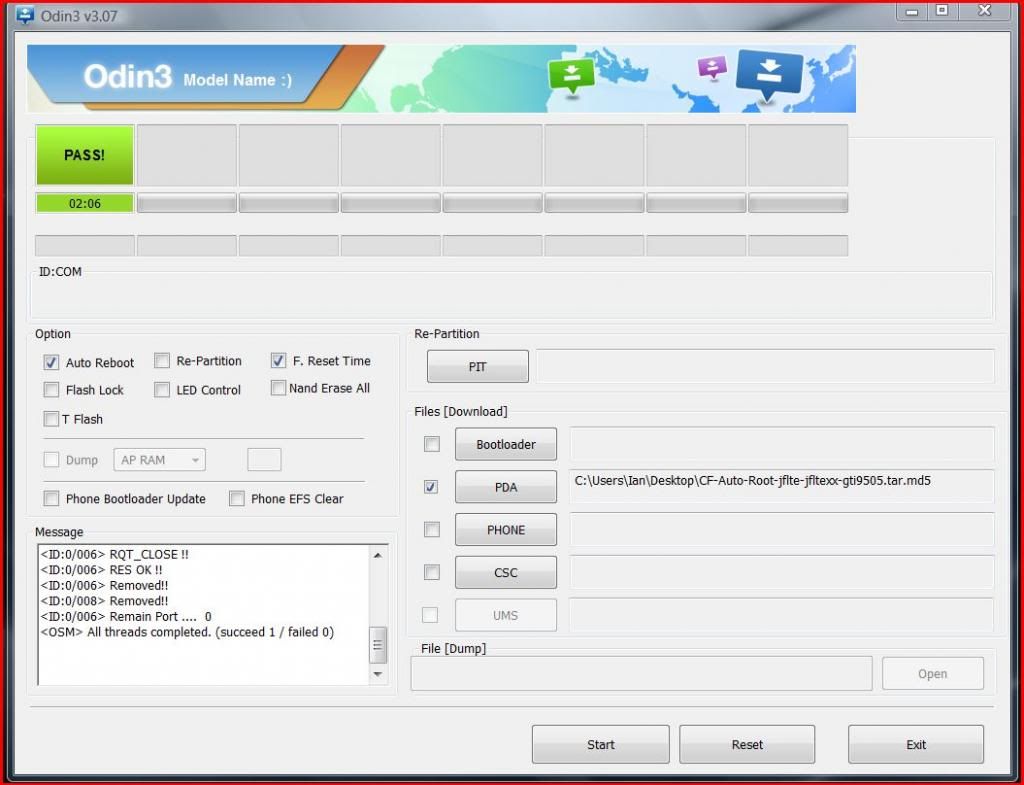
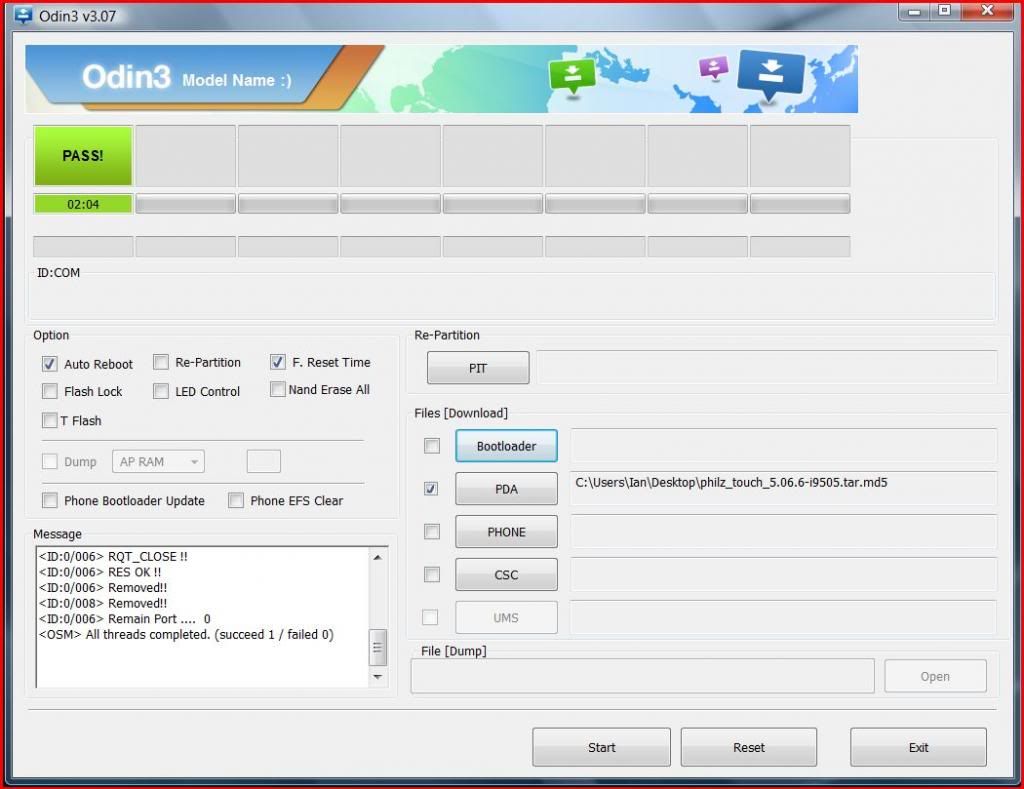

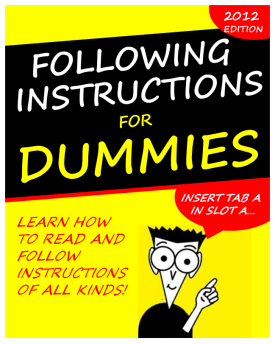
 congrats
congrats







