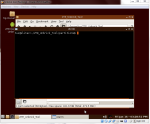All credit goes to SuperR(for the deodexed rom and partition zip), and cooldudezach(for philztouch recovery port) who did the work, i just tested for SuperR. Do not flash this unless you own the ZTE Boost Max!!!
First, if you are on the ICS software for the Boost max, make sure you are rooted. I used root master for this.(http://www.mgyun.com/en/getvroot) People have said that kingo works for them, do a google search.
Second, Once rooted you will want to head to the play store to get an app called flashify (https://play.google.com/store/apps/details?id=com.cgollner.flashify&hl=en), then head over here (http://d-h.st/I6A) to get philz touch recovery. I take no credit for this. Use flashify to flash the recovery image, you will have to unzip the zip file to get it (to do this, get a file explorer like es file explorer (https://play.google.com/store/apps/details?id=com.estrongs.android.pop&hl=en), open the zip file with it, long press the recovery image and click extract), and then click flash more. You will not be flashing anything else through this app, but you need time to get some more files.
Third, go here (https://s.basketbuild.com/filedl/devs?dev=SuperR&dl=SuperR/ZTE/Max/stormer_stock_B06_deodexed_1b.zip) and grab the kitkat update that is been deodexed by SuperR and put it on your sd card. Next go here (https://s.basketbuild.com/filedl/de...rR/ZTE/Max/stormer_stock_B06_partitions_2.zip) and get the new partition script, also put on your sd card.
SuperR said-"I won't have time to create the new thread until later, but here is the deodexed ROM and the partition updater for those who have not updated to 4.4.2 yet. Flash the ROM first, then the partition updater.
If you have already updated to 4.4.2, you only need to flash the ROM.
Almost done now. So to go from the quote above, Shut down your phone. Now hold volume down and power at the same time till your screen comes on, when it does let go of the power button, but keep holding volume down till your recovery loads. Once into recovery, you can either use your volume keys to go up or down and the camera button to select, or just touch the option, but you need to select backup/restore. Then select backup to sd card1. this is your external sd card. Let it finish backing up before you do anything else. Now press go back till you are on the first screen. Select wipe data/factory reset, then clean to install a new rom, then yes. this will take a few minutes to complete, but it will finish. Now select install zip, then choose zip from storage/sdcard1. Select the deodexed rom first, then click yes, let it finish flashing, then choose the same path as before(choose zip from storage/sdcard1) and flash the partition zip file. You should now be okay to click go back and reboot to system. You should now be on the kitkat update for the Boost Max.
Please do not blame me if this makes your phone explode(<---this is a joke, your phone should not explode), this is just basic instruction to help you update and keep root. If SuperR wants to correct me on anything listen to what he has to say, i only did this to try and save him time.
First, if you are on the ICS software for the Boost max, make sure you are rooted. I used root master for this.(http://www.mgyun.com/en/getvroot) People have said that kingo works for them, do a google search.
Second, Once rooted you will want to head to the play store to get an app called flashify (https://play.google.com/store/apps/details?id=com.cgollner.flashify&hl=en), then head over here (http://d-h.st/I6A) to get philz touch recovery. I take no credit for this. Use flashify to flash the recovery image, you will have to unzip the zip file to get it (to do this, get a file explorer like es file explorer (https://play.google.com/store/apps/details?id=com.estrongs.android.pop&hl=en), open the zip file with it, long press the recovery image and click extract), and then click flash more. You will not be flashing anything else through this app, but you need time to get some more files.
Third, go here (https://s.basketbuild.com/filedl/devs?dev=SuperR&dl=SuperR/ZTE/Max/stormer_stock_B06_deodexed_1b.zip) and grab the kitkat update that is been deodexed by SuperR and put it on your sd card. Next go here (https://s.basketbuild.com/filedl/de...rR/ZTE/Max/stormer_stock_B06_partitions_2.zip) and get the new partition script, also put on your sd card.
SuperR said-"I won't have time to create the new thread until later, but here is the deodexed ROM and the partition updater for those who have not updated to 4.4.2 yet. Flash the ROM first, then the partition updater.
If you have already updated to 4.4.2, you only need to flash the ROM.
Almost done now. So to go from the quote above, Shut down your phone. Now hold volume down and power at the same time till your screen comes on, when it does let go of the power button, but keep holding volume down till your recovery loads. Once into recovery, you can either use your volume keys to go up or down and the camera button to select, or just touch the option, but you need to select backup/restore. Then select backup to sd card1. this is your external sd card. Let it finish backing up before you do anything else. Now press go back till you are on the first screen. Select wipe data/factory reset, then clean to install a new rom, then yes. this will take a few minutes to complete, but it will finish. Now select install zip, then choose zip from storage/sdcard1. Select the deodexed rom first, then click yes, let it finish flashing, then choose the same path as before(choose zip from storage/sdcard1) and flash the partition zip file. You should now be okay to click go back and reboot to system. You should now be on the kitkat update for the Boost Max.
Please do not blame me if this makes your phone explode(<---this is a joke, your phone should not explode), this is just basic instruction to help you update and keep root. If SuperR wants to correct me on anything listen to what he has to say, i only did this to try and save him time.
Last edited: