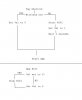Hi, I've just started using tasker and I think i'm doing something wrong!
I seem to always need an exit task for one profile. I'm trying to set it so that if the phone is on power and there is a headset plugged in then the screen will stay on and the lock (pattern lock) will be disabled.
For this i have created a new profile and added power source > any and headset plugged > any
For the enter task I have Display Timeout > 23 hours and keyguard set off
Without an exit task my phones screen doesn't turn off even when the headset and power are unplugged, am I doing something wrong or is this correct?
The exit task I have is Keyguard set on and display timeout 1 minute is this the best way of doing it?
Finally is there a way to have tasker acive but not have the notification showing (not a biggie but I would quite like to get rid of it...)
Thanks!
I seem to always need an exit task for one profile. I'm trying to set it so that if the phone is on power and there is a headset plugged in then the screen will stay on and the lock (pattern lock) will be disabled.
For this i have created a new profile and added power source > any and headset plugged > any
For the enter task I have Display Timeout > 23 hours and keyguard set off
Without an exit task my phones screen doesn't turn off even when the headset and power are unplugged, am I doing something wrong or is this correct?
The exit task I have is Keyguard set on and display timeout 1 minute is this the best way of doing it?
Finally is there a way to have tasker acive but not have the notification showing (not a biggie but I would quite like to get rid of it...)
Thanks!

 still not sure I've got the exit conditions set up correctly though (or at least in the best way.......
still not sure I've got the exit conditions set up correctly though (or at least in the best way.......