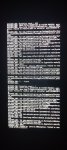Hopefully it's not too late and you haven't inadvertently and possibly unnecessarily deleted any more data from your ailing A7. You should at least try to retain as data as you can, but it is going to be a bit of an involved task. And just so you can visualize in your head how your phone's internal storage is set up, this might make it more clear about what you should try to accomplish.
-- The internal storage media in your phone is divided up into several partitions. Most of them are dedicated solely to the Android operating system and one of them is set aside to be used only as a general user data partition. Those system-level partitions are restricted and protected, only used for the operating system while that user data partition is where all your files, apps you install, and all that other miscellaneous config files and such.
-- With your A7 apparently being stuck in a boot loop, that's an indicator something is wrong with the installed Android operating system. Typically, when you start up your phone the boot process involves a quick check all the necessary hardware is functional, then the Android operating system gets uploaded (from those system partitions) into RAM, along with some app pre-loads, and then the screen should be showing your Home page. But, as an example, if the operating system gets corrupted in some way than the boot process gets messed up. With Samsung phones there are the Recovery and the Download Modes, neither of which are part of the running operating system on your phone. Both are more or less firmware that are only active when either the operating system isn't functional or you intentionally use the specified buttons to enable one or the other (i.e. Simultaneously start the phone while simultaneously holding down the Power, Home, and Volume Up buttons for Recovery Mode or the Power, Home, and Volume Down buttons for Download Mode.)
-- Since the Samsung techs told you to try a Factory Reset, that's a conditional suggestion at best. As you're apparently already aware, it will definitely delete your data, but keep in mind that a Factory Reset is solve your problem if it's due to something in that user data partition. It's really, really important to take into consideration that a Factory Reset does only one thing, it wipes the user data partition clean. It does not do anything the installed Android operating system. Again, only that user data partition is involved, the system partitions are not affected at all. So a Factory Reset may or may not solve the problem but it will definitely delete your saved data.
It's not definitive but a more likely issue is something is wrong with the installed Android OS. In that case, you will need to flash your A7 with the appropriate stock ROM. Flashing a ROM (a.k.a.firmware) on an Android device is essentially the same as using a Restore disc/media to reinstall a clean OS on a Windows PC. Note that Android ROMs are very device specific so it's vital you use the ROM that's specifically for your model. ROMs are not interchangeable. Go here and select the appropriate ROM for your A7:
https://www.sammobile.com/samsung/galaxy-a7-2018/firmware/#SM-A750F
Be sure to pick the correct one for your phone (matching model I.D. and country, and carrier if specified). In the download page of the one you selected there's an Instructions section on the right side of the page, Read through it carefully and just follow the directions, step-by-step. Quick summery is you need to download a ROM, install a Samsung driver on a Win PC, install the Odin utility, connect your phone to your PC and boot it up into its Download Mode, and then use the Odin utility to do the flashing process.
This will re-install a clean version of the Android operating system, and under normal conditions only writes to the system partitions leaving the user data partition unaffected and as is.