I've been trying for days to install a waiting upgrade on my Samsung Galaxy Tab 2 10.1. I am at 4.2.2 on the Android OS and was at Build JDQ39.P5113UEUCMH2. The MH2 is translated as M=2013, H=August, and 2=revision. The upgrade I was trying to install was MK3 (2013, November, revision 3). Every time I tried the OTA upgrade, I'd follow all the steps to the reboot. At reboot, I'd never get the little green Android; it would just continue with a normal boot. Then I'd get a message that the update failed. Also tried using a computer and Samsung Kies. I tried the upgrade several times (a dozen or more) with Kies. That would also fail at different stages every time. Once I got to level MK3, my shutdown problem was gone. Note, you will still be at 4.2.2 on your Android OS. If you were lucky enough to bypass the MH2 upgrade, you probably aren't having these problems.
The 2 problems (can't shutdown and can't upgrade) are interrelated. Because the Tab can't completely shutdown, it can't install the OTA upgrade. It never gets to a low enough state during the reboot process to install the upgrade. As far as Kies goes, I don't know what its problem is. It just stops working or fails at different points every time I try it. I gave up on using Kies to upgrade the Tab. BTW, Samsung knew about the shutdown issue for some time. They've been having people do factory resets to no avail. Then they've had them bring in their Tabs to dealers for repair.
A FACTORY RESET WILL NOT SOLVE YOUR PROBLEM. It will just give you more headaches later when you have to recover everything.
So, what to do first. You have to figure out how to get your Tab to fully shutdown. Here's what worked for me. Have your charger close at hand. Execute a Shutdown. As soon as your Tab starts rebooting, quickly plug in the charger. Then quickly press and HOLD the power button. After holding for a few seconds, the Tab will actually shutdown and show the battery charging screen.
Practice this until you get it right. It may take some "fiddling" around. It's
IMPERATIVE that you be able to stop the Tab from fully rebooting during the upgrade process. So, get it right. If you have another method of shutting down your Tab, feel free to use it.
Do NOT run down or remove the battery to get it to shutdown. You will need a FULLY charged battery to do the upgrade.
Now you're ready for the upgrade. Make sure your battery is fully charged and your charger is
NOT connected. Start the OTA upgrade,
Settings > About device > Software update > Update. If the update is not offered to you, then you're either already at the latest level or you'll have to try again later. Check your Build level to make sure you're not already at MK3 or later. Once the upgrade starts, let it download (60+ Meg on mine). At this point, the upgrade install file is in the filesystem. Follow the instructions and select a reboot when asked. This is the point where you have to prevent a full reboot or you'll lose the file you just downloaded and get an "Update failed" message when a reboot is complete. As soon as your Tab starts rebooting, use the method above to get your Tab completely shutdown. You're almost there.
With the Tab shutdown,
UNPLUG the charger. Press and
HOLD both the Power button and the Volume Down button. Release the Power button when the Tab comes alive but
CONTINUE TO HOLD the Volume Down button. In a few seconds you should see the little Android guy and a menu (see image below). Release the Volume Down button. Be very CAREFUL with this menu; you could render your Tab completely useless. Using the Volume button, navigate to the "apply update from cache" and press the Power button to execute it. On the next menu, execute the "fota/" item. You should find the upgrade install file in this directory. Select and execute it. Follow any instructions then sit and wait. The upgrade will take several minutes. If the Tab doesn't automatically reboot after the upgrade, navigate back to the main menu and select "reboot system now". When your Tab is back up and running, go into settings and make sure you're at build MK3 (or later). The upgrade install file in the "fota/" directory automatically gets deleted during the reboot process. Your shutdown problem should be gone and future OTA upgrades should go smoothly without having to go through this mess.
Happy Tabbing!









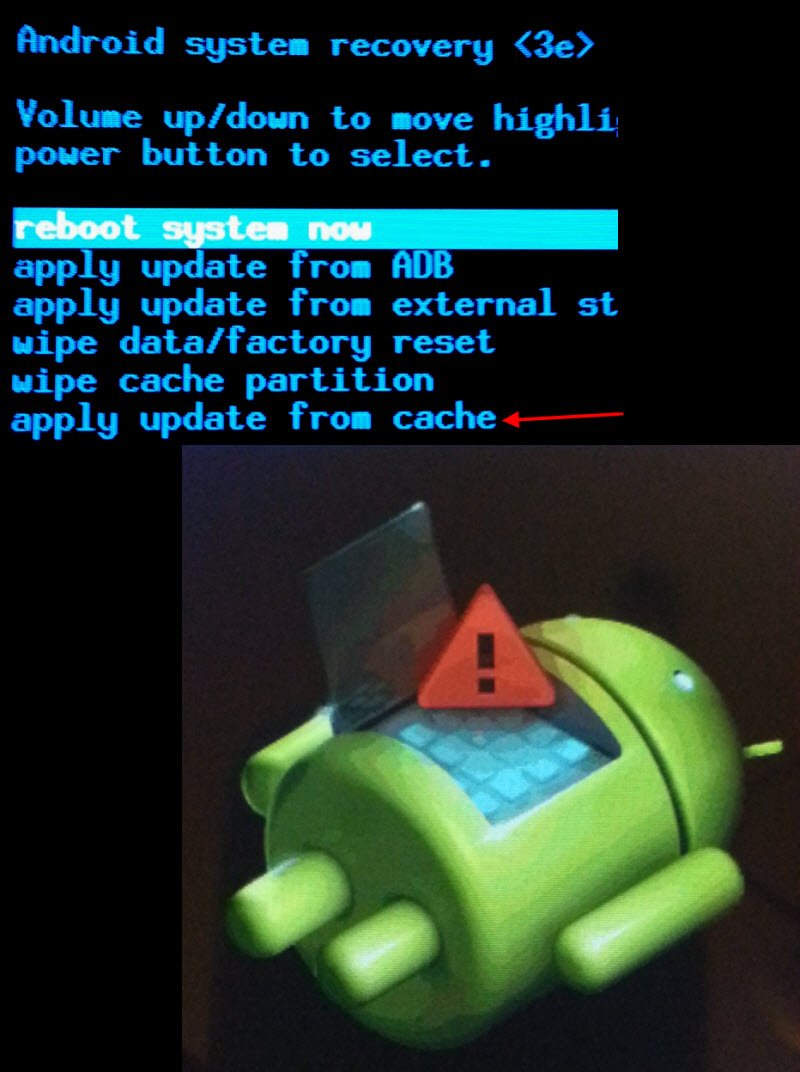
 if you are not tec savy PLEASE see someone who is to perform the update! You could completely lose your tablet like I did.
if you are not tec savy PLEASE see someone who is to perform the update! You could completely lose your tablet like I did.